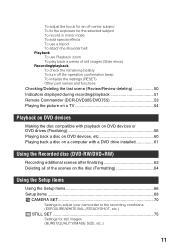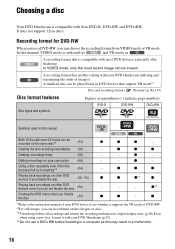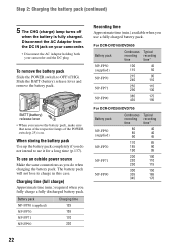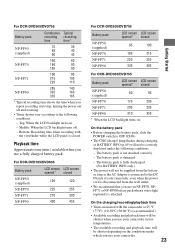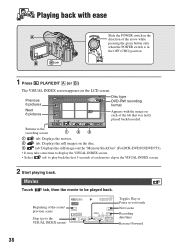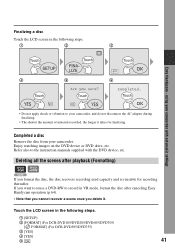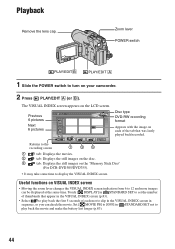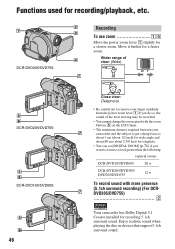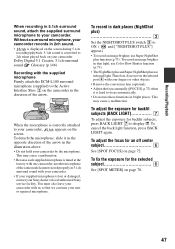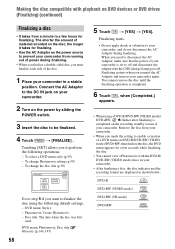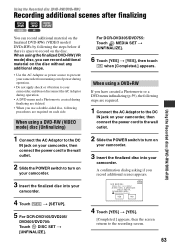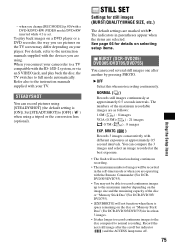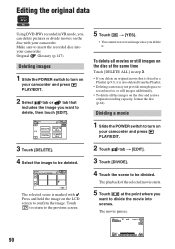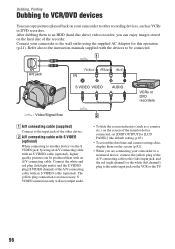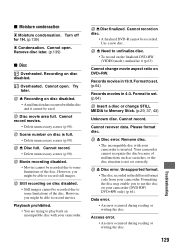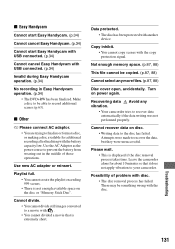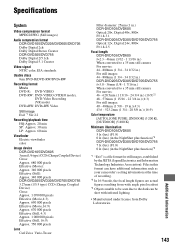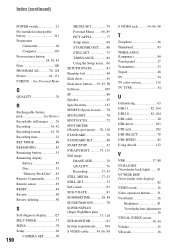Sony DCR DVD105 Support Question
Find answers below for this question about Sony DCR DVD105 - Handycam Camcorder - 680 KP.Need a Sony DCR DVD105 manual? We have 1 online manual for this item!
Question posted by rnbeach55 on January 1st, 2014
Should I Finalize My Dvd After Formatting Or After The Dvd Is Full ?
should i finalize the dvd after formatting or after the dvd is full of video recording?
Current Answers
Answer #1: Posted by TommyKervz on January 1st, 2014 11:21 AM
Greetings. The pdf resource here should come in handy.
Related Sony DCR DVD105 Manual Pages
Similar Questions
How To Repair Sony Dcr-sr68/l Handycam Camcorder Hdd Format Error
(Posted by redliefl 10 years ago)
Dcr-dvd201-dvd-handycam-camcorder
I want to connect my Sony dvd201e to my pc with win 7. I had no problem win xp, but now image mixer ...
I want to connect my Sony dvd201e to my pc with win 7. I had no problem win xp, but now image mixer ...
(Posted by mikeshome1 11 years ago)
Ccd Trv 15e Camcorder Cannot Connect It To A Lg Dvd Digital Recorder
How can I connect my Sony camcorder to a LG digital dvd recorder?
How can I connect my Sony camcorder to a LG digital dvd recorder?
(Posted by maggiefel1 12 years ago)
What Is The Difference Between Formatting For 16:9 Wide Or 4:3 Aspect Ratio?
(Posted by mssimeone 12 years ago)
Where I Can Get A Memeory Stick For The
Sony Dcr Pc101 - Handycam Camcorde -1.0
Sony DCR PC101 - Handycam Camcorder - 1.0
Sony DCR PC101 - Handycam Camcorder - 1.0
(Posted by drfsantos 12 years ago)