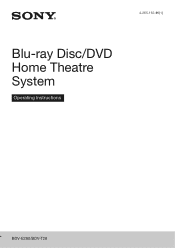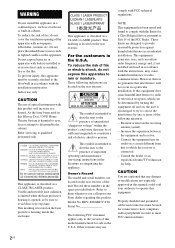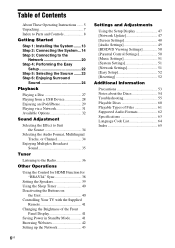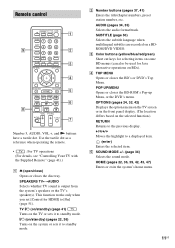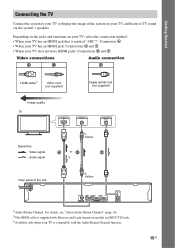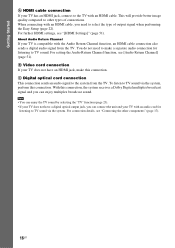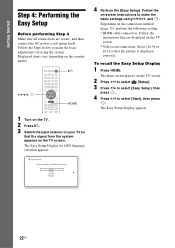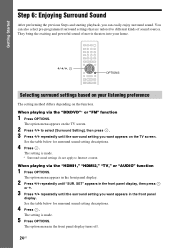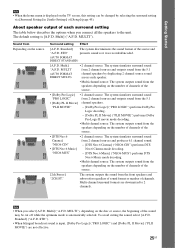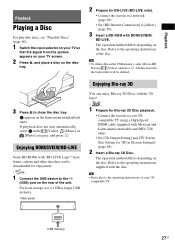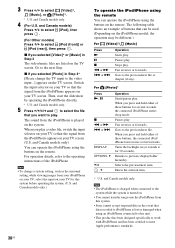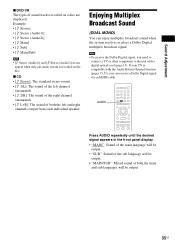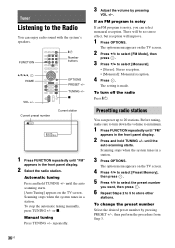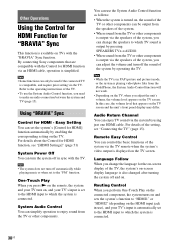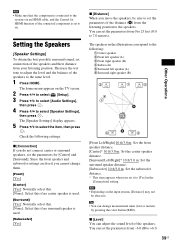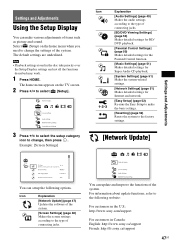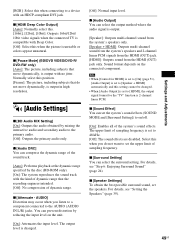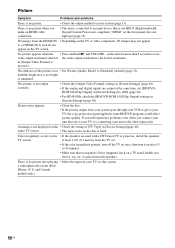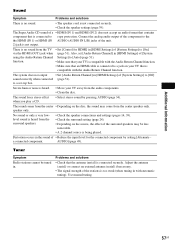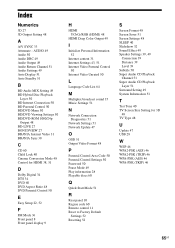Sony BDV-E280 Support Question
Find answers below for this question about Sony BDV-E280.Need a Sony BDV-E280 manual? We have 2 online manuals for this item!
Question posted by mecody on April 23rd, 2014
Why My Tv Has No Sound When Not Connected To Surround Sound
The person who posted this question about this Sony product did not include a detailed explanation. Please use the "Request More Information" button to the right if more details would help you to answer this question.
Current Answers
Related Sony BDV-E280 Manual Pages
Similar Questions
Can My Sony Home Theater System, Bdv T-11, Be Operated Wihout A Remote?
how can I operate my sony bdv t-11 without a remote?
how can I operate my sony bdv t-11 without a remote?
(Posted by rileyfromriloph 9 years ago)
I Have Surround Sound, But No Picture On Tv
I cannot get a picture on TV, when playing a DVD, also no picture if I play through the home theatre...
I cannot get a picture on TV, when playing a DVD, also no picture if I play through the home theatre...
(Posted by elainejcowan 9 years ago)
How To Fix Audio Delay On Sony Home Theater System Bdv E580
(Posted by Nehin 10 years ago)
No Surround Sound From Tv
i recently bought Sony BDV-E280 to use it with my LG Smart tv, but i only get surround sound when i ...
i recently bought Sony BDV-E280 to use it with my LG Smart tv, but i only get surround sound when i ...
(Posted by danyf66 12 years ago)
No Sound
I plug the BDV-E280 via the cable and the cable to the tv! Then when i start all the systems the sou...
I plug the BDV-E280 via the cable and the cable to the tv! Then when i start all the systems the sou...
(Posted by jblarrieu 12 years ago)