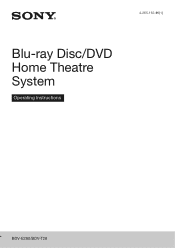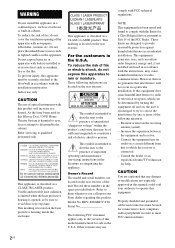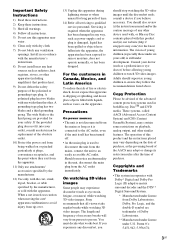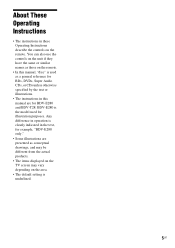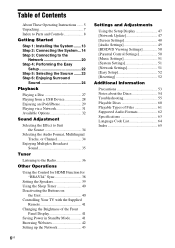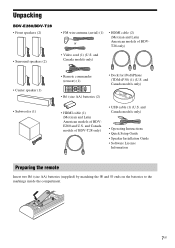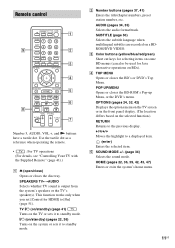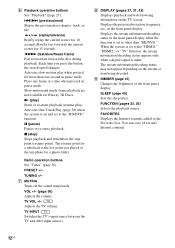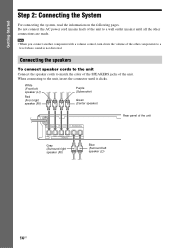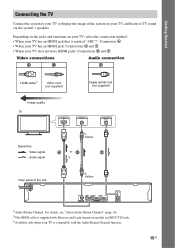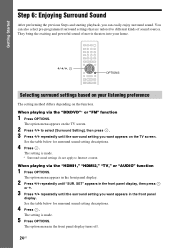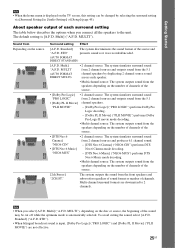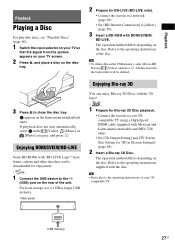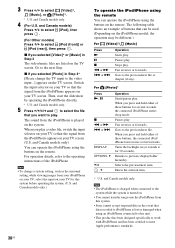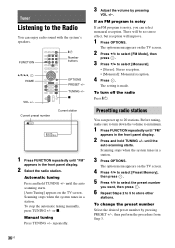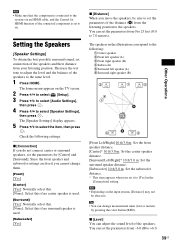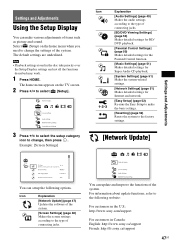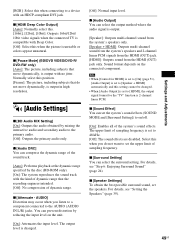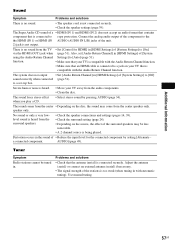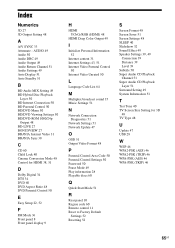Sony BDV-E280 Support Question
Find answers below for this question about Sony BDV-E280.Need a Sony BDV-E280 manual? We have 2 online manuals for this item!
Question posted by danyf66 on November 13th, 2011
No Surround Sound From Tv
Current Answers
Answer #1: Posted by nomail87390 on December 25th, 2011 7:06 PM
If you want to try it, be sure to activate "effect mode" on your BDVE280 (normally by default), then when listening TV, try "SOUND +" many times until the display (on BDVE280) show SPORT or GAME ROCK...you will have the 5.1 surround but cheap surround. My first goal was to duplicate stereo sound on all the speakers (not only front left and right) but I never be able to.
Strangely, stereo source from FM (from BDVE280) is playing on all speakers... this is where I have no certitude about stereo source coming from TV. The unique difference is that the signal come from optical cable.
Hope this help a little.
Related Sony BDV-E280 Manual Pages
Similar Questions
how can I operate my sony bdv t-11 without a remote?
I cannot get a picture on TV, when playing a DVD, also no picture if I play through the home theatre...