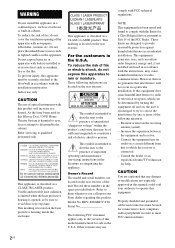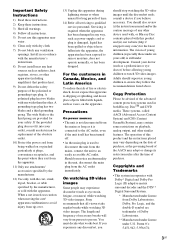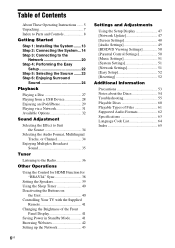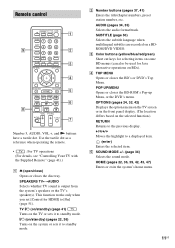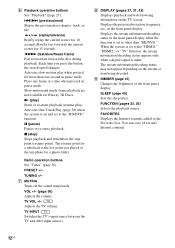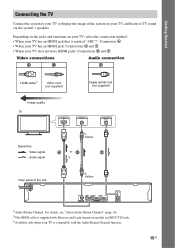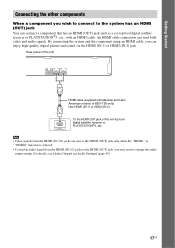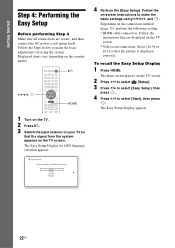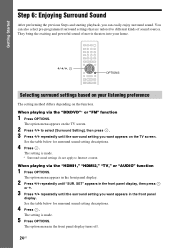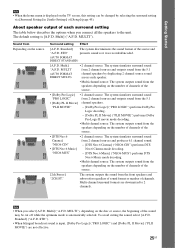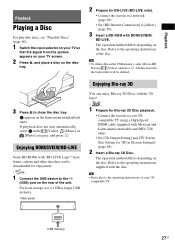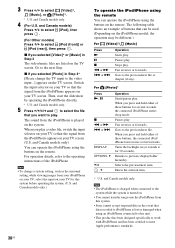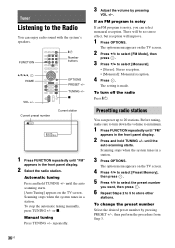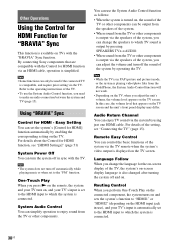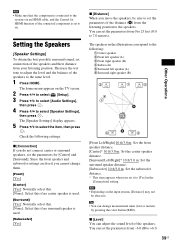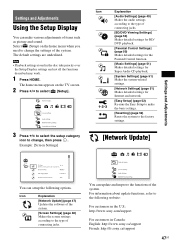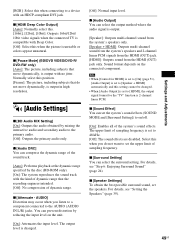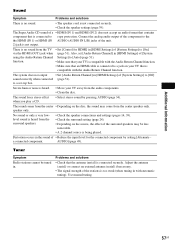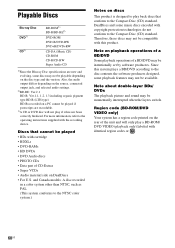Sony BDV-E280 Support Question
Find answers below for this question about Sony BDV-E280.Need a Sony BDV-E280 manual? We have 2 online manuals for this item!
Question posted by elainejcowan on November 22nd, 2014
I Have Surround Sound, But No Picture On Tv
I cannot get a picture on TV, when playing a DVD, also no picture if I play through the home theatre system. I am connected to cable box with HDMI cable, and HDMI from Home Theatre to TV via wall connection( new house). If I connect via HDMI cable from cable box to TV via wall, TV works fine. I have tried a different HDMI cable to hook up to cable box, but still no picture. it used to work, now it dosn't, something wrong with Blu-Ray Home Theatre?
Current Answers
Related Sony BDV-E280 Manual Pages
Similar Questions
Can My Sony Home Theater System, Bdv T-11, Be Operated Wihout A Remote?
how can I operate my sony bdv t-11 without a remote?
how can I operate my sony bdv t-11 without a remote?
(Posted by rileyfromriloph 9 years ago)
How To Activate Pandora On Sony Blu Ray Home Theater System Bdv T58
(Posted by spwi 9 years ago)
Why My Tv Has No Sound When Not Connected To Surround Sound
(Posted by mecody 10 years ago)
No Surround Sound From Tv
i recently bought Sony BDV-E280 to use it with my LG Smart tv, but i only get surround sound when i ...
i recently bought Sony BDV-E280 to use it with my LG Smart tv, but i only get surround sound when i ...
(Posted by danyf66 12 years ago)