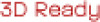Sharp PG-D2870W Support Question
Find answers below for this question about Sharp PG-D2870W.Need a Sharp PG-D2870W manual? We have 1 online manual for this item!
Question posted by puranfartyal05 on March 25th, 2012
For Zoom Out Query
i m not able to zoom out this product can you plz help me
Current Answers
There are currently no answers that have been posted for this question.
Be the first to post an answer! Remember that you can earn up to 1,100 points for every answer you submit. The better the quality of your answer, the better chance it has to be accepted.
Be the first to post an answer! Remember that you can earn up to 1,100 points for every answer you submit. The better the quality of your answer, the better chance it has to be accepted.
Related Sharp PG-D2870W Manual Pages
PG-D2870W | PG-D3050W | PG-D3550W Operation Manual - Page 2


Model No.: Serial No.:
ii IMPORTANT
• For your assistance in reporting the loss or theft of your Projector, please record the Model and Serial Number located on the bottom of the projector and retain this information.
• Before recycling the packaging, please ensure that you have checked the contents of the carton thoroughly against the list of "Supplied accessories" on page 11.
PG-D2870W | PG-D3050W | PG-D3550W Operation Manual - Page 6


... and found to comply with the limits for a Class A
digital device, pursuant to correct the interference at
his own expense. ONLY
PRODUCT DISPOSAL
This product utilizes tin-lead solder, and lamp containing a small
amount of the projector. • Do not loosen other screws except for repair.
2 ONLY
Caution Concerning Lamp Replacement
■ This...
PG-D2870W | PG-D3050W | PG-D3550W Operation Manual - Page 7


...;cations are slightly different, depending on the projector.
1 Press MENU. • The "Quick Start Menu" screen for setting up and operating the
projector. Adjustment buttons (P/R/O/Q)
ENTER button MENU button
... operation can connect and operate all models in this manual are based on the PG-D3550W/PG-D3050W model. For Future Reference
Maintenance
Troubleshooting
Index
P. 57
PP. 65 and ...
PG-D2870W | PG-D3050W | PG-D3550W Operation Manual - Page 9


...Returning to the Default Settings 53 Checking the Lamp Life Status 53
Setting Up the Projector Network Environment ("Network" Menu)..........54 Setting a Password 54 DHCP Client Setting 55 TCP...Default Settings (Network) .. 55 Restart Network Function 55 Confirming the Projector Information....... 56
Reference
Appendix
Maintenance 57 Maintenance Indicators 58 Regarding the Lamp 60
Lamp...
PG-D2870W | PG-D3050W | PG-D3550W Operation Manual - Page 12


... contact your eyes occasionally. ■ Continuously watching the screen for replacement. Do not subject the projector to hard impact and/or vibration. ■ Protect the lens so as not to hit or ...a high position, make certain it is not in high- Caution concerning the setup of the projector ■ For minimal servicing and to maintain high
image quality, SHARP recommends that this can ...
PG-D2870W | PG-D3050W | PG-D3550W Operation Manual - Page 16


....
1
10
2
11
3
12
16
13
14
17
45 6
7 89
PG-D2870W
15
18
3
19
Front View
1 Exhaust vent 57 2 Zoom ring (except PG-D2870W) 28
For enlarging/reducing the picture.
3 Focus ring 27 For adjusting the focus... Power indicator 58
13 STANDBY/ON button 26 For turning the power on and putting the projector into Standby mode.
14 INPUT buttons (P/R) 30 For switching Input mode.
15 AUTO SYNC ...
PG-D2870W | PG-D3050W | PG-D3550W Operation Manual - Page 20


... the computer and plug the power cord into the AC socket of the projector and the computer is explained using one example.
3
STANDBY/ON
8
button
8 STANDBY button
6 O/Q buttons
3 ON button 6 INPUT buttons
6 INPUT buttons
4 Zoom ring
(except PG-2870W)
4 Focus ring
5
Adjustment
6
buttons (P/R/O/Q)
4 HEIGHT
ADJUST lever
5 KEYSTONE button
1. For details, see pages 22...
PG-D2870W | PG-D3050W | PG-D3550W Operation Manual - Page 22


...; Place the projector at the required distance from the screen according to the screen with the projector's feet flat and level. Setting Up the Projector
Video Setup
If using this projector outside the U.S.A.,...3'1(10."2-m4'-81".4 m)9'8(2"-.91m1'-83".6 m)19'(54."9-m23-'75."1 m)28'(81.18 "m-3-51'01.7" m)
[PG-D2870W] Picutre Size
150" (381 cm) 100" (254 cm)
60" (152 cm)
5(1129"c×m32&#...
PG-D2870W | PG-D3050W | PG-D3550W Operation Manual - Page 23


.../32")
-
-
- 8 cm (3 1/32") 6 cm (2 27/64") 5 cm (2 1/32") 4 cm (1 5/8") 3 cm (1 7/32")
- When using the projector with screen sizes not listed in the above charts, calculate the values according to the bottom of the image [H]
PG-D3550W/ PG-D3050W
PG-D2870W
9 cm (3 13/32") 7 cm (2 53/64") 6 cm (2 17/64") 4 cm (1 45/64") 3 cm (1 23/64...
PG-D2870W | PG-D3050W | PG-D3550W Operation Manual - Page 31


... not equipped with the focus ring on the projector. Rotate the focus ring to exit the Setup Guide screen.
Focus ring
PG-D2870W
Basic Operation
27
PG-D3550W/PG-D3050W)
ENTER button
Adjusting the Projected Image
1 Adjusting the Focus
You can adjust the focus, height (angle) or zoom* regardless of the highlighted item. • If you...
PG-D2870W | PG-D3050W | PG-D3550W Operation Manual - Page 32


... make the adjustments easier.
Rotate the zoom ring to correct the distortion. (See pages 29 and 47.)
3 Adjusting the Picture Size (except PG-D2870W)
You can adjust the picture size using the adjustment feet at the front and rear of the projector. When the screen is above the projector, the projection image can be made...
PG-D2870W | PG-D3050W | PG-D3550W Operation Manual - Page 33


... Keystone Correction can be adjusted up to an angle of approximately ±40 (PG-D3550W/ D3050W)/±XX (PG-D2870W) degrees and the screen can also be set up to an angle of approximately ±40 (PG-D3550W/D3050W)/ ±XX (PG-D2870W) degrees (When the Resize mode is on the screen.
3 Press KEYSTONE. • The...
PG-D2870W | PG-D3050W | PG-D3550W Operation Manual - Page 36


... original appearance. Keep this in a café, hotel, etc. Image Projection (Continued)
VIDEO/DTV
Input signal
Video/DTV
Image type
NORMAL
Output screen image
AREA ZOOM
V-STRETCH
480I, 480P, 576I, 576P, NTSC, PAL,
SECAM
4:3 aspect ratio Squeeze
Letter box *1
720P, 1035I,
16:9 aspect ratio
1080I, 1080P
*1
16:9 aspect ratio *1
16:9 aspect...
PG-D2870W | PG-D3050W | PG-D3550W Operation Manual - Page 40


...Menu Items
The following shows the items that can be set in the projector.
Page 43
Film Mode
Page 44
*4
Auto Off
DNR
Page 44
...Zoom V-Stretch 16:9
English Deutsch Español Nederlands Français Italiano Svenska Português
polski Magyar Türkçe
Information
Page 40
Go To Complete Menu
Page 40
*1 Adjustment range for PG-D3550W/D3050W. *2 Adjustment range for PG-D2870W...
PG-D2870W | PG-D3050W | PG-D3550W Operation Manual - Page 41


...
OSD Display [On/Off]
Page 48
Closed Caption
Page 48
Background
Page 49
Setup Guide [On/Off]
Page 49
Sub menu
Normal Full Native Area Zoom V-Stretch 16:9
Off CC1 CC2 Logo Blue None
PRJ Mode
Page 49
Wall Color
Page 49
Language
Page 49
Front Ceiling + Front Rear Ceiling + Rear...
PG-D2870W | PG-D3050W | PG-D3550W Operation Manual - Page 51


...; The Keystone Correction can also press KEYSTONE on the remote control to adjust Keystone Correction. Note • For details of approximately ±40 (PG-D3550W/ D3050W)/±XX (PG-D2870W) degrees (When the Resize mode is called Keystone Correction.
SIG SCR-ADJ PRJ1 PRJ2 Net.
1 Resize 2 Image Shift 3 Keystone 4 Overscan 5 OSD Display 6 Closed...
PG-D2870W | PG-D3050W | PG-D3550W Operation Manual - Page 52


...8226; This function is available for the following cases
only:
Resize mode
Normal Area Zoom V-Stretch
16:9
Keystone Correction
PG-D3550W/ D3050W
PG-D2870W
-40 − +40
-XX − +XX
-12 − +12...items
Off
CC1
CC2
Description
-
This does not necessarily indicate a problem with the projector.
• If any button is a system which allows conversations, narration, and sound...
PG-D2870W | PG-D3050W | PG-D3550W Operation Manual - Page 61


...If necessary, gently wipe the lens surface with water, wring the cloth well and then wipe the projector. Using a chemical cloth (wet/dry sheet type cloth, etc.) may deform the components of plastic... thinner, as these can easily get damaged, be careful not to scrape or hit the lens.
[PG-D2870W Only] ■ Use a commercially available blower to clean dust from the
exhaust vent and the intake...
PG-D2870W | PG-D3050W | PG-D3550W Operation Manual - Page 72


... projector ... devices Resolution Lens
F number Zoom Focus
Input terminals HDMI
Computer... Manual f = 19.0 - 22.7 mm ×1 ×2
PG-D2870W
F 2.8 - This very sophisticated panel contains 1,024,000 pixels (... to 95ºF (+5ºC to make design and specification changes for product improvement without prior notice. There may result in individual units. As with COMPUTER/COMPONENT...
PG-D2870W | PG-D3050W | PG-D3550W Operation Manual - Page 74


...16:9 31, 32 3D MODE button 14
Accessories 11 AC socket 25 Adjustment buttons 39, 40 Adjustment foot 28 All Reset 53 AREA ZOOM 32 Aspect ratio 31 Audio input 30 AUDIO 1, 2 terminals 23 Audio Mute 53 AUDIO OUT terminal 23 Auto Power Off 50 Auto Restart... 35
Video Setup 46 Video System 46 VIDEO terminal 22 VOL (Volume) buttons 30 V-Pos 45 V-STRETCH 32
Wall Color 49
Zoom ring 28
Similar Questions
Notevision Pg-m20x Projector, The Lamp Indicator Flashes Then Turns Off
(Posted by markschmoller 9 years ago)
I'm Looking For Lens To Replace My Projector (sharp - Pg-c20xe Bqc-pgc20x//)
(Posted by fcrentsil 9 years ago)
Forgot Code
hi i have sharp m20x projector when i plugin projector need code for startup disply. how i rest or f...
hi i have sharp m20x projector when i plugin projector need code for startup disply. how i rest or f...
(Posted by magickey71 11 years ago)
How Do I Reset The Lamp Hour On Projector Sharp Pg Ls 2000?
i need to reset the lamp hour for my projecto sharp pg ls 2000 but i don't know how pls help me
i need to reset the lamp hour for my projecto sharp pg ls 2000 but i don't know how pls help me
(Posted by meisee26 11 years ago)