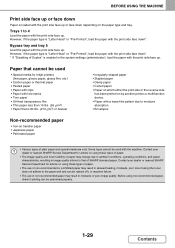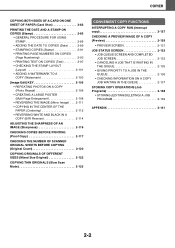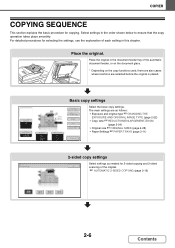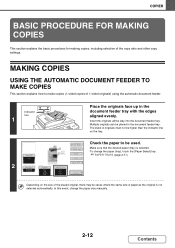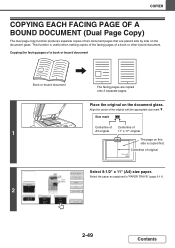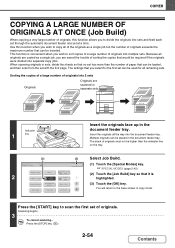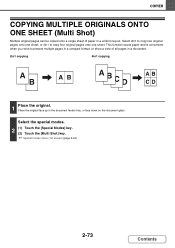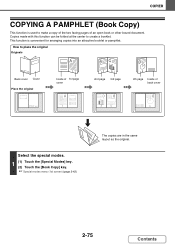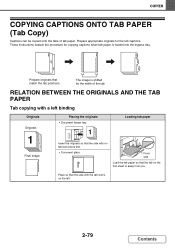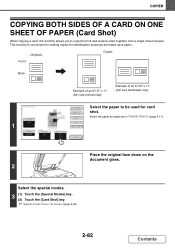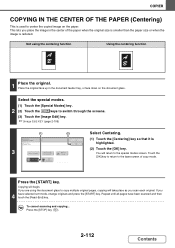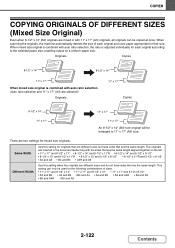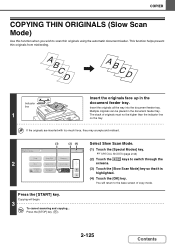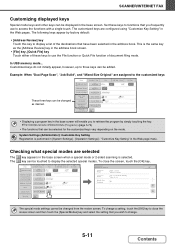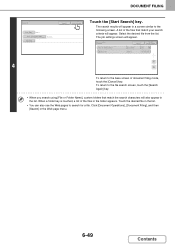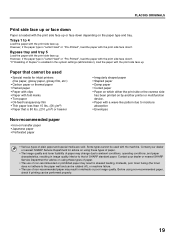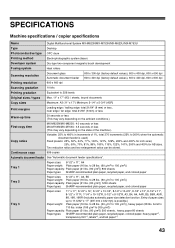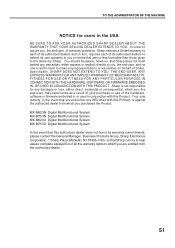Sharp MX-M623 Support Question
Find answers below for this question about Sharp MX-M623.Need a Sharp MX-M623 manual? We have 2 online manuals for this item!
Question posted by w12c23 on June 13th, 2021
Sharp Mxm623n Copier With Copies Very Hot To The Touch Making Accordions
Current Answers
Answer #1: Posted by SonuKumar on June 13th, 2021 7:09 PM
Switch off the [POWER] key and the main power switch. Wait at least 10 seconds, and then switch on the main power switch and the [POWER] key ,in that order.
(When the LINE indicator is lit or the DATA indicator is lit or blinking, do not switch off the main power switch or unplug the power plug. This may damage the hard drive or cause the data being stored or received to be lost.)
Please respond to my effort to provide you with the best possible solution by using the "Acceptable Solution" and/or the "Helpful" buttons when the answer has proven to be helpful.
Regards,
Sonu
Your search handyman for all e-support needs!!
Answer #2: Posted by Odin on June 13th, 2021 5:45 PM
(When the LINE indicator is lit or the DATA indicator is lit or blinking, do not switch off the main power switch or unplug the power plug. This may damage the hard drive or cause the data being stored or received to be lost.)
If the issue persists or if you require further advice, you may want to consult the company: use the contact information at https://www.contacthelp.com/sharp.
Hope this is useful. Please don't forget to click the Accept This Answer button if you do accept it. My aim is to provide reliable helpful answers, not just a lot of them. See https://www.helpowl.com/profile/Odin.
Answer #3: Posted by hzplj9 on June 15th, 2021 3:15 AM
Hope that helps solve your dilemma.
Related Sharp MX-M623 Manual Pages
Similar Questions
The developer, drum and toner are replaced but the output is very faint.
I want to scan a color print and email to myself. 1) Can this machine scan to TIFF rather than pdf? ...
I want what is black to be white and what is white to be black.
Original document is on orange paper. We need to print black and white. Background printing gray. Tr...