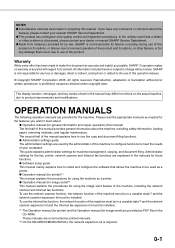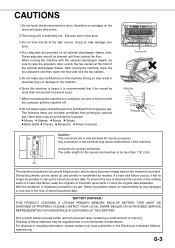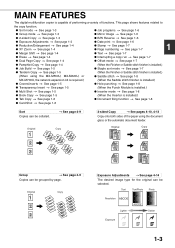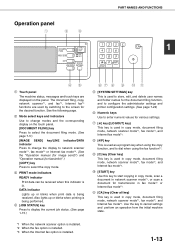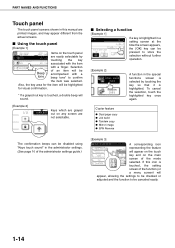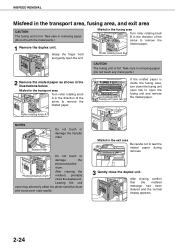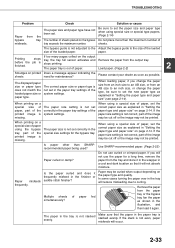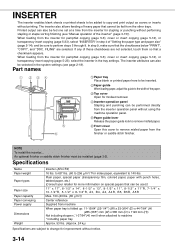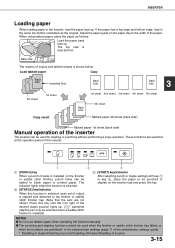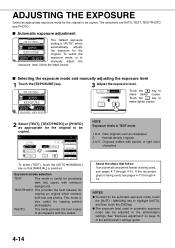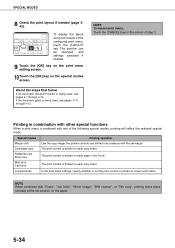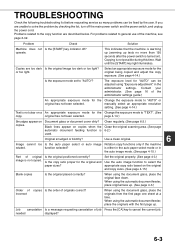Sharp MX-M550 Support Question
Find answers below for this question about Sharp MX-M550.Need a Sharp MX-M550 manual? We have 1 online manual for this item!
Question posted by rugolo on April 2nd, 2015
Can I Adjust The Copy Quality? It Is Printing Too Light. Thank You.
Current Answers
Answer #1: Posted by thehotchili2000 on April 2nd, 2015 4:36 PM
Read the manual on how to clean the charge grid, and optics near the drum. There should be a grey handled brush on the front panel lid(which covers the toner and waste toner catridges), as well as a green one the is seated in the machine probably just above the drums. You will see green stickers showng you where to use each brush...
Related Sharp MX-M550 Manual Pages
Similar Questions
I want to scan a color print and email to myself. 1) Can this machine scan to TIFF rather than pdf? ...
Even after replacing consumables over the past year, the copies are not very dark when selecting the...
On the MX4101n I only want to track Copies by user code, not Printing. How can I do that? I have Pri...