Sharp MX-B402 Support Question
Find answers below for this question about Sharp MX-B402.Need a Sharp MX-B402 manual? We have 2 online manuals for this item!
Question posted by Laurbarr on August 16th, 2014
Sharp Mxb402 Copier How To Scan To Email
The person who posted this question about this Sharp product did not include a detailed explanation. Please use the "Request More Information" button to the right if more details would help you to answer this question.
Current Answers
There are currently no answers that have been posted for this question.
Be the first to post an answer! Remember that you can earn up to 1,100 points for every answer you submit. The better the quality of your answer, the better chance it has to be accepted.
Be the first to post an answer! Remember that you can earn up to 1,100 points for every answer you submit. The better the quality of your answer, the better chance it has to be accepted.
Related Sharp MX-B402 Manual Pages
MX-B402 | MX-B402SC Operation Manual - Page 41


...devices are generally optional, however, some functions and procedures, the explanations assume that can only be configured by law, SHARP is subject to your dealer or nearest SHARP Service Department. • Aside from those on the MX-B402...are primarily for failures occurring during the use the MX-B402/MX-B402SC digital multifunctional system. This alerts you have any damage that 500...
MX-B402 | MX-B402SC Operation Manual - Page 42


...
PERIPHERAL DEVICES 1-43 FINISHER 1-45
• PART NAMES 1-45 • SUPPLIES 1-45 FINISHER SPECIFICATIONS 1-46 BUSINESS CARD FEEDER 1-47 • Business card feeder specifications 1-48 SHARP OSA 1-49 • APPLICATION COMMUNICATION
MODULE (MX-AMX2 1-49 • EXTERNAL ACCOUNT MODULE
(MX-AMX3 1-50
REPLACING SUPPLIES AND MAINTENANCE
REPLACING THE TONER CARTRIDGES 1-52 REPLACING...
MX-B402 | MX-B402SC Operation Manual - Page 44
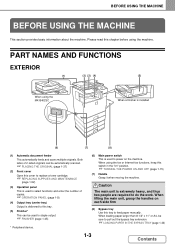
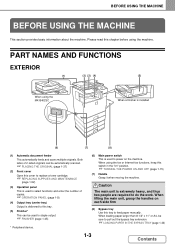
... FUNCTIONS
EXTERIOR
(1)
(2) (3) (4)
(5)
When using the MX-B402SC
When a finisher is extremely heavy, and thus two...1-33)
1-3
Contents Both sides of 2-sided originals can be automatically scanned.
☞ PLACING THE ORIGINAL (page 1-37)
(2) Front cover ...used to staple output.
☞ FINISHER (page 1-45)
* Peripheral device.
(6) Main power switch This is delivered to this tray to power ...
MX-B402 | MX-B402SC Operation Manual - Page 45
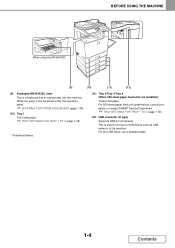
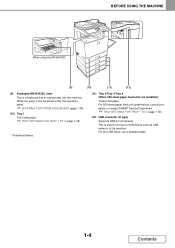
...SHARP Service Department.
☞ TRAY SETTINGS FOR TRAY 1 TO 4 (page 1-30)
(12) USB connector (A type)
Supports USB 2.0 (Hi-Speed). For the USB cable, use a shielded cable.
1-4
Contents When not used to connect a USB device... such as USB memory to the machine. BEFORE USING THE MACHINE
When using the MX-B402SC
(9)
(10)
(11)
(12)
(9) Keyboard (MX-B402SC only) This is...
MX-B402 | MX-B402SC Operation Manual - Page 70
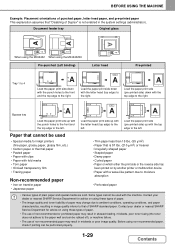
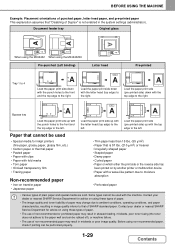
... the punch holes to the front and the top edge to the right. When using the MX-B402 When using non-recommended paper, check if printing can be performed properly.
1-29
Contents Load ...
been printed on by another printer or multifunction device. • Paper with the letter head (top edge) to the left . Contact your dealer or nearest SHARP Service Department for inkjet printers (fine paper...
MX-B402 | MX-B402SC Operation Manual - Page 78
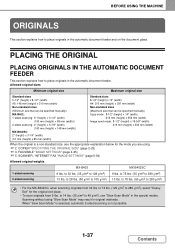
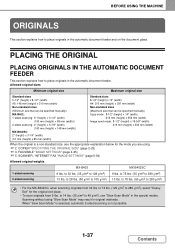
COPIER "SPECIFYING THE ORIGINAL SIZE" (page 2-29) ☞ 4. FACSIMILE "IMAGE SETTINGS" (page 4-45) ☞ 5. Scanning without using .
☞ 2. SCANNER / INTERNET FAX "IMAGE SETTINGS" (page 5-54)
Allowed original weights
1-sided scanning 2-sided scanning
MX-B402 9 lbs. to 75 lbs. (35 g/m2 to 105 g/m2)
MX-B402SC 9 lbs. PLACING THE ORIGINAL
PLACING ORIGINALS IN THE AUTOMATIC ...
MX-B402 | MX-B402SC Operation Manual - Page 84


... a metadata file to a scanned image file. Business card feeder
MX-BTX1
MX-B402 only This feeder attaches to the automatic document feeder and is included as standard equipment. Finisher
MX-FN12
Output device that can be loaded in each tray.
Application communication module
MX-AMX2
This allows the machine to be used as Sharp OSA (application communication module...
MX-B402 | MX-B402SC Operation Manual - Page 90
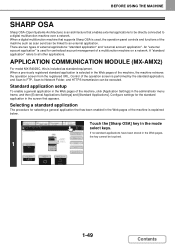
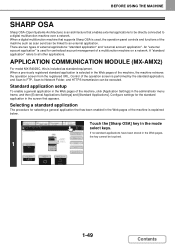
... to a digital multifunction machine over a ...MX-B402SC, this is included as scan send can be executed.
Selecting a standard application
The procedure for the standard application in the administrator menu frame, and then [External Applications Settings] and [Standard Applications]. BEFORE USING THE MACHINE
SHARP OSA
Sharp OSA (Open Systems Architecture) is an architecture that supports Sharp...
MX-B402 | MX-B402SC Operation Manual - Page 91
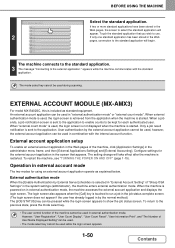
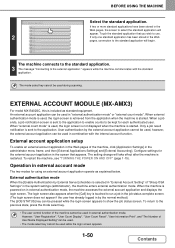
... scanning. EXTERNAL ACCOUNT MODULE (MX-AMX3)
For model MX-...B402SC, this is powered on in the system settings (administrator), the machine enters external authentication mode. An external account application can be used while the login screen appears.
1-50
Contents However, "User Registration", "User Count Display", "User Count Reset", "User Information Print", and "The Number of "Sharp...
MX-B402 | MX-B402SC Operation Manual - Page 142
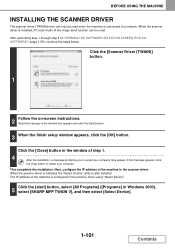
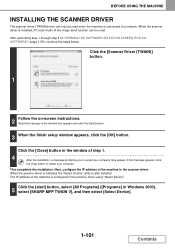
... in the scanner driver. Read the message in Windows 2000),
5 select [SHARP MFP TWAIN V], and then select [Select Device].
1-101
Contents This completes the installation. The IP address of the machine in...to restart your computer. When the scanner driver is installed, the "Select Device" utility is installed, PC scan mode of "OPENING THE SOFTWARE SELECTION SCREEN (FOR ALL SOFTWARE)" (page ...
MX-B402 | MX-B402SC Operation Manual - Page 160
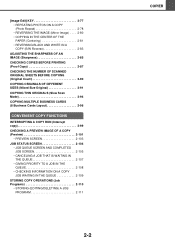
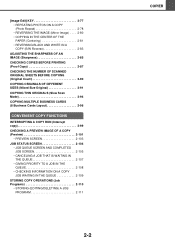
...8226; REVERSING BLACK AND WHITE IN A COPY (B/W Reverse 2-83
ADJUSTING THE SHARPNESS OF AN IMAGE (Sharpness 2-85 CHECKING COPIES BEFORE PRINTING (Proof Copy 2-87 CHECKING THE NUMBER OF SCANNED ORIGINAL SHEETS BEFORE COPYING (Original Count 2-90 COPYING ORIGINALS OF DIFFERENT SIZES ...
STORING COPY OPERATIONS (Job Programs 2-110
• STORING (EDITING/DELETING) A JOB PROGRAM 2-111
2-2
COPIER
MX-B402 | MX-B402SC Operation Manual - Page 161


...exposure and original type settings. COPIER
BEFORE USING THE MACHINE AS A COPIER
This section provides information that you should know before using the automatic document feeder with the MX-B402SC, also touch the ...touch the [COPY] key.
(2) Output display
When one or more output functions such as a copier. If you wish to switch to switch between copy, image send, and document filing modes. ...
MX-B402 | MX-B402SC Operation Manual - Page 165
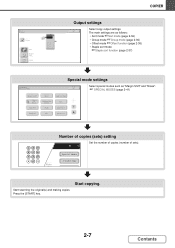
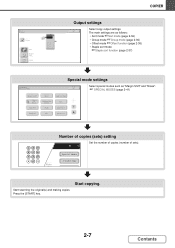
...". Press the [START] key.
Start copying.
2-7
Contents Output
Offset
Sort Staple Sort Group
COPIER
Output settings
Select copy output settings. OK
☞ SPECIAL MODES (page 2-41)
Margin Shift...
Erase
Pamphlet Copy
1
Job Build
Transparency Inserts
2in1
2
Card Shot
Stamp
Image Edit
Sharpness
File
Quick File
Plain 8½ 11
Number of copies (sets) setting
Set the number ...
MX-B402 | MX-B402SC Operation Manual - Page 173


... using the MX-B402SC, placing an AB size or non-standard size original, specify the original size as the original may not begin until all originals have been scanned.
2-15
...copies is selected. In this step until all originals have been scanned. OK
(1) Touch the appropriate original size key.
(2) Touch the [OK] key.
COPIER
(1)
Original
5½x8½
8½x14
8½x11
...
MX-B402 | MX-B402SC Operation Manual - Page 189
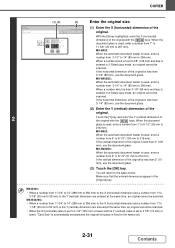
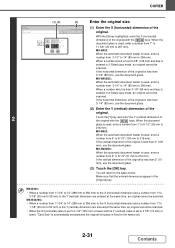
...of the original is
entered in 2-Sided copy mode, an original cannot be
scanned. If the vertical dimension of the original is
entered in the [Original]...to
216 mm).
COPIER
Original Size Input
2
(1), (2)
(3)
OK
Cancel
OK
X
11
(1~14) inch
Y
8 ½ (1~8 1/2) inch
Enter the original size.
(1) Enter the X (horizontal) dimension of the
original. MX-B402:
When the automatic...
MX-B402 | MX-B402SC Operation Manual - Page 200


...In this function on MX-B402, the business card feeder must be attached to the automatic document feeder and "Business Card Scan Option" must be ...
Original
(4)
(5)
2
Slow Scan
8 Business
2
Mode
Cards Layout
COPIER
(1) [Proof Copy] key
☞ CHECKING COPIES BEFORE PRINTING (Proof
Copy) (page 2-87)
(4) [Slow Scan Mode] key
☞ COPYING THIN ORIGINALS (Slow Scan Mode)
(page 2-94)
...
MX-B402 | MX-B402SC Operation Manual - Page 209
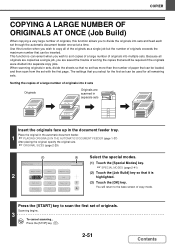
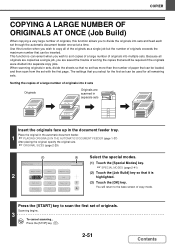
...Margin Shift
Erase
Pamphlet Copy
1
Job Build
Transparency Inserts
2in1
2
Card Shot
Stamp
Image Edit
Sharpness
File
Quick File
Select the special modes.
(1) Touch the [Special Modes] key.
☞ ...be loaded, and then scan from the set of originals.
This function is highlighted.
(3) Touch the [OK] key.
Scanning begins.
3
To cancel scanning... COPIER
COPYING A LARGE NUMBER...
MX-B402 | MX-B402SC Operation Manual - Page 244
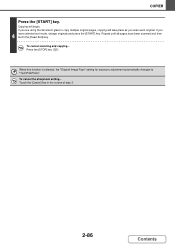
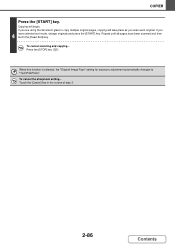
COPIER
Press the [START] key. If you are using the document glass to "Text/Prtd.Photo".
Repeat until all pages have selected sort mode, change originals and press the [START] key. To cancel scanning and copying... Touch the [Cancel] key in the screen of step 3.
2-86
Contents
To cancel the sharpness setting... Press the...
Starter Guide - Page 41


SPECIFICATIONS
Machine specifications / copier specifications
Name Type Display Photoconductive type Printing method Developer system Fusing system
Scanning resolution
Copying resolution Scanning gradation Printing gradation Original sizes / types (Document Glass) Copy sizes Print margins
Digital Multifunctional System MX-B402/MX-B402SC
Desktop
7 inch color touch panel LCD
OPC drum
...
Starter Guide - Page 51


...does not itself extend any warranties, either direct, incidental or consequential, which you purchased the Product. Sharp is against the authorized dealer from the authorized dealer.
49
MX-B402 Digital Multifunctional System MX-B402SC Digital Multifunctional System
In the event that this authorized dealer does not honor its warranty commitments, please contact the General Manager, Business...
Similar Questions
Mx-b402 Unable To Configure Inbound Routing Settings
Hi, i need help with configuring my Sharp MX-B402 copier inbound routing settings. I can't see this ...
Hi, i need help with configuring my Sharp MX-B402 copier inbound routing settings. I can't see this ...
(Posted by timmysampson 3 years ago)
How Do I Make The Scanner Tab Be The Default Tab On My Mx-b402
How do I make the scanner tab be the default tab on my MX-B402 Sharp copier/scanner/fax
How do I make the scanner tab be the default tab on my MX-B402 Sharp copier/scanner/fax
(Posted by vmcgeorge 9 years ago)
Where To Enter New Password For Scan Email
When we scan and send something to an email address on our Sharp MX2600n, we get an error message. I...
When we scan and send something to an email address on our Sharp MX2600n, we get an error message. I...
(Posted by kcguru23 9 years ago)

