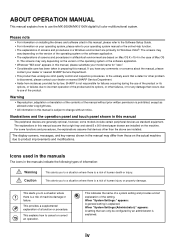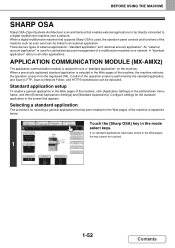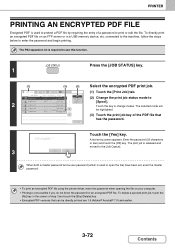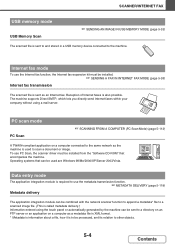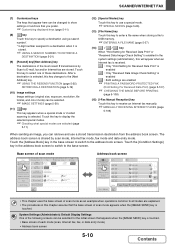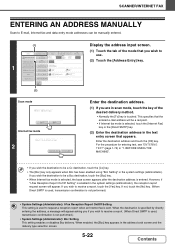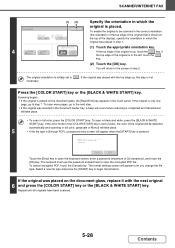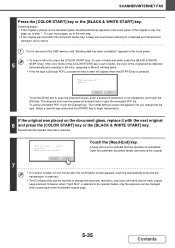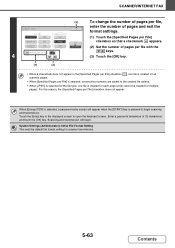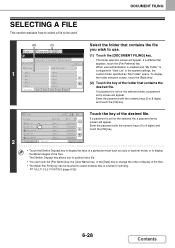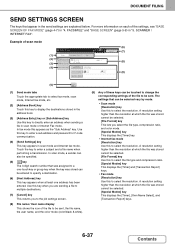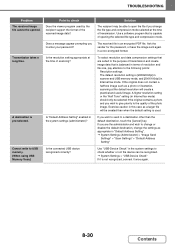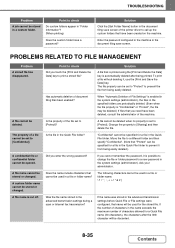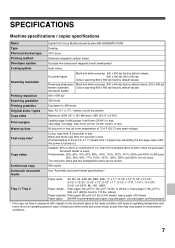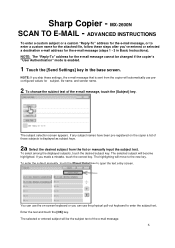Sharp MX-2600N Support Question
Find answers below for this question about Sharp MX-2600N.Need a Sharp MX-2600N manual? We have 4 online manuals for this item!
Question posted by kcguru23 on July 3rd, 2014
Where To Enter New Password For Scan Email
When we scan and send something to an email address on our Sharp MX2600n, we get an error message. I believe it is because the email address that was the return email from the machine had the password changed to it on that person's computer. How do I update the password in the printer so that it matches?
Current Answers
Answer #1: Posted by waelsaidani1 on July 3rd, 2014 9:38 PM
1. From the Control Panel in front of the Sharp MFP, touch System Settings
2. List Print > Printer Test Page > NIC Page
3. Take this page back to your PC and open an internet browser.
4. Locate the IP Address on your NIC page, and type it into the address bar
at the top of the browser.
5. This will take you to the web interface of the Sharp, click Network
Settings on the left, or quick settings. (password will be “admin” no quotes)
6. Enter the DNS, domain name, SMTP, and a reply address of your choice.
7. If your outgoing server requires authentication enter your email address
for the username, and check the “Change Password” box to enter your
password, and click submit. (See screenshot below)
8. At this point you can do a connection test, if successful you SHOULD be
able to scan to your email. Add your email address in the address book
first, instructions are here: http://www.sbesharp.com/How-To%20Library/How%20To%20-%20Setup%20Scanning%20To%20Email.pdf
2. List Print > Printer Test Page > NIC Page
3. Take this page back to your PC and open an internet browser.
4. Locate the IP Address on your NIC page, and type it into the address bar
at the top of the browser.
5. This will take you to the web interface of the Sharp, click Network
Settings on the left, or quick settings. (password will be “admin” no quotes)
6. Enter the DNS, domain name, SMTP, and a reply address of your choice.
7. If your outgoing server requires authentication enter your email address
for the username, and check the “Change Password” box to enter your
password, and click submit. (See screenshot below)
8. At this point you can do a connection test, if successful you SHOULD be
able to scan to your email. Add your email address in the address book
first, instructions are here: http://www.sbesharp.com/How-To%20Library/How%20To%20-%20Setup%20Scanning%20To%20Email.pdf
Related Sharp MX-2600N Manual Pages
Similar Questions
Error Message Code:l4-30 On Sharp Mx-2600n
Our kindergarten in Tonga Island just received a gift from our relatives in New Zealand last month S...
Our kindergarten in Tonga Island just received a gift from our relatives in New Zealand last month S...
(Posted by 4aemanupuna 9 years ago)
How Do You Enter New Email Addresses And Delete Old Ones In This Copier? (ar208d
Need to delete old emai addresses and enter new ones so we can scan to the email addresses.
Need to delete old emai addresses and enter new ones so we can scan to the email addresses.
(Posted by gamiller 11 years ago)
Entering New Email Addresses For Scanning
AFTER TYPING A NEW EMAIL ENTRY HOW DOI GET IT TO APPEAR IN THE ADDRESS BOOK. WE HAVE 6 ADDRESSES IN ...
AFTER TYPING A NEW EMAIL ENTRY HOW DOI GET IT TO APPEAR IN THE ADDRESS BOOK. WE HAVE 6 ADDRESSES IN ...
(Posted by annl 11 years ago)
How To Get Individual User Count From Mx-2600n
We have a MX-2600N copier, have several different users with individual codes. How do we print off t...
We have a MX-2600N copier, have several different users with individual codes. How do we print off t...
(Posted by info69823 11 years ago)