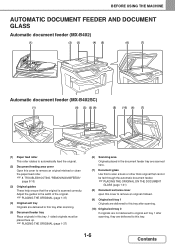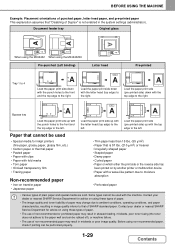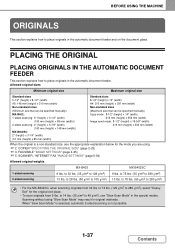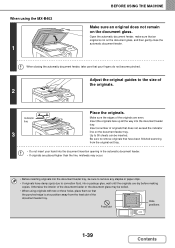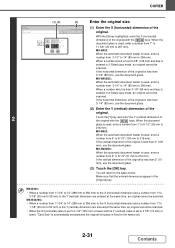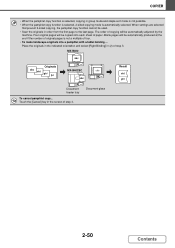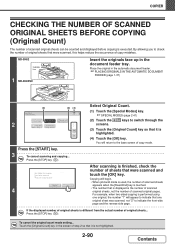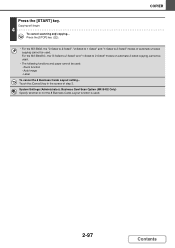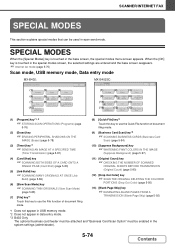Sharp MX-B402 Support Question
Find answers below for this question about Sharp MX-B402.Need a Sharp MX-B402 manual? We have 2 online manuals for this item!
Question posted by harripur on August 21st, 2014
Mx-b402 How To Scan To Computer
The person who posted this question about this Sharp product did not include a detailed explanation. Please use the "Request More Information" button to the right if more details would help you to answer this question.
Current Answers
Related Sharp MX-B402 Manual Pages
Similar Questions
Where Can I Download The Firmware For Sharp Mx-b402
(Posted by givurtestimony 2 years ago)
Mx-b402 Unable To Configure Inbound Routing Settings
Hi, i need help with configuring my Sharp MX-B402 copier inbound routing settings. I can't see this ...
Hi, i need help with configuring my Sharp MX-B402 copier inbound routing settings. I can't see this ...
(Posted by timmysampson 3 years ago)
Sharp Mx-5001n / Multifunction Devices
I want to scan a color print and email to myself. 1) Can this machine scan to TIFF rather than pdf? ...
I want to scan a color print and email to myself. 1) Can this machine scan to TIFF rather than pdf? ...
(Posted by garbagebinz 9 years ago)
How Do I Make The Scanner Tab Be The Default Tab On My Mx-b402
How do I make the scanner tab be the default tab on my MX-B402 Sharp copier/scanner/fax
How do I make the scanner tab be the default tab on my MX-B402 Sharp copier/scanner/fax
(Posted by vmcgeorge 9 years ago)
Sharp Mx B402 Manual
Hello, How can i print a document using a usb?
Hello, How can i print a document using a usb?
(Posted by paloma57798 10 years ago)