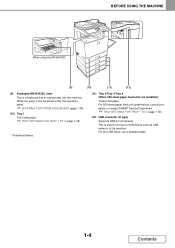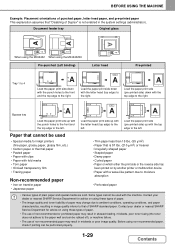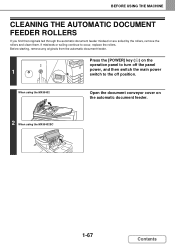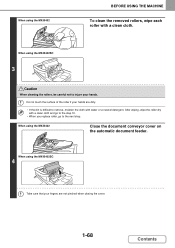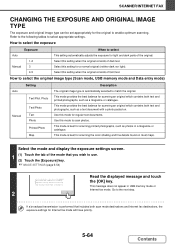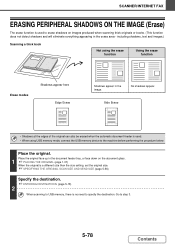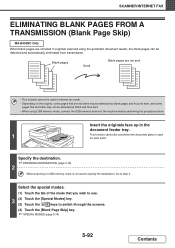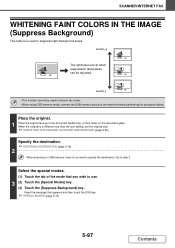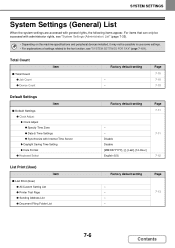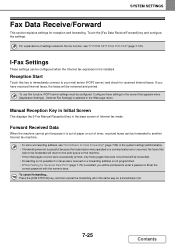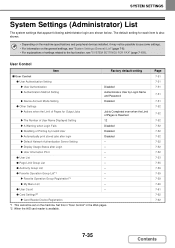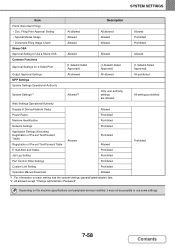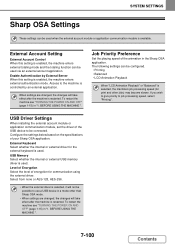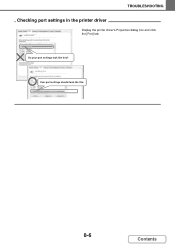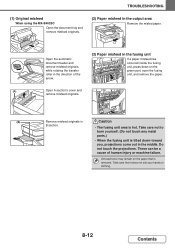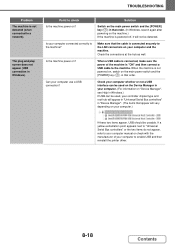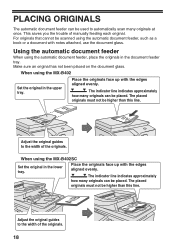Sharp MX-B402 Support Question
Find answers below for this question about Sharp MX-B402.Need a Sharp MX-B402 manual? We have 2 online manuals for this item!
Question posted by paloma57798 on September 17th, 2013
Sharp Mx B402 Manual
Current Answers
Answer #1: Posted by tintinb on September 17th, 2013 6:07 PM
http://www.helpowl.com/manuals/Sharp/MXB402/76080
If you have more questions, please do not hesitate to ask here at HelpOwl. We are always willing to help you by providing the best answers to solve your problem.
Regards,
TinTin
Related Sharp MX-B402 Manual Pages
Similar Questions
Hi, i need help with configuring my Sharp MX-B402 copier inbound routing settings. I can't see this ...
How do I make the scanner tab be the default tab on my MX-B402 Sharp copier/scanner/fax
How do I set sharp mx-2310u to print with only black toner cartridge present
How do I change my power save settings to keep my machine from going into sleep mode so quickly?
How do i set a Sharp Molel mx-m283n to print a Fax Confirmation?