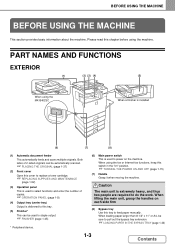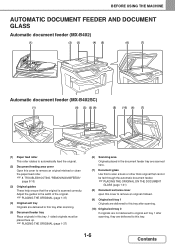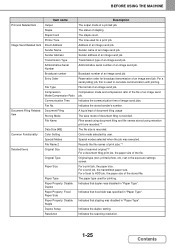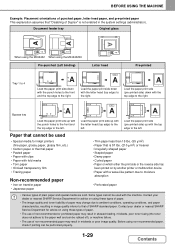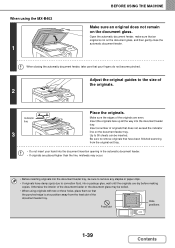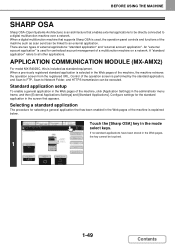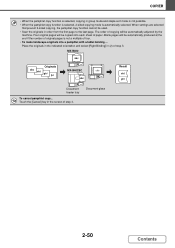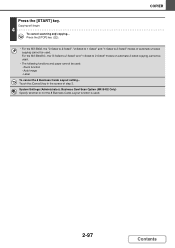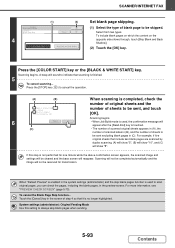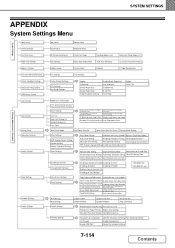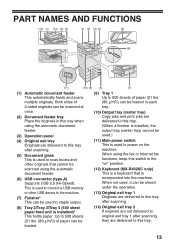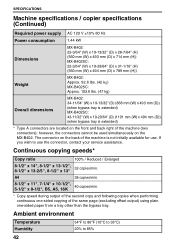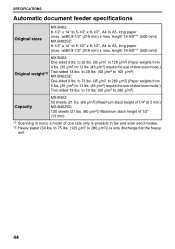Sharp MX-B402 Support Question
Find answers below for this question about Sharp MX-B402.Need a Sharp MX-B402 manual? We have 2 online manuals for this item!
Question posted by Anonymous-114427 on June 21st, 2013
Scanning A Two Sided Paper
Is it possible to scan a two sided paper (such as a flier) so that both sides show on one page?
Current Answers
Related Sharp MX-B402 Manual Pages
Similar Questions
Sharp Mx-5001n / Multifunction Devices
I want to scan a color print and email to myself. 1) Can this machine scan to TIFF rather than pdf? ...
I want to scan a color print and email to myself. 1) Can this machine scan to TIFF rather than pdf? ...
(Posted by garbagebinz 9 years ago)
How Do I Make The Scanner Tab Be The Default Tab On My Mx-b402
How do I make the scanner tab be the default tab on my MX-B402 Sharp copier/scanner/fax
How do I make the scanner tab be the default tab on my MX-B402 Sharp copier/scanner/fax
(Posted by vmcgeorge 9 years ago)
Can You Scan One Paper At A Time On The Mx-5001n Sharp
(Posted by edvCarrow 10 years ago)
Sharp Mx B402 Manual
Hello, How can i print a document using a usb?
Hello, How can i print a document using a usb?
(Posted by paloma57798 10 years ago)