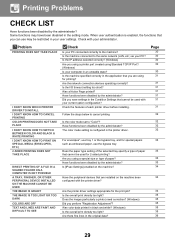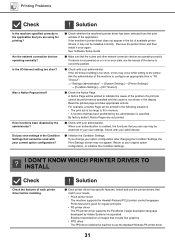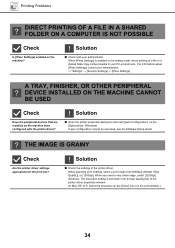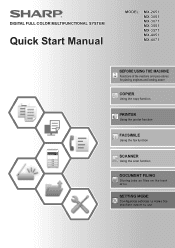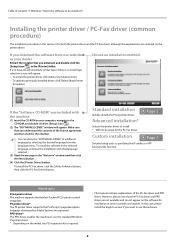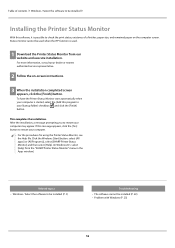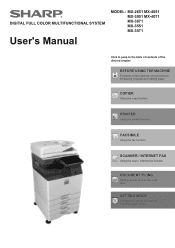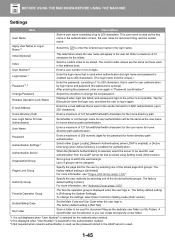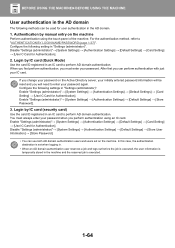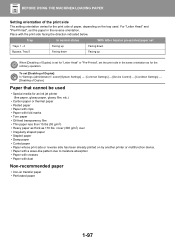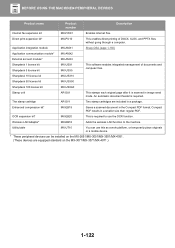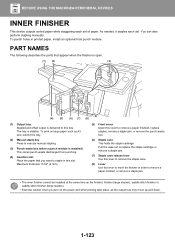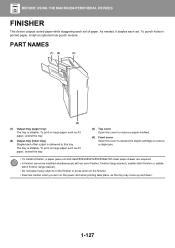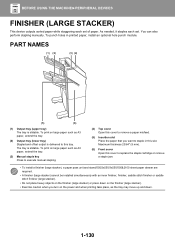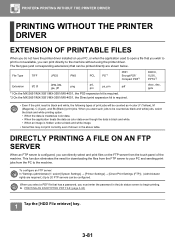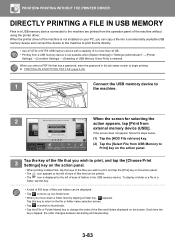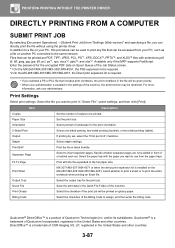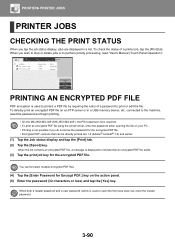Sharp MX-3071 Support Question
Find answers below for this question about Sharp MX-3071.Need a Sharp MX-3071 manual? We have 9 online manuals for this item!
Question posted by sterlninja on October 16th, 2021
How To Factory Reset Sharp Mx 3071
Current Answers
Answer #1: Posted by SonuKumar on October 17th, 2021 8:43 AM
You will need to go into test commands to reset the password to factory default. You should then be in what they call simulation mode. From here hit the numbers 24 and then hit the black and white copy button (The button used to make copies) and then on the next screen hit the numbers 30 and hit the copy button again.
https://community.spiceworks.com/topic/2182461-factory-reset-a-sharp-mx-3640n-to-factory-defaults
https://www.copytechnet.com/forums/sharp/135107-sharp-mx-3070v-admin-reset.html
Please respond to my effort to provide you with the best possible solution by using the "Acceptable Solution" and/or the "Helpful" buttons when the answer has proven to be helpful.
Regards,
Sonu
Your search handyman for all e-support needs!!
Answer #2: Posted by hzplj9 on October 16th, 2021 12:16 PM
https://community.spiceworks.com/topic/2182461-factory-reset-a-sharp-mx-3640n-to-factory-defaults#:~:text=You%20will%20need%20to%20go,the%20password%20to%20factory%20default.&text=You%20should%20then%20be%20in,hit%20the%20copy%20button%20again.
Hope that helps.
Related Sharp MX-3071 Manual Pages
Similar Questions
I want to scan a color print and email to myself. 1) Can this machine scan to TIFF rather than pdf? ...
how do i factory reset the ip address for sharp mx-m283 printer