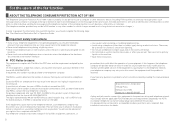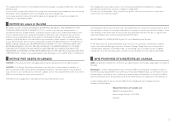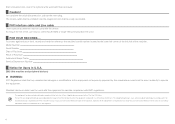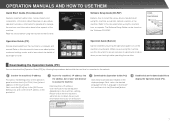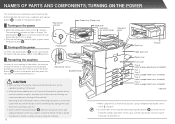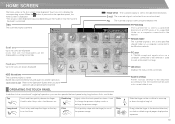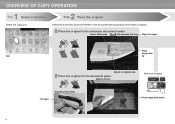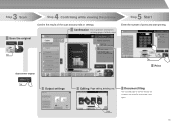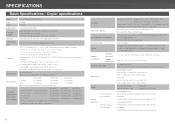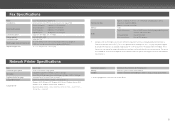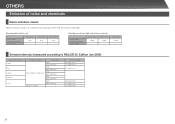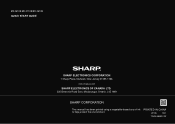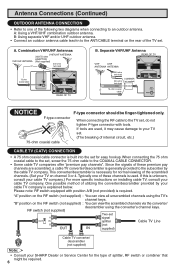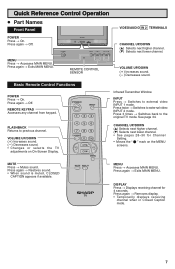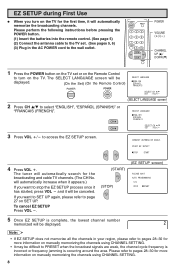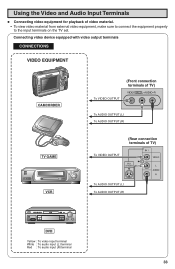Sharp MX-2610N Support Question
Find answers below for this question about Sharp MX-2610N.Need a Sharp MX-2610N manual? We have 7 online manuals for this item!
Question posted by greggbremner on May 24th, 2011
Address Book In Fax Settings?
I would like to know whether there is way that you are able to manually input a fax number that saves in the fax settings so each time the user's send a fax they can just click the number instead of typing it in everytime. Thank you.
Current Answers
Related Sharp MX-2610N Manual Pages
Similar Questions
Add Email Address To Address Book. The Answers Given Were Not Correct.
(Posted by rdearie40 8 years ago)
Add / Delete Emails From Address Book
How Do I Add / Delete Emails From Address Book Please?
How Do I Add / Delete Emails From Address Book Please?
(Posted by lorraineaxford 9 years ago)
How Do I Add A New Fax Number To Address Book On My Ar-m257 Copier?
I need to know the steps on how to add a new fax number to my address book on my AR-M257
I need to know the steps on how to add a new fax number to my address book on my AR-M257
(Posted by dleachman 12 years ago)
Email Addresses?
How do I enter email addresses to save in the address list?
How do I enter email addresses to save in the address list?
(Posted by gsjones 12 years ago)