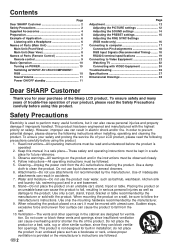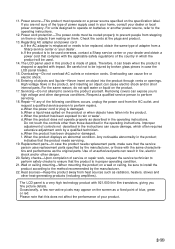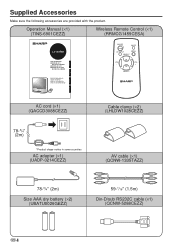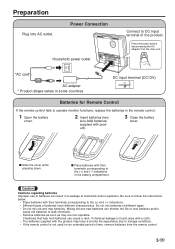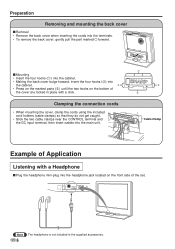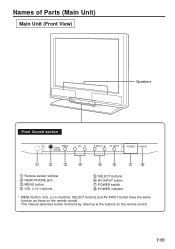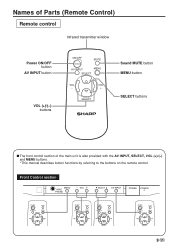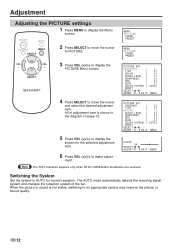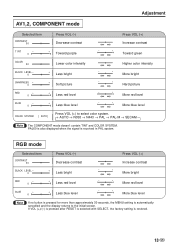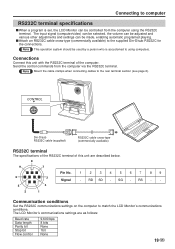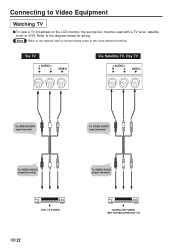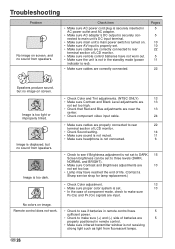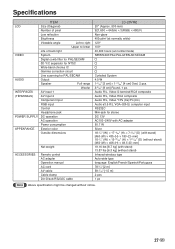Sharp LC-20VM2 Support Question
Find answers below for this question about Sharp LC-20VM2.Need a Sharp LC-20VM2 manual? We have 1 online manual for this item!
Question posted by Nydgonz on June 16th, 2013
Where Can I Get Power Cord For Sharp Lc-20vm2 Monitor?
The person who posted this question about this Sharp product did not include a detailed explanation. Please use the "Request More Information" button to the right if more details would help you to answer this question.
Current Answers
Related Sharp LC-20VM2 Manual Pages
Similar Questions
Power Cord For Lc-20b2ua Tv Where Can I Buy This Power Cable
(Posted by tonysilva5419 3 years ago)
Power Cord?
I inherited this LC-20s4us and it has no power cord. I cannot even find a place on the back where on...
I inherited this LC-20s4us and it has no power cord. I cannot even find a place on the back where on...
(Posted by alisonsterken 9 years ago)
I Need To Buy A Power Cord For Model Lc22sv2u Where Can I Purchase One?
(Posted by Patriciaralon 11 years ago)
Need Power Cord Do U Have It ...lc-15b4u-s
Power cord for lC-15b4u-s
Power cord for lC-15b4u-s
(Posted by Renebklyn 11 years ago)
Suppliers Of Power Cords
I need a new power cord for my LC 26GA5U TV. Please direct me to any US suppliers (who can ship over...
I need a new power cord for my LC 26GA5U TV. Please direct me to any US suppliers (who can ship over...
(Posted by annie3332 12 years ago)