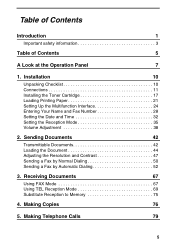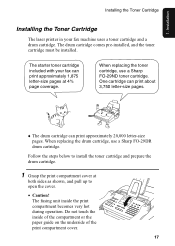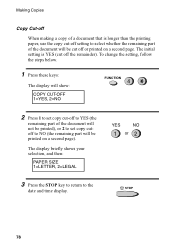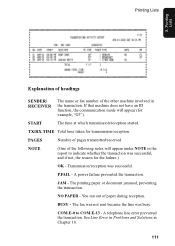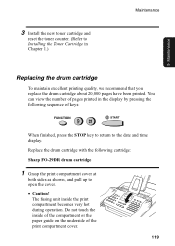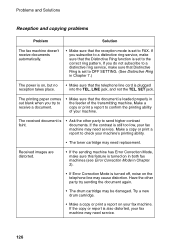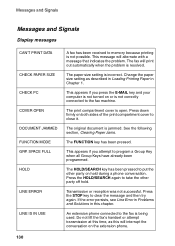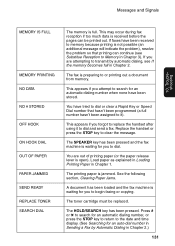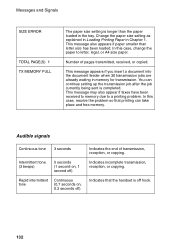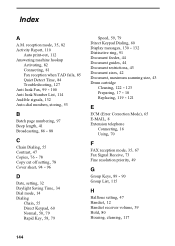Sharp FO-2950M Support Question
Find answers below for this question about Sharp FO-2950M - B/W Laser - All-in-One.Need a Sharp FO-2950M manual? We have 1 online manual for this item!
Question posted by molenski on February 14th, 2012
My Sharp Fo-2950m Will Not Print A Fax Or Copy A Document.
The machine will receive a fax into memory and copy a document into memory but will not print. There is paper in the tray and toner in the cartridge. Also, there is no error message displayed but does give a percentage held in memory.
Current Answers
Related Sharp FO-2950M Manual Pages
Similar Questions
How Many Prints We Have With A Full Toner Cartridge Of K In Sharp Mx3500n?
I have a problem with this issue as long as i can not understand how many prints do we have with a f...
I have a problem with this issue as long as i can not understand how many prints do we have with a f...
(Posted by mahtabx 9 years ago)
Unable To Scan Or Copy, Missfeed Error Message Error Appears
Everytime I try to scan or photocopy a document a missfeed error message appears. I checked and it d...
Everytime I try to scan or photocopy a document a missfeed error message appears. I checked and it d...
(Posted by chrissoupioni 10 years ago)
Making Copies On Legal Size Paper
How do you make a copy using legal size paper on Sharp MX-B402 Copier?
How do you make a copy using legal size paper on Sharp MX-B402 Copier?
(Posted by elicubol 10 years ago)
Fax Memory Full
When i try to fax it says fax memory full and cancals the fax. It will not anser the incoming faxes ...
When i try to fax it says fax memory full and cancals the fax. It will not anser the incoming faxes ...
(Posted by Dhall120 11 years ago)
How Do You Change The Toner Cartridge In A Sharp Fo 5700?
I have a replacement toner cartridge for our SHARP fo 5700 copier/fax, and I can't figure out how to...
I have a replacement toner cartridge for our SHARP fo 5700 copier/fax, and I can't figure out how to...
(Posted by mkiger 12 years ago)