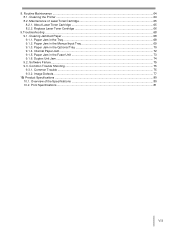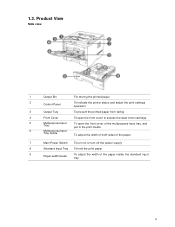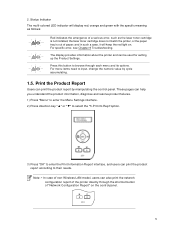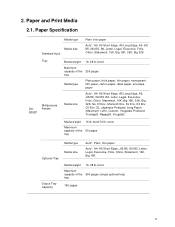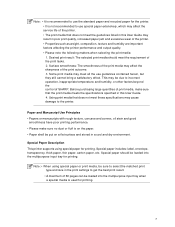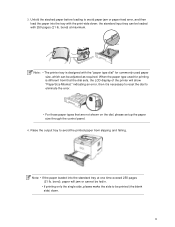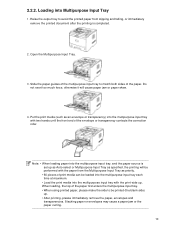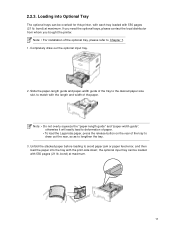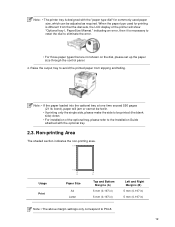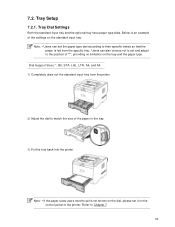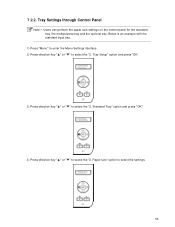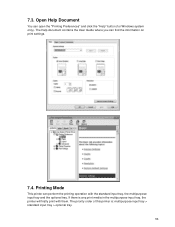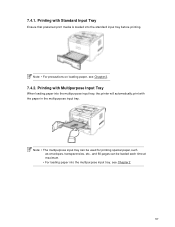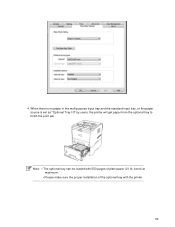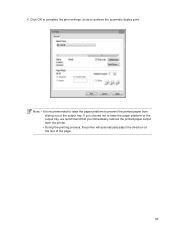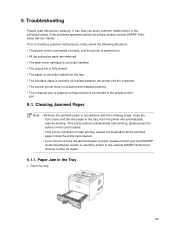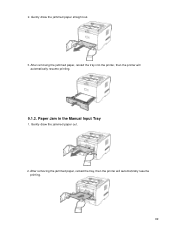Sharp DX-B352P Support Question
Find answers below for this question about Sharp DX-B352P.Need a Sharp DX-B352P manual? We have 1 online manual for this item!
Question posted by dianecuthbertson on September 14th, 2021
I Keep Getting Empty Paper Tray Messages When Both Trays Are Full.
Current Answers
Answer #1: Posted by hzplj9 on September 14th, 2021 2:15 PM
https://www.manualslib.com/manual/1759298/Sharp-Dx-B352p.html
This explains the installation of paper sizes and types. There is a dial on the front of the tray which has to be set to match the size of the paper in the tray.
Hope that helps you solve your problem.
Answer #2: Posted by SonuKumar on September 15th, 2021 1:03 AM
https://business.sharpusa.com/portals/0/downloads/Literature/DX-B352P_Spec-Sheet.pdf
Please respond to my effort to provide you with the best possible solution by using the "Acceptable Solution" and/or the "Helpful" buttons when the answer has proven to be helpful.
Regards,
Sonu
Your search handyman for all e-support needs!!
Related Sharp DX-B352P Manual Pages
Similar Questions
I want to scan a color print and email to myself. 1) Can this machine scan to TIFF rather than pdf? ...
We have a Sharp MX- M623N model copier. The top two paper trays are stocked with standard 8.5 x 11 p...
We had to remove a paper tray for a jam ... now we can't get it back in place :(
i have a problem of sharp ar-m236 selected paper tray is out of service how to solve this problem pl...
I am trying to use the bypass paper tray to print something on 8-1/2 x 14 paper. Every time I try pu...