Sharp AL 1655CS Support Question
Find answers below for this question about Sharp AL 1655CS - B/W Laser - All-in-One.Need a Sharp AL 1655CS manual? We have 1 online manual for this item!
Question posted by frchen1 on February 23rd, 2014
How Scan 2 Sided Scan From Pc With Sharp Al-1655cs
The person who posted this question about this Sharp product did not include a detailed explanation. Please use the "Request More Information" button to the right if more details would help you to answer this question.
Current Answers
There are currently no answers that have been posted for this question.
Be the first to post an answer! Remember that you can earn up to 1,100 points for every answer you submit. The better the quality of your answer, the better chance it has to be accepted.
Be the first to post an answer! Remember that you can earn up to 1,100 points for every answer you submit. The better the quality of your answer, the better chance it has to be accepted.
Related Sharp AL 1655CS Manual Pages
AL-1655CS Operation Manual - Page 1
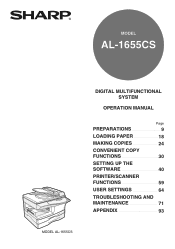
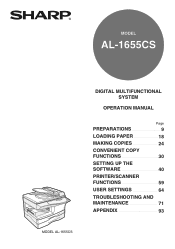
MODEL
AL-1655CS
MODEL AL-1655CS
DIGITAL MULTIFUNCTIONAL SYSTEM
OPERATION MANUAL
Page
PREPARATIONS
9
LOADING PAPER
18
MAKING COPIES
24
CONVENIENT COPY
FUNCTIONS
30
SETTING UP THE
SOFTWARE
40
PRINTER/SCANNER
FUNCTIONS
59
USER SETTINGS
64
TROUBLESHOOTING AND
MAINTENANCE
71
APPENDIX
93
AL-1655CS Operation Manual - Page 3
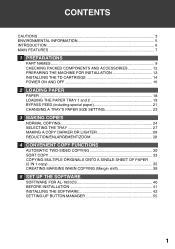
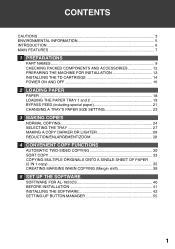
... 28 REDUCTION/ENLARGEMENT/ZOOM 29
4 CONVENIENT COPY FUNCTIONS
AUTOMATIC TWO-SIDED COPYING 30 SORT COPY 33 COPYING MULTIPLE ORIGINALS ONTO A SINGLE SHEET OF PAPER (2 IN 1 copy) ...35 CREATING MARGINS WHEN COPYING (Margin shift 38
5 SET UP THE SOFTWARE
SOFTWARE FOR AL-1655CS 40 BEFORE INSTALLATION 41 INSTALLING THE SOFTWARE 42 SETTING UP BUTTON...
AL-1655CS Operation Manual - Page 9
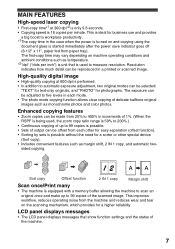
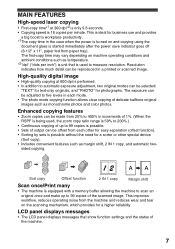
... and ambient conditions such as monochrome photos and color photos. MAIN FEATURES
High-speed laser copying
• First-copy time*1 at 600 dpi is used , the zoom... device
(Sort copy). • Includes convenient features such as margin shift, 2 IN 1 copy, and automatic two- sided copying.
1 2 3
3 2 1
1
3
2
2
3
1
11
1 2 3
AA
Sort copy
Offset function
2 IN 1 copy
Margin shift
Scan ...
AL-1655CS Operation Manual - Page 13
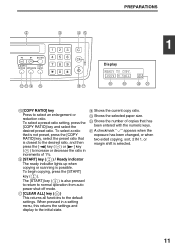
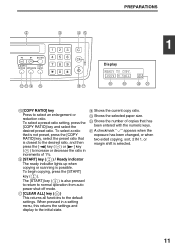
....
20 Shows the number of 1%.
16 [START] key ( ) / Ready indicator
The ready indicator lights up when copying or scanning is closest to the desired ratio, and then press the [ ] key ( ) or [ ] key ( ) to the ... with the numeric keys.
21 A checkmark " " appears when the exposure has been changed, or when two-sided copying, sort, 2 IN 1, or margin shift is selected.
11 The [START] key ( ) is also...
AL-1655CS Operation Manual - Page 15
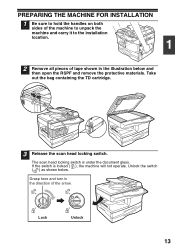
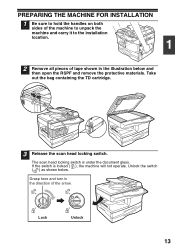
... remove the protective materials.
If the switch is under the document glass. The scan head locking switch is locked ( ), the machine will not operate.
PREPARING THE MACHINE FOR INSTALLATION 1 Be sure to hold the handles on both
sides of the machine to unpack the machine and carry it to the installation location...
AL-1655CS Operation Manual - Page 42
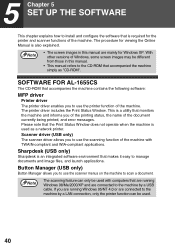
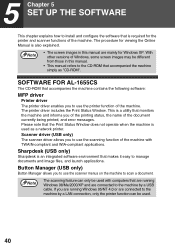
SOFTWARE FOR AL-1655CS
The CD-ROM that accompanies the machine contains the following software:
MFP driver
Printer driver The printer...
40 Scanner driver (USB only) The scanner driver allows you to use the scanner menus on the machine to scan a document. If you to use the scanning function of the machine. The procedure for Windows XP.
5 Chapter 5 SET UP THE SOFTWARE
This chapter explains...
AL-1655CS Operation Manual - Page 47
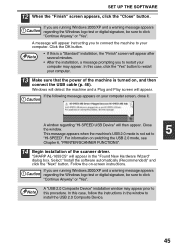
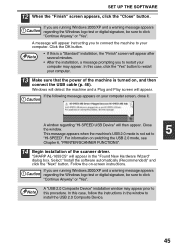
...follow the instructions in the "Found New Hardware Wizard" dialog box.
"SHARP AL-1655CS" will appear. Note
A "USB 2.0 Composite Device" installation window may appear. For information on , and then connect ...
14 Begin installation of the machine is not set to install the USB 2.0 Composite Device.
45 Select "Install the software automatically (Recommended)" and click the "Next" button....
AL-1655CS Operation Manual - Page 48
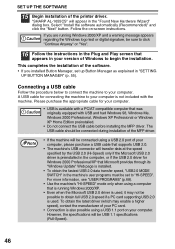
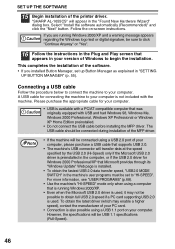
"SHARP AL-1655CS" will be possible to your computer is not included with the machine. This completes the ... more information, see "USER PROGRAMS" (p.68).
• Use the machine's "HI-SPEED" mode only when using a USB 2.0 port of your PC card.
• Connection is installed.
• To obtain the fastest USB 2.0 data transfer speed, "USB2.0 MODE SWITCH" in your computer.
...
AL-1655CS Operation Manual - Page 57
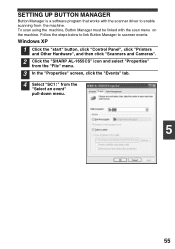
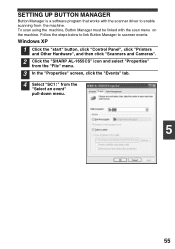
...click "Control Panel", click "Printers and Other Hardware", and then click "Scanners and Cameras".
2 Click the "SHARP AL-1655CS" icon and select "Properties" from the "File" menu.
3 In the "Properties" screen, click the "Events... with the scan menu on the machine. Follow the steps below to link Button Manager to enable scanning from the
"Select an event" pull-down menu.
5
55 To scan using the ...
AL-1655CS Operation Manual - Page 59
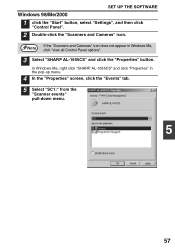
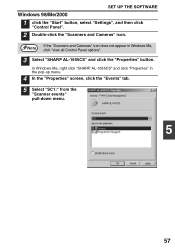
... the "Events" tab.
5 Select "SC1:" from the "Scanner events" pull-down menu.
5
57
In Windows Me, right click "SHARP AL-1655CS" and click "Properties" in Windows Me, click "view all Control Panel options".
3 Select "SHARP AL-1655CS" and click the "Properties" button. SET UP THE SOFTWARE
Windows 98/Me/2000
1 click the "Start" button, select "Settings...
AL-1655CS Operation Manual - Page 73


"MISFEED REMOVAL". FRONT OR SIDE
COVER OPEN. Replace the
CARTRIDGE.
Be sure to check the problem carefully before... COVERS.
Close the cover.
-
When [L1-00] appears, the scan head locking switch is locked.
8 Chapter 8 TROUBLESHOOTING AND MAINTENANCE
Problems related to general use only genuine SHARP parts and supplies. JAM
Remove the misfeed as many problems can be ...
AL-1655CS Operation Manual - Page 74
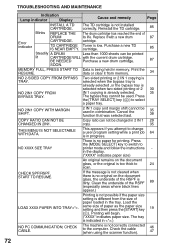
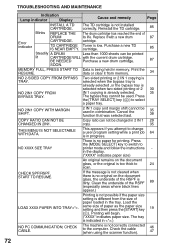
...46 47
72 The TD cartridge is being held in .)
NO PC COMMUNICATION; Data is not installed correctly. Print the data or clear... while a print job 64 is not correctly connected to
24
scan. CHECK SPF/RSPF.
The machine is in combination.
cartridge.
... size
setting is different from memory.
34
NO 2-SIDED COPY FROM BYPASS Two sided printing or 2 IN 1 copying is
TRAY.
Press...
AL-1655CS Operation Manual - Page 81
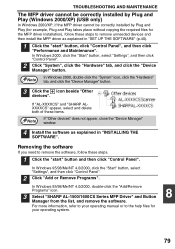
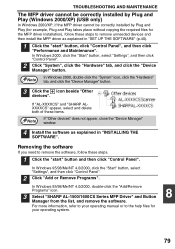
..., follow these steps to remove unneeded devices and then install the MFP driver as explained in "SET UP THE SOFTWARE" (p.40).
1 Click the "start " button and then click "Control Panel".
In Windows 95/98/Me/NT 4.0/2000, double-click the "Add/Remove
Programs" icon.
3 Select "SHARP AL-1500/1600CS Series MFP Driver" and...
AL-1655CS Operation Manual - Page 91
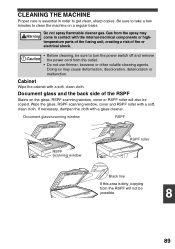
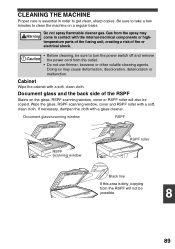
...
RSPF
RSPF Scanning window
RSPF roller
Black line
If this area is essential in contact with a glass cleaner. Document glass and the back side of fire or electrical shock.
Gas from the spray may cause deformation, discoloration, deterioration or malfunction. Doing so may come in order to get clean, sharp copies.
Be sure...
AL-1655CS Operation Manual - Page 95
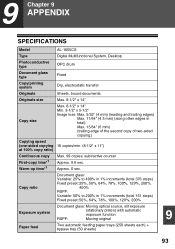
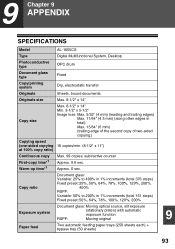
9 Chapter 9 APPENDIX
SPECIFICATIONS
Model
AL-1655CS
Type
Digital Multifunctional System, Desktop
Photoconductive type
OPC drum
Document glass type
Fixed
...50% to 200% in total) Max. 15/64" (6 mm) (trailing edge of the second copy of two-sided copying.)
Copying speed (one-sided copying 16 copies/min. (8-1/2" x 11") at 100% copy ratio)
Continuous copy First-copy time*1 Warm-up time...
AL-1655CS Operation Manual - Page 102
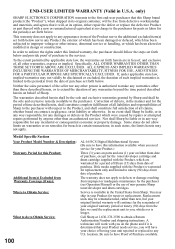
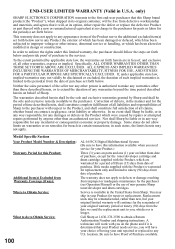
...SET FORTH ABOVE ARE EXCLUDED. Some states do to Obtain Service:
AL-1655CS Digital Multifunctional System (Be sure to have this Sharp brand product (the "Product"), when shipped in its option, ... the first end-user purchaser that it is available in certain transactions; Nor shall Sharp be free from defective workmanship and materials, and agrees that this information available when...
AL-1655CS Operation Manual - Page 111
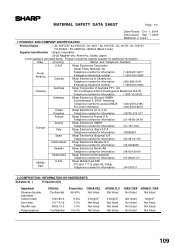
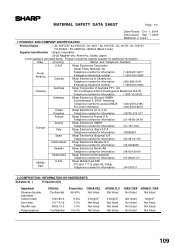
... Not listed Not listed Not listed
3mg/m3 Not listed Not listed Not listed
109 F-01231
1.PRODUCT AND COMPANY IDENTIFICATION
Product Name
: AL-1651CS / AL-1661CS / AL-1631 / AL-1641CS / AL-1217D / AL-1457D /
FO-DC550 / FO-55ND/AL-1655CS (Black Toner)
Supplier Identification : Sharp Corporation
22-22 Nagaike-cho, Abeno-ku, Osaka, Japan
Local suppliers are listed below...
AL-1655CS Operation Manual - Page 115


...
3mg/m3
113
Area
(Country)
(Name and Telephone Number)
U.S.A.
F-31231
1.PRODUCT AND COMPANY IDENTIFICATION
Product Name
: AL-1651CS / AL-1661CS / AL-1631 / AL-1641CS / AL-1217D / AL-1457D /
FO-DC550 / FO-55ND /AL-1655CS(Black Developer)
Supplier Identification : Sharp Corporation
22-22 Nagaike-cho, Abeno-ku, Osaka, Japan
Local suppliers are listed below. Please contact the...
AL-1655CS Operation Manual - Page 123
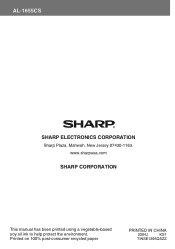
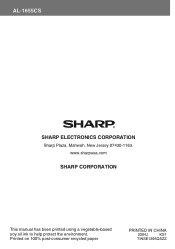
www.sharpusa.com
SHARP CORPORATION
This manual has been printed using a vegetable-based soy oil ink to help protect the environment. Printed on 100% post-consumer recycled paper
PRINTED IN CHINA
2004J
KS1
TINSE1396QSZZ AL-1655CS
SHARP ELECTRONICS CORPORATION
Sharp Plaza, Mahwah, New Jersey 07430-1163.
AL-1655CS Operation Manual - Page 124
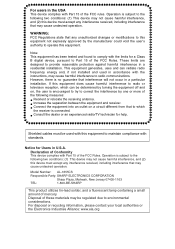
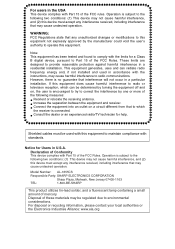
..., the user is connected.
Model Number: AL-1655CS
Responsible Party: SHARP ELECTRONICS CORPORATION
Sharp Plaza, Mahwah, New Jersey 07430-1163
TEL:
1-800-BE-SHARP
This product utilizes tin-lead solder, and a fluorescent lamp containing a small amount of these materials may cause harmful interference to the following two conditions: (1) This device may not cause harmful interference, and...
Similar Questions
How To Use Sharp Al-1655cs To Scan
(Posted by lampmSusa 9 years ago)
Need Software For Sharp Al-1655cs Printer
(Posted by watchesper 9 years ago)
How To Make Sharp Al-1655cs Scanning Work?
(Posted by titofp 10 years ago)
How Do You Scan With Al-1655cs
(Posted by jocrreed 10 years ago)
Scan & Pc Fax
1. trying to scan to OCR and AR-M257 is saying it cannot communicate with my server, it was doing it...
1. trying to scan to OCR and AR-M257 is saying it cannot communicate with my server, it was doing it...
(Posted by jolyvazquez 12 years ago)

