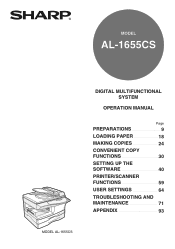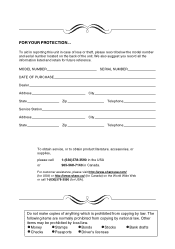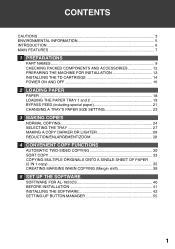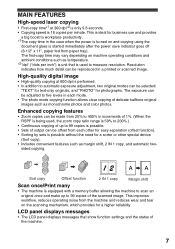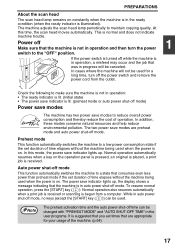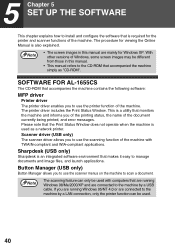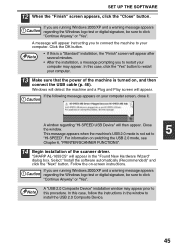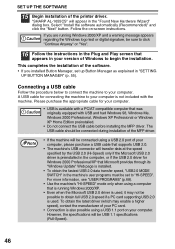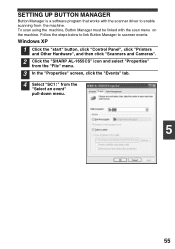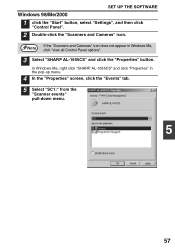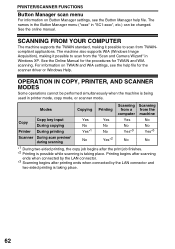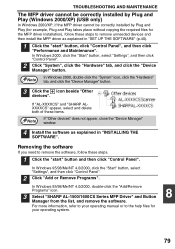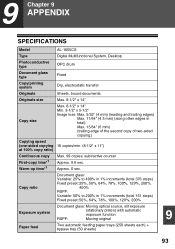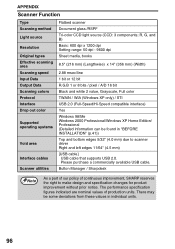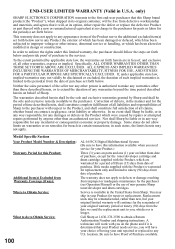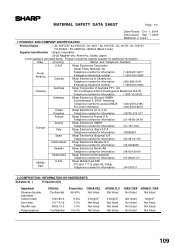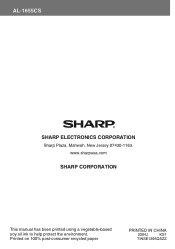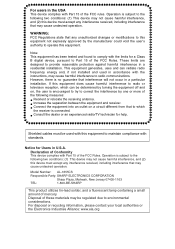Sharp AL 1655CS Support Question
Find answers below for this question about Sharp AL 1655CS - B/W Laser - All-in-One.Need a Sharp AL 1655CS manual? We have 1 online manual for this item!
Question posted by titofp on February 25th, 2014
How To Make Sharp Al-1655cs Scanning Work?
The person who posted this question about this Sharp product did not include a detailed explanation. Please use the "Request More Information" button to the right if more details would help you to answer this question.
Current Answers
Related Sharp AL 1655CS Manual Pages
Similar Questions
How To Use Sharp Al-1655cs To Scan
(Posted by lampmSusa 9 years ago)
Need Software For Sharp Al-1655cs Printer
(Posted by watchesper 9 years ago)
How Scan 2 Sided Scan From Pc With Sharp Al-1655cs
(Posted by frchen1 10 years ago)
How Do You Scan With Al-1655cs
(Posted by jocrreed 10 years ago)
Why Does My Sharp Al-1655cs Print First Two Pages Of Document And Stop
When I print from my laptop running Vista, the first 2 pages of the document prints and the rest dis...
When I print from my laptop running Vista, the first 2 pages of the document prints and the rest dis...
(Posted by krgreulich 12 years ago)