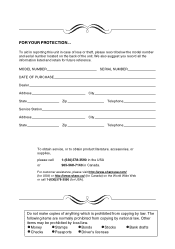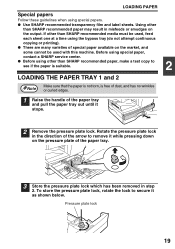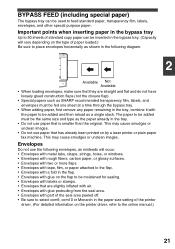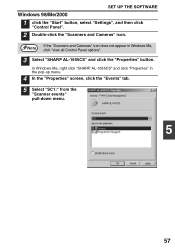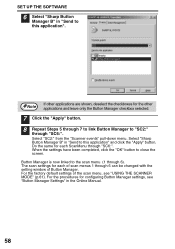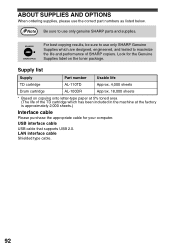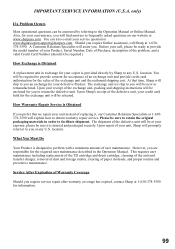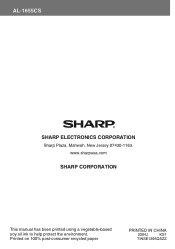Sharp AL 1655CS Support Question
Find answers below for this question about Sharp AL 1655CS - B/W Laser - All-in-One.Need a Sharp AL 1655CS manual? We have 1 online manual for this item!
Question posted by edcanizales14 on February 18th, 2012
Quizás Quisiste Decir: Tengo Una Impresora Sharp Al1655cs Y En Pantalla Menti
TENGO UNA IMPRESORA SHARP AL1655CS Y EN PANTALLA ME MUESTRA CLEAR PAPER JAM YA LA REVISE Y NO TIENE PAPEL ATASCADO, ME GUSTARIA SABER A QUE SE DEBERA
Current Answers
Related Sharp AL 1655CS Manual Pages
Similar Questions
Como Instalar Driver En Mi Fotocopiadfora Al-1661cs
compre una fotocopiadora y perdi el cidi de instalacion y no se como puedo instalar mi pc con la fot...
compre una fotocopiadora y perdi el cidi de instalacion y no se como puedo instalar mi pc con la fot...
(Posted by rdias1145357 3 years ago)
Computer Won't Recognize My Sharp Al1655cs Printer
(Posted by bructyph 9 years ago)
Me Esta Tirando N Mensaje D Error Del Sistema Ir A Guia De Usuario Es Una Sharp
(Posted by Anonymous-136354 10 years ago)
Sharp Al1655cs Manual
My Sharp stop working and have a System error C1-003, can you help me? what's the problem?
My Sharp stop working and have a System error C1-003, can you help me? what's the problem?
(Posted by dparedes903 10 years ago)
Es Mi Impresora Que No La Quiere Imprimir
(Posted by portugracia09 11 years ago)