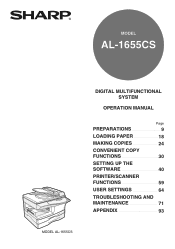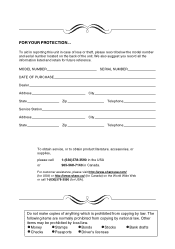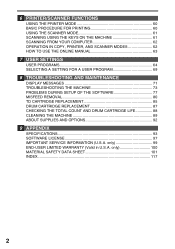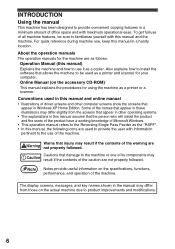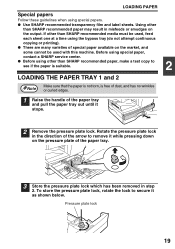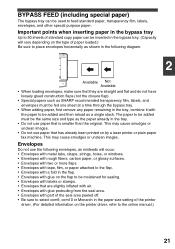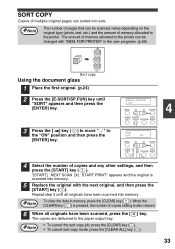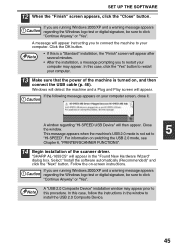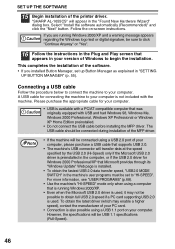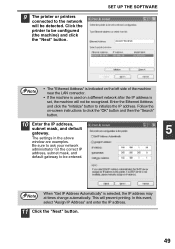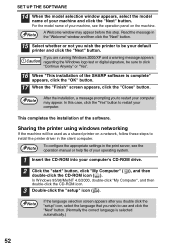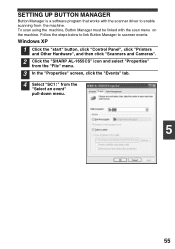Sharp AL 1655CS Support Question
Find answers below for this question about Sharp AL 1655CS - B/W Laser - All-in-One.Need a Sharp AL 1655CS manual? We have 1 online manual for this item!
Question posted by bructyph on September 17th, 2014
Computer Won't Recognize My Sharp Al1655cs Printer
The person who posted this question about this Sharp product did not include a detailed explanation. Please use the "Request More Information" button to the right if more details would help you to answer this question.
Current Answers
Related Sharp AL 1655CS Manual Pages
Similar Questions
Need Software For Sharp Al-1655cs Printer
(Posted by watchesper 10 years ago)
Drum Cartridge Error Light Is Causing Printer Not To Work Properly.
The error light for the drum cartridge did not go out after replacing the drum cartridge with a new ...
The error light for the drum cartridge did not go out after replacing the drum cartridge with a new ...
(Posted by lyonsalice 11 years ago)
Changed Routers So Network Is Different, Printer No Longer Accessible
how do I get the new network to recognize the printer -- it is connected directly from the copier to...
how do I get the new network to recognize the printer -- it is connected directly from the copier to...
(Posted by dpf 11 years ago)
Scanner Is Not Recognized By My Pc Even If The Printer It Is...
Our printer (AR-M317) is fonctionnal but it is shared with other partners (3) in the office. So, we ...
Our printer (AR-M317) is fonctionnal but it is shared with other partners (3) in the office. So, we ...
(Posted by CYBELE 11 years ago)
Quizás Quisiste Decir: Tengo Una Impresora Sharp Al1655cs Y En Pantalla Menti
TENGO UNA IMPRESORA SHARP AL1655CS Y EN PANTALLA ME MUESTRA CLEAR PAPER JAM YA LA REVISE Y NO TIENE ...
TENGO UNA IMPRESORA SHARP AL1655CS Y EN PANTALLA ME MUESTRA CLEAR PAPER JAM YA LA REVISE Y NO TIENE ...
(Posted by edcanizales14 12 years ago)