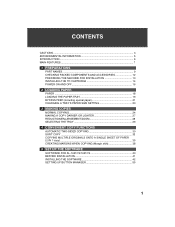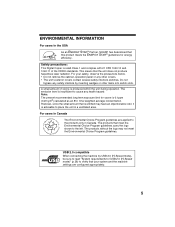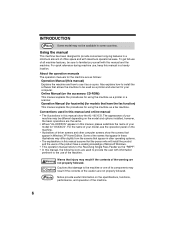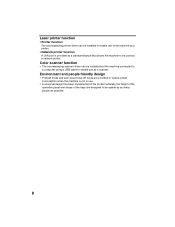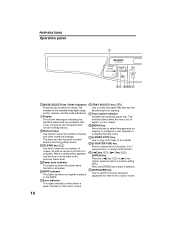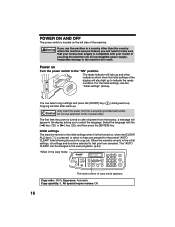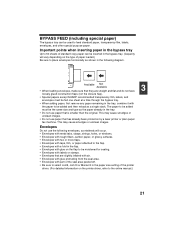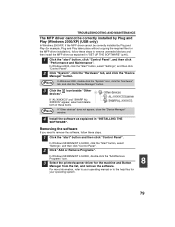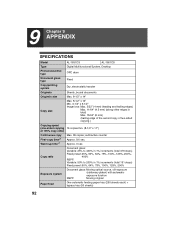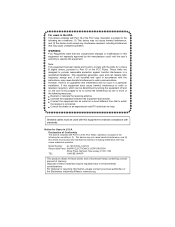Sharp AL 1651CS Support Question
Find answers below for this question about Sharp AL 1651CS - B/W Laser - All-in-One.Need a Sharp AL 1651CS manual? We have 1 online manual for this item!
Question posted by astral on January 11th, 2011
Photocopier
I HAVE JUST REPLACED THE DRUM AL1651 AND THE LIGHT WENT OUT BUT WHEN I TRY AND COPY IM SEEING FLASHING L AND 1
Current Answers
Related Sharp AL 1651CS Manual Pages
Similar Questions
Sharp Mx-5001n / Multifunction Devices
I want to scan a color print and email to myself. 1) Can this machine scan to TIFF rather than pdf? ...
I want to scan a color print and email to myself. 1) Can this machine scan to TIFF rather than pdf? ...
(Posted by garbagebinz 9 years ago)
How Can I Make My Sharp Al-1651cs Run On My Windows 7 32-bit Os?
(Posted by royalebus 9 years ago)
It Enlarges Copies On Second Side Of Duplex Only??? Why Is This
Sharp MXM550N makes enlarged copies on second side of a duplex copy when not intending to. does this...
Sharp MXM550N makes enlarged copies on second side of a duplex copy when not intending to. does this...
(Posted by Anonymous-139222 9 years ago)
How I Can Sharp Al-1651cs System Error [h4 - 00] Refer To User Guid Error Sol
(Posted by KASHYAPKUMARBHATT80 10 years ago)
Have Sharp Al-1651cs Copier
got 2 different replacement toner drums, work 100 or so pages get "replace TD cartridge" again? How ...
got 2 different replacement toner drums, work 100 or so pages get "replace TD cartridge" again? How ...
(Posted by roger68289 12 years ago)