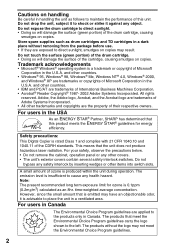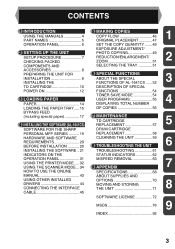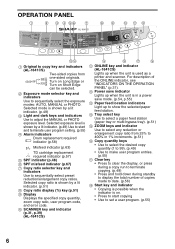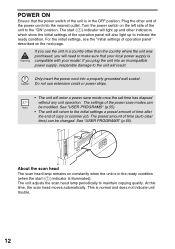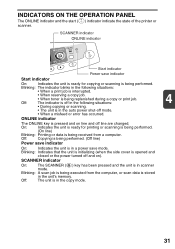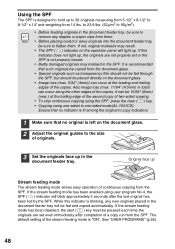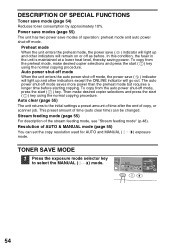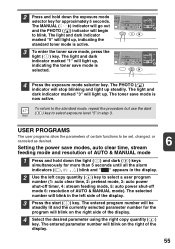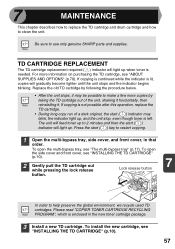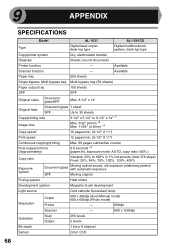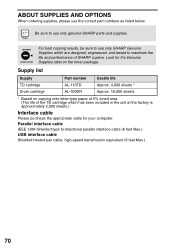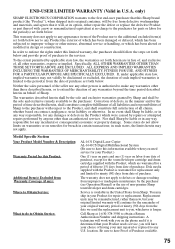Sharp AL 1631 Support Question
Find answers below for this question about Sharp AL 1631 - B/W Laser - Copier.Need a Sharp AL 1631 manual? We have 1 online manual for this item!
Question posted by shampoo221 on April 12th, 2012
Started With Dark Lines, So I Purchase A New Toner, Now I Only Get Blank Copies
The person who posted this question about this Sharp product did not include a detailed explanation. Please use the "Request More Information" button to the right if more details would help you to answer this question.
Current Answers
Related Sharp AL 1631 Manual Pages
Similar Questions
Does Not Show Copy On Paper. Replace With New Ink. Print Copy But It Is Blank.
(Posted by avbumanglag 10 years ago)
After Installing A New Toner Cartridge In My Al1631 Will Not Feed The Paper
It tears up the paper when trying to feed the paper in the cartridge. what would be the problem?
It tears up the paper when trying to feed the paper in the cartridge. what would be the problem?
(Posted by marionmills 11 years ago)
Blank Copies
What causes blank copies? The paper is being placed correctly.
What causes blank copies? The paper is being placed correctly.
(Posted by dmitzman 12 years ago)
Toner Changed.copies To Light.cleaned.adjusted Exposure.turned Off And On.suggst
Toner changed 2 days ago. Copies are to light. Vacuumed inside. Wiped off the transfer charger. Manu...
Toner changed 2 days ago. Copies are to light. Vacuumed inside. Wiped off the transfer charger. Manu...
(Posted by robertmadden88 13 years ago)
I Put New Toner In And Still Will Not Copy
(Posted by Anonymous-27478 13 years ago)