Sharp AL 1641CS Support Question
Find answers below for this question about Sharp AL 1641CS - B/W Laser - All-in-One.Need a Sharp AL 1641CS manual? We have 1 online manual for this item!
Question posted by dmitzman on October 25th, 2011
Blank Copies
What causes blank copies? The paper is being placed correctly.
Current Answers
There are currently no answers that have been posted for this question.
Be the first to post an answer! Remember that you can earn up to 1,100 points for every answer you submit. The better the quality of your answer, the better chance it has to be accepted.
Be the first to post an answer! Remember that you can earn up to 1,100 points for every answer you submit. The better the quality of your answer, the better chance it has to be accepted.
Related Sharp AL 1641CS Manual Pages
AL-1631 | AL-1641CS Operation Manual - Page 2


... 1-(630)378-3590 (for USA).
Other
items may be prohibited by law. Do not make copies of the unit. For customer assistance, please visit http://www.sharpusa.com/ (for USA) or...
Bonds
Stocks
Bank drafts
Checks
Passports
Driver's licenses The
following items are normally prohibited from copying by local law.
We also suggest you record all the information listed and retain for...
AL-1631 | AL-1641CS Operation Manual - Page 4
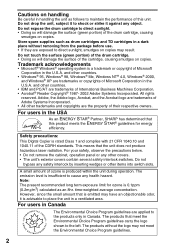
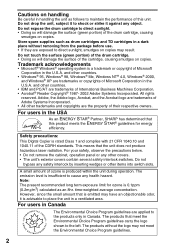
... guidelines are applied to the products only in a dark place without the logo may result. Do not touch the surface.... The products that the unit does not produce hazardous laser radiation. This means that meet the Environmental Choice Program guidelines... PC/AT are the property of the drum cartridge, causing
smudges on copies. Do not
bypass any other items into switch slots...
AL-1631 | AL-1641CS Operation Manual - Page 5
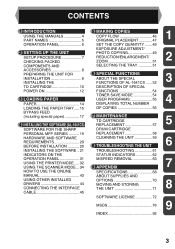
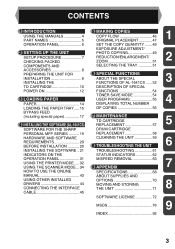
... ......52
TD CARTRIDGE 10
DESCRIPTION OF SPECIAL
POWER ON 12
FUNCTIONS 54
3 LOADING PAPER
PAPER 14
TONER SAVE MODE 54 USER PROGRAMS 55
4
DISPLAYING TOTAL NUMBER
LOADING THE PAPER TRAY..... 15
OF COPIES 56
BYPASS FEED
(including special paper 17
4 INSTALLING THE SOFTWARE (AL-1641CS)
7 MAINTENANCE
TD CARTRIDGE REPLACEMENT 57
5
SOFTWARE FOR THE SHARP
DRUM CARTRIDGE
PERSONAL...
AL-1631 | AL-1641CS Operation Manual - Page 8
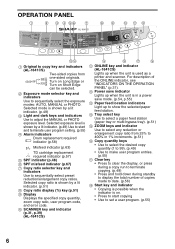
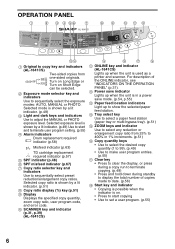
... (%) key (p.51) 9 Display Displays the specified copy quantity, zoom copy ratio, user program code, and error code.
10 SCANNER key and indicator (p.31, p.39) (AL-1641CS)
11 ONLINE key and indicator (AL-1641CS)
Lights up to show the selected paper feed station.
14 Tray select key
Use to select a paper feed station (paper tray or multi-bypass tray). (p.51...
AL-1631 | AL-1641CS Operation Manual - Page 15


... begun in this state, the settings in the following table are shown below. AL-1641CS
2
"0" is pressed twice. Copy quantity Exposure adjustment Zoom Tray AL-1641CS only Original to copy
1 copy AUTO 100% Paper tray
The "Original to copy" indicator does not illuminate. (One-sided copying only)
Power off methods
If not used for a certain period of operation panel When...
AL-1631 | AL-1641CS Operation Manual - Page 17
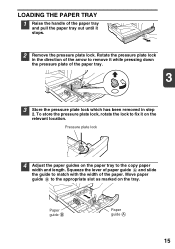
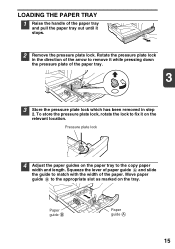
... arrow to remove it while pressing down the pressure plate of the paper tray
and pull the paper tray out until it on the tray. Move paper guide B to the copy paper
width and length. Pressure plate lock
4 Adjust the paper guides on the paper tray to the appropriate slot as marked on the relevant location.
To...
AL-1631 | AL-1641CS Operation Manual - Page 31
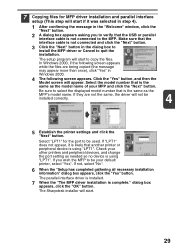
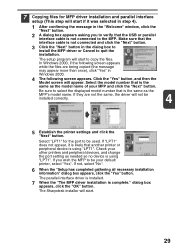
... "Yes" button.
Click the "Yes" button, and then the
Model screen will start to copy the files. Select the model number that is using "LPT1". In Windows 2000, if the ... installed correctly.
4
5 Establish the printer settings and click the
"Next" button. The setup program will not be your other printers and peripheral devices, and change the port setting as needed so no device is ...
AL-1631 | AL-1641CS Operation Manual - Page 35


...
in the unit's memory. If you intend to change to the correct size paper and print two or three pages to clean the image.
•...paper size in the "Print" dialog box.
4 Specify the print settings including the number of copies,
media type, and print quality, and then click the "Print" button
to print, and select "Print" from
the application's "File" menu.
3 Make sure that "SHARP AL-1641CS...
AL-1631 | AL-1641CS Operation Manual - Page 39
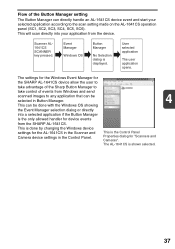
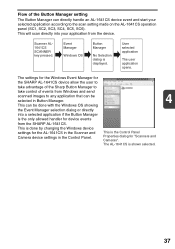
... OS showing
the Event Manager selection dialog or directly
into a selected application if the Button Manager
is the Control Panel Properties dialog for
the SHARP AL-1641CS device allow the user to
take advantage of the Sharp Button Manager to
take control of the Button Manager setting
The Button Manager can be selected...
AL-1631 | AL-1641CS Operation Manual - Page 40
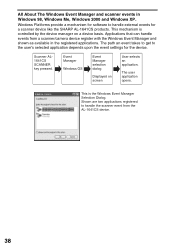
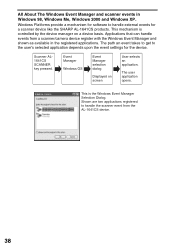
Windows Platforms provide a mechanism for software to the user's selected application depends upon the event settings for a scanner device like the SHARP AL-1641CS products. This mechanism is the Windows Event Manager Selection Dialog.
All About The Windows Event Manager and scanner events in the registered applications.
Event Manager
...
AL-1631 | AL-1641CS Operation Manual - Page 48
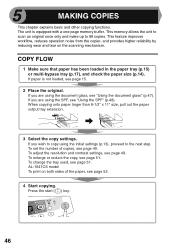
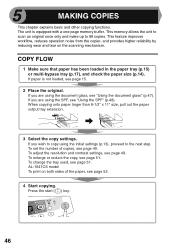
..." (p.47). To set the number of the paper, see page 15.
2 Place the original. To change the tray used, see page 49. AL-1641CS model To print on the scanning mechanism. This memory allows the unit to scan an original once only and make up to copy using the document glass, see "Using the SPF...
AL-1631 | AL-1641CS Operation Manual - Page 50
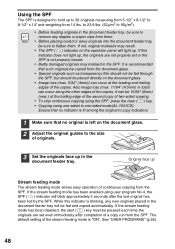
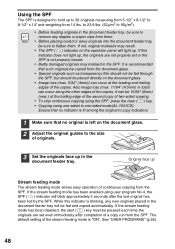
...Copying using user program No.4, the SPF ( ) indicator will light up. See "USER PROGRAMS" (p.55).
48 If this indicator is blinking, any new originals placed in the document feeder tray, be sure to remove any staples or paper...will be fed and copied automatically. If the stream feeding mode has been enabled using one-sided to one-sided mode(AL-1641CS):
Ensure that no original...
AL-1631 | AL-1641CS Operation Manual - Page 54
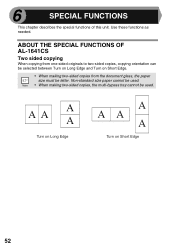
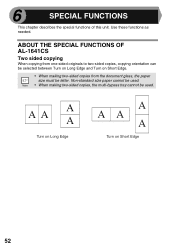
... on Long Edge and Turn on Short Edge
52 6
SPECIAL FUNCTIONS
This chapter describes the special functions of this unit.
Non-standard size paper cannot be used . ABOUT THE SPECIAL FUNCTIONS OF AL-1641CS
Two sided copying
When copying from one-sided originals to two-sided copies, copying orientation can be used .
• When making two-sided...
AL-1631 | AL-1641CS Operation Manual - Page 55
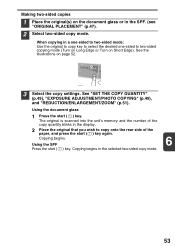
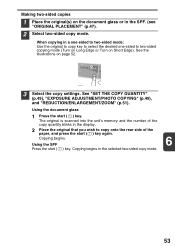
... into the unit's memory and the number of the
paper, and press the start ( ) key.
Copying begins in the SPF. (see
"ORIGINAL PLACEMENT" (p.47).
2 Select two-sided copy mode.
Copying begins. Making two-sided copies
1 Place the original(s) on the document glass or in the selected two-sided copy mode.
53 Using the document glass
1 Press the...
AL-1631 | AL-1641CS Operation Manual - Page 63


... up in the paper tray not set properly? copy easily. Clean regularly. Problem
Possible cause
Solution
Page
Unit ...Copies are too Is the unit in ? Clean the transfer charger.
60
Non-standard paper used for the printer/scanner driver.
Original smudged or blotchy? Store paper flat in the wrapper in a dry location.
- Gently close the side cover.
11
Blank copies
Is the original placed...
AL-1631 | AL-1641CS Operation Manual - Page 70
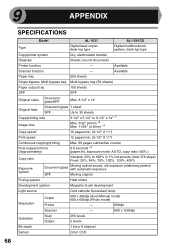
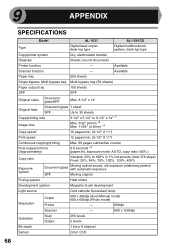
... function
-
9
APPENDIX
SPECIFICATIONS
Model
AL-1631
AL-1641CS
Type
Digital laser copier, desk-top type
Digital multifunctional system, desk-top type
Copy/printer system
Dry, electrostatic transfer
Originals
Sheets, bound documents
Printer function
-
Available
Paper tray
250 sheets
Single bypass, Multi-bypass tray Multi-bypass tray (50 sheets)
Paper output tray
100 sheets...
AL-1631 | AL-1641CS Operation Manual - Page 71
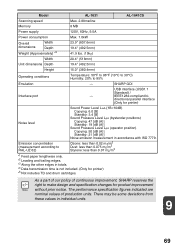
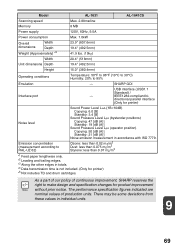
... Styrene: less than 0.07 mg/m3
*1 Feed paper lengthwise only. *2 Leading and trailing edges. *3 ...Copying: 50 [dB (A)] Standby: 21 [dB (A)]
Noise emission measurement in individual units.
9
69
SHARP GDI
Interface port
USB interface (USB1.1
Standard) /
- There may be some deviations from these values in accordance with ISO 7779.
IEEE1284-compliant bi-
Model
AL-1631
AL-1641CS...
AL-1631 | AL-1641CS Operation Manual - Page 72
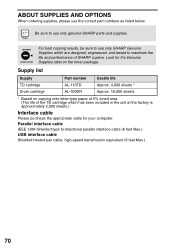
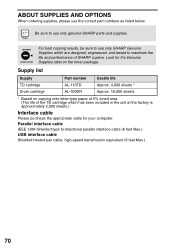
For best copying results, be sure to use only SHARP Genuine Supplies which are designed, engineered, and tested to use the correct part numbers as listed below. Supply list
Supply TD cartridge Drum cartridge
Part number AL-110TD AL-100DR
Usable life ...purchase the appropriate cable for the Genuine Supplies label on copying onto letter-type paper at 5% toned area (The life of SHARP copiers.
AL-1631 | AL-1641CS Operation Manual - Page 77
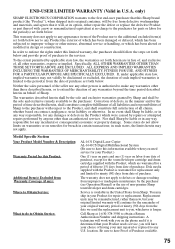
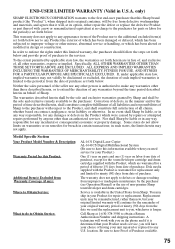
... original container, will work with the Product, which were caused by repairs or attempted repairs performed by applicable state law, the warranties set forth below .
Correction of defects, in design or construction. Some states do to Obtain Service:
AL-1631 Digital Laser Copier AL-1641CS Digital Multifunctional System (Be sure to defects or damage resulting from improper...
AL-1631 | AL-1641CS Operation Manual - Page 99


... is subject to the following two conditions: (1) This device may not cause harmful interference, and (2) this equipment. Model Number: AL- 12PK (Printer/Scanner Expansion Kit) Responsible Party: SHARP...This device complies with the limits for a Class B digital device, pursuant to correct the interference by turning the equipment off and on a circuit different from that may cause undesired...
Similar Questions
How Do I Solve Error Code Blinking H Then 4 For A Sharp Al-1641cs Copier
(Posted by rfmgroup 2 years ago)
Sharp Mx-5001n / Multifunction Devices
I want to scan a color print and email to myself. 1) Can this machine scan to TIFF rather than pdf? ...
I want to scan a color print and email to myself. 1) Can this machine scan to TIFF rather than pdf? ...
(Posted by garbagebinz 9 years ago)
Does Not Show Copy On Paper. Replace With New Ink. Print Copy But It Is Blank.
(Posted by avbumanglag 10 years ago)
Is There A Driver For The Al 1641cs To Work On Mac Os X 10.8.2 ?
(Posted by wallymoore1 11 years ago)
Started With Dark Lines, So I Purchase A New Toner, Now I Only Get Blank Copies
(Posted by shampoo221 12 years ago)

