Sharp AL 1631 Support Question
Find answers below for this question about Sharp AL 1631 - B/W Laser - Copier.Need a Sharp AL 1631 manual? We have 1 online manual for this item!
Question posted by marionmills on November 6th, 2012
After Installing A New Toner Cartridge In My Al1631 Will Not Feed The Paper
It tears up the paper when trying to feed the paper in the cartridge. what would be the problem?
Current Answers
There are currently no answers that have been posted for this question.
Be the first to post an answer! Remember that you can earn up to 1,100 points for every answer you submit. The better the quality of your answer, the better chance it has to be accepted.
Be the first to post an answer! Remember that you can earn up to 1,100 points for every answer you submit. The better the quality of your answer, the better chance it has to be accepted.
Related Sharp AL 1631 Manual Pages
AL-1631 | AL-1641CS Operation Manual - Page 5
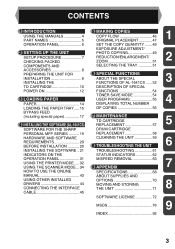
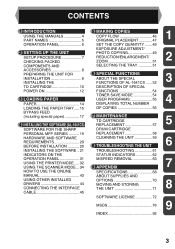
...THE SPECIAL
3
INSTALLING THE
FUNCTIONS OF AL-1641CS ......52
TD CARTRIDGE 10
DESCRIPTION OF SPECIAL
POWER ON 12
FUNCTIONS 54
3 LOADING PAPER
PAPER 14
TONER SAVE MODE 54 USER PROGRAMS 55
4
DISPLAYING TOTAL NUMBER
LOADING THE PAPER TRAY..... 15
OF COPIES 56
BYPASS FEED
(including special paper 17
4 INSTALLING THE SOFTWARE (AL-1641CS)
7 MAINTENANCE
TD CARTRIDGE REPLACEMENT 57...
AL-1631 | AL-1641CS Operation Manual - Page 8
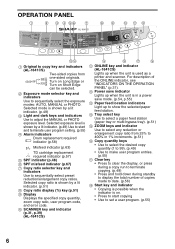
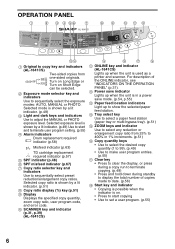
... p.39) (AL-1641CS)
11 ONLINE key and indicator (AL-1641CS)
Lights up to show the selected paper feed station.
14 Tray select key
Use to select a paper feed station (paper tray or multi-...setting. (p.55)
4 Alarm indicators Drum replacement required indicator (p.58)
Misfeed indicator (p.63)
TD cartridge replacement required indicator (p.57) 5 SPF indicator (p.48) 6 SPF misfeed indicator (p.67) 7 ...
AL-1631 | AL-1641CS Operation Manual - Page 9
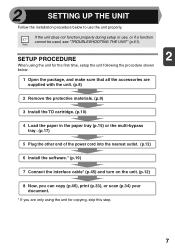
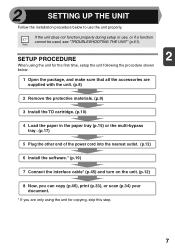
... the accessories are supplied with the unit. (p.8)
2 Remove the protective materials. (p.9)
3 Install the TD cartridge. (p.10)
4 Load the paper in the paper tray (p.15) or the multi-bypass tray . (p.17)
5 Plug the other end of the power cord into the nearest outlet. (p.12)
6 Install the software.* (p.19)
7 Connect the interface cable* (p.45) and turn on...
AL-1631 | AL-1641CS Operation Manual - Page 12


... a time. Remove the protective
paper.
CAUTION tape
3 Push gently on both sides of the protective cover and pull the tab to your side to open the side cover.
2 Remove the CAUTION tape from the front cover and remove the
two protective pins from the bag. INSTALLING THE TD CARTRIDGE 1 Open the multi-bypass...
AL-1631 | AL-1641CS Operation Manual - Page 18


... feeding two sheets at one
time.
16 Loading paper in these ways will result in document
skew or a paper jam.
• When not using the unit for
an extended period, the paper will go
under the corner hooks. Exceeding
6 Gently push the paper tray back into the tray. The
in the tray. Placing new paper on top...
AL-1631 | AL-1641CS Operation Manual - Page 50
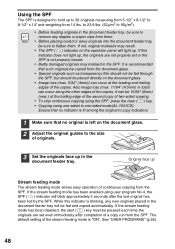
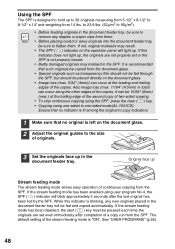
... to 90g/m2).
• Before feeding originals in the document feeder tray, be sure to remove any new originals placed in total) can be ... from the SPF. If the stream feeding mode has been enabled using one-sided to one-sided mode(AL-1641CS):
Ensure that no indicator is ...the copies. If this indicator is blinking, any staples or paper clips from the SPF. See "USER PROGRAMS" (p.55).
...
AL-1631 | AL-1641CS Operation Manual - Page 59
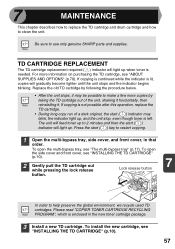
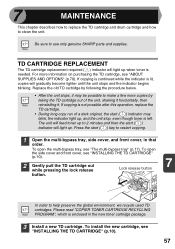
... and supplies. Please read "COPIER TONER CARTRIDGE RECYCLING PROGRAM", which is enclosed in that
order. Be sure to clean the unit. The unit will feed toner up to 2 minutes and then the start ( ) key to restart copying.
1 Open the multi-bypass tray, side cover, and front cover, in the new toner cartridge package.
3 Install a new TD cartridge. Press the start ( ) indicator...
AL-1631 | AL-1641CS Operation Manual - Page 60


... ( ) will go out and the start ( ) indicator will stop operating until the cartridge is approximately 18,000 copies. DRUM CARTRIDGE REPLACEMENT
The useful life of a new drum cartridge before use. For more information on the drum portion (black paper) of the drum cartridge is replaced. 4 Close the front cover and then the side cover by pressing...
AL-1631 | AL-1641CS Operation Manual - Page 61
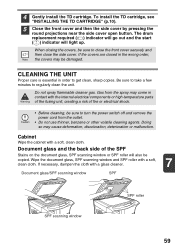
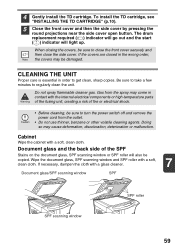
...risk of the SPF
Stains on the document glass, SPF scanning window or SPF roller will light up. To install the TD cartridge, see
"INSTALLING THE TD CARTRIDGE" (p.10).
5 Close the front cover and then the side cover by pressing the
round projections near the ... replacement required ( ) indicator will go out and the start ( ) indicator will also be damaged. 4 Gently install the TD cartridge.
AL-1631 | AL-1641CS Operation Manual - Page 64
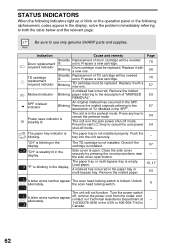
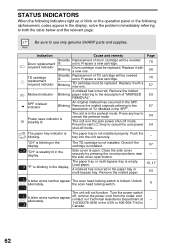
... preheat mode. Page 70 58 70 57 63
67 54 54
The paper tray indicator is The paper tray is open button. Side cover is not installed properly. Be sure to cancel the preheat mode. Prepare a new cartridge.
The unit is installed. Check if the cartridge is in the auto power shut-off mode. A misfeed has occurred...
AL-1631 | AL-1641CS Operation Manual - Page 65
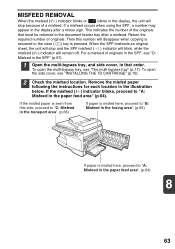
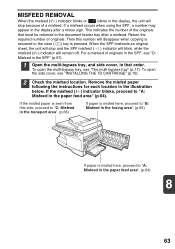
... originals. Return the required number of originals in the SPF, see "INSTALLING THE TD CARTRIDGE" (p.10).
2 Check the misfeed location. To open the side cover, see "D:
Misfeed in the SPF" (p.67).
1 Open the multi-bypass tray, and side cover, in the paper feed area" (p.64). If the misfeed ( ) indicator blinks, proceed to "A: Misfeed in...
AL-1631 | AL-1641CS Operation Manual - Page 66


... the misfed paper through the multi-bypass tray. The fusing unit is not seen from the paper feed area as
shown in the fusing area". Toner on the paper may damage ...paper cannot be removed, proceed to "B: Misfeed in the illustration.
Doing so may cause a burn or other injury. • Do not touch the surface of the drum (green portion) of the
drum cartridge when removing the misfed paper...
AL-1631 | AL-1641CS Operation Manual - Page 67


...". Do not touch the fusing unit when removing misfed paper. Unfixed toner on the paper may cause a burn or other injury.
• Do not touch the surface of the drum (green portion) of the drum cartridge when removing the misfed paper. Doing so may stain the paper transport area, resulting in the illustration.
The misfeed ( ) indicator...
AL-1631 | AL-1641CS Operation Manual - Page 68
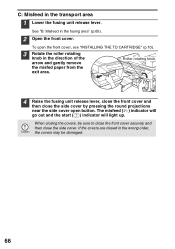
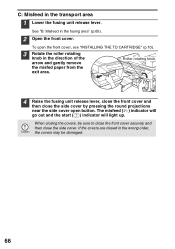
... near the side cover open the front cover, see "INSTALLING THE TD CARTRIDGE" (p.10).
3 Rotate the roller rotating
knob in the... wrong order, the covers may be sure to close the front cover securely and then close the side cover. To open button. If the covers are closed in the direction of the arrow and gently remove the misfed paper...
AL-1631 | AL-1641CS Operation Manual - Page 70
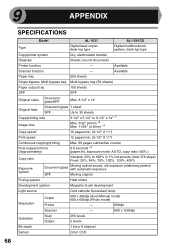
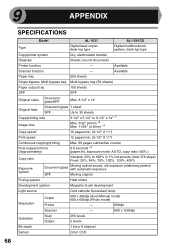
...
SPECIFICATIONS
Model
AL-1631
AL-1641CS
Type
Digital laser copier, desk-top type
Digital multifunctional system, desk-top type
Copy/printer system
Dry, electrostatic transfer
Originals
Sheets, bound documents
Printer function
-
Available
Scanner function
-
Available
Paper tray
250 sheets
Single bypass, Multi-bypass tray Multi-bypass tray (50 sheets)
Paper output tray...
AL-1631 | AL-1641CS Operation Manual - Page 71
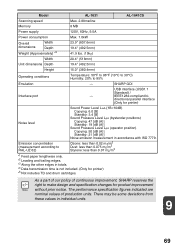
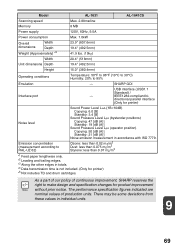
... 0.02 mg/m3 Dust: less than 0.075 mg/m3 Styrene: less than 0.07 mg/m3
*1 Feed paper lengthwise only. *2 Leading and trailing edges. *3 Along the other edges in totals. *4 Data transmission... changes for printer) *5 Not includes TD and drum cartridges. There may be some deviations from these values in individual units.
9
69 Model
AL-1631
AL-1641CS
Scanning speed
Max. 2.88ms/line
Memory
8 MB...
AL-1631 | AL-1641CS Operation Manual - Page 77
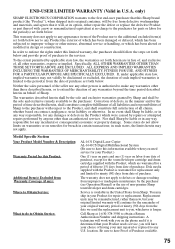
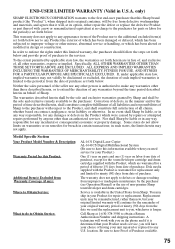
...of Purchase available.
75 Disk media supplied with a new or remanufactured equivalent at no event shall Sharp be...AL-1631 Digital Laser Copier AL-1641CS Digital Multifunctional System (Be sure to the purchaser for parts or labor for the period(s) set forth herein are warranted for a period of fifteen (15) days from date of purchase, except for the toner/developer cartridge and drum cartridge...
AL-1631 | AL-1641CS Operation Manual - Page 94


... software 19, 21 Installing the TD cartridge 10 Interface
- TD cartridge replacement required
indicator 6, 57, 62 Appendix 68 Auto clear time 54, 55 Auto power shut-off mode 54, 55 Automatic exposure adjustment ........ 50
B
Before installation 20 Button Manager 19, 34 Bypass feed 17 Bypass tray paper guides 5, 18
C
Cautions - Parallel interface 45 - SPF scanning window...
AL-1631 | AL-1641CS Operation Manual - Page 95


... 71 Multi-bypass tray 17
N
Name - Drum cartridge 70 - TD cartridge 70
T
TD cartridge 5, 10, 57 TD cartridge replacement 57 TD cartridge replacement required indicator 6, 57, 62 Transfer charger 5, 60 Tray select key 6, 51 Troubleshooting 61 Troubleshooting the unit 61
93 Operation panel 6 - M
R
Making copies 46 MFP driver
- Paper feed area 64 - SPF 48 Original to copy...
AL-1631 | AL-1641CS Operation Manual - Page 96


...printer driver 32 Power off 13 Power on 12 Preparing for installation 8 Printing 33
Removing paper jams - Paper feed area 64 - SHARP TWAIN 40 Selecting the tray 51 ... the drum cartridge 58 Replacing the TD cartridge 57 Scanning
- Button Manager 34 - Document glass 47 - Document glass 59 - Acrobat 43 - Sharpdesk 19 Installing the TD cartridge 10 Loading paper - AUTO ...
Similar Questions
H4 Error
does the H4 blinking light mean the toner cartridge is out
does the H4 blinking light mean the toner cartridge is out
(Posted by timanderson 8 years ago)
How Many Prints We Have With A Full Toner Cartridge Of K In Sharp Mx3500n?
I have a problem with this issue as long as i can not understand how many prints do we have with a f...
I have a problem with this issue as long as i can not understand how many prints do we have with a f...
(Posted by mahtabx 9 years ago)
Copier Just Stopped Coping Sends Out Blank Pieces Of Paper
(Posted by dkrutiak2 11 years ago)
Started With Dark Lines, So I Purchase A New Toner, Now I Only Get Blank Copies
(Posted by shampoo221 12 years ago)
How To Remove And Install A Toner Cartridge For A Sharp Al800 Copier
(Posted by gmn31em 12 years ago)

