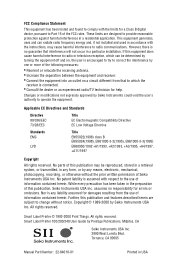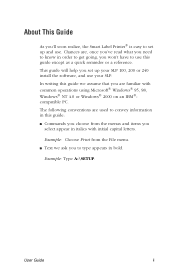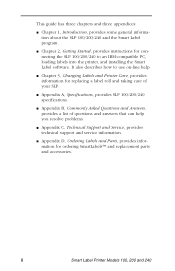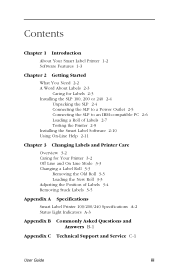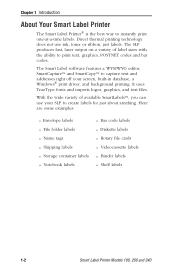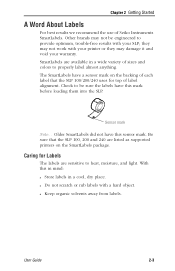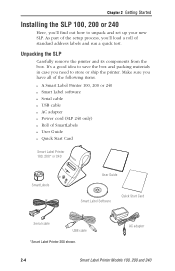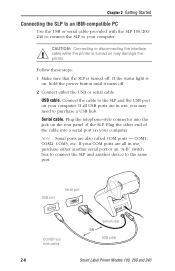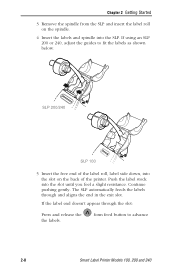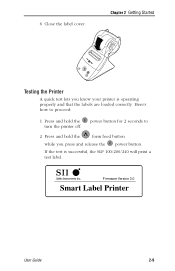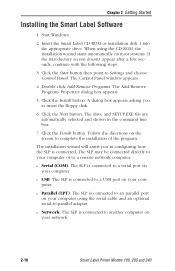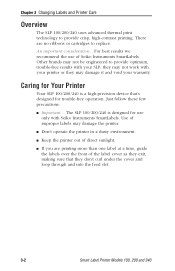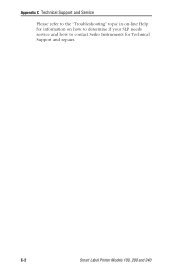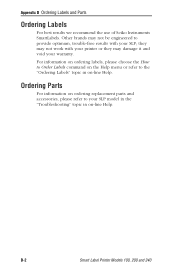Seiko SLP100 Support Question
Find answers below for this question about Seiko SLP100.Need a Seiko SLP100 manual? We have 1 online manual for this item!
Question posted by hflpayments on December 21st, 2016
?i Added To My Computer Sii Seiko 100 Smart Lable Printer, But The Labels Prin
I added to my computer SII Seiko 100 Smart Lable Printer, but the labels printed on horizontal. Haw I can change for vertical labels?Nadya
Current Answers
Related Seiko SLP100 Manual Pages
Similar Questions
Model Differences
What is the difference between a DPU-3445-20A and a DPU-3445-30A
What is the difference between a DPU-3445-20A and a DPU-3445-30A
(Posted by sagertd 7 years ago)
Smart Label Printer 440
Labels are loaded - but green light continues to flash.
Labels are loaded - but green light continues to flash.
(Posted by JanFullerJohnson 7 years ago)
Can A Seiko 100 Serial Lable Printer Be Converted To A Usb Conndction
Can a Model 100 label serial printer cable be adapted to a usb connection and run on a windows 8.1 c...
Can a Model 100 label serial printer cable be adapted to a usb connection and run on a windows 8.1 c...
(Posted by gencheyne 10 years ago)
Software Update
My SIISLP450 keeps giving the message it is out of labels. It is not ... and I purchased Seiko label...
My SIISLP450 keeps giving the message it is out of labels. It is not ... and I purchased Seiko label...
(Posted by susan77667 10 years ago)