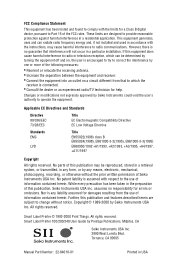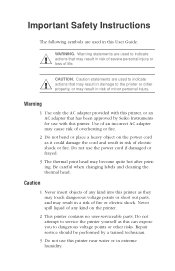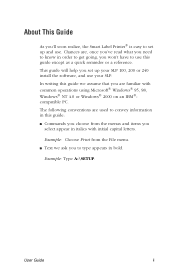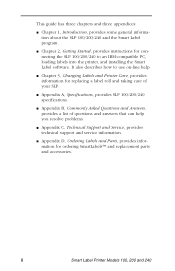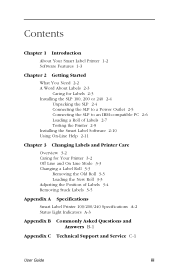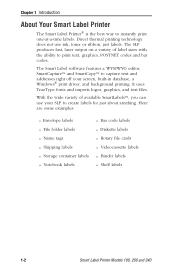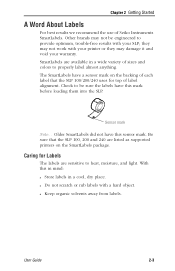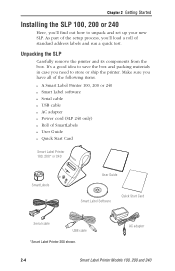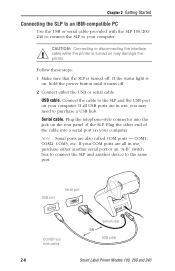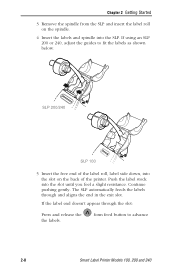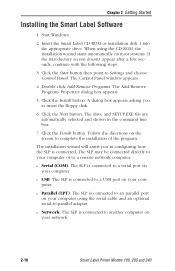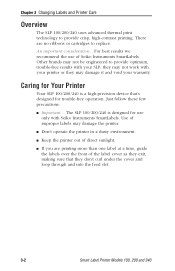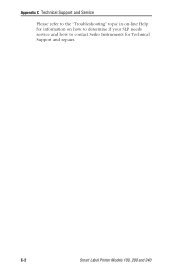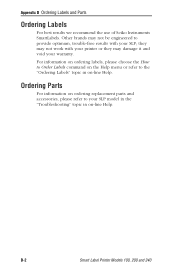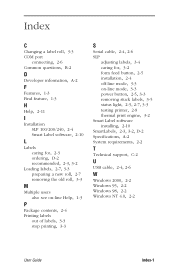Seiko SLP100 Support Question
Find answers below for this question about Seiko SLP100.Need a Seiko SLP100 manual? We have 1 online manual for this item!
Question posted by gencheyne on May 26th, 2014
Can A Seiko 100 Serial Lable Printer Be Converted To A Usb Conndction
Current Answers
Answer #1: Posted by BusterDoogen on May 26th, 2014 9:03 AM
I hope this is helpful to you!
Please respond to my effort to provide you with the best possible solution by using the "Acceptable Solution" and/or the "Helpful" buttons when the answer has proven to be helpful. Please feel free to submit further info for your question, if a solution was not provided. I appreciate the opportunity to serve you!
Related Seiko SLP100 Manual Pages
Similar Questions
Bonjour,J ai une montre Seiko chronographe 100, mais je ne sais pas si il est original.Merci de m ap...
I added to my computer SII Seiko 100 Smart Lable Printer, but the labels printed on horizontal. Haw ...
What is the difference between a DPU-3445-20A and a DPU-3445-30A
Labels are loaded - but green light continues to flash.