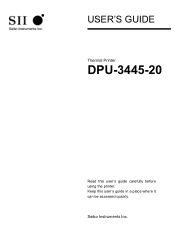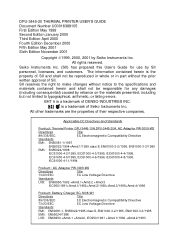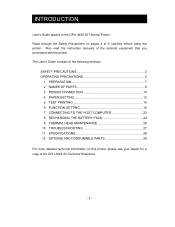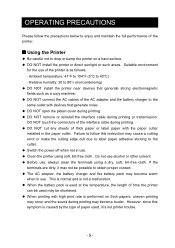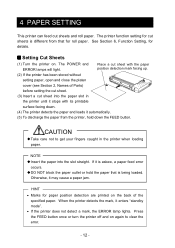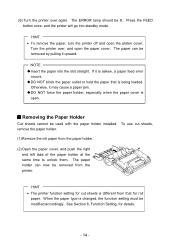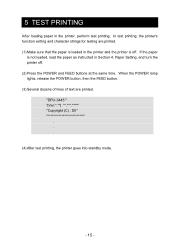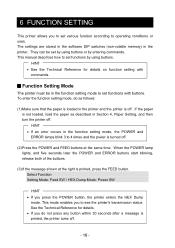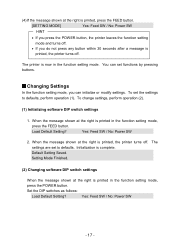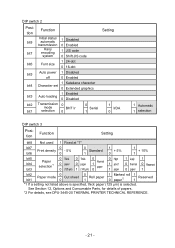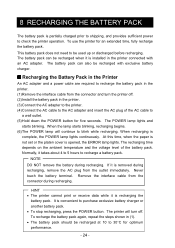Seiko DPU-3445-30A-E Support Question
Find answers below for this question about Seiko DPU-3445-30A-E.Need a Seiko DPU-3445-30A-E manual? We have 1 online manual for this item!
Question posted by JanFullerJohnson on November 9th, 2016
Smart Label Printer 440
Current Answers
Answer #1: Posted by BusterDoogen on November 9th, 2016 10:34 AM
I hope this is helpful to you!
Please respond to my effort to provide you with the best possible solution by using the "Acceptable Solution" and/or the "Helpful" buttons when the answer has proven to be helpful. Please feel free to submit further info for your question, if a solution was not provided. I appreciate the opportunity to serve you!
Related Seiko DPU-3445-30A-E Manual Pages
Similar Questions
I added to my computer SII Seiko 100 Smart Lable Printer, but the labels printed on horizontal. Haw ...
What is the difference between a DPU-3445-20A and a DPU-3445-30A
Can a Model 100 label serial printer cable be adapted to a usb connection and run on a windows 8.1 c...
My SIISLP450 keeps giving the message it is out of labels. It is not ... and I purchased Seiko label...