Seiko SLP450 Support Question
Find answers below for this question about Seiko SLP450.Need a Seiko SLP450 manual? We have 1 online manual for this item!
Question posted by susan77667 on December 22nd, 2013
Software Update
My SIISLP450 keeps giving the message it is out of labels. It is not ... and I purchased Seiko labels. I uninstalled the device and would like to now reinstall it. Can you please help.
Current Answers
There are currently no answers that have been posted for this question.
Be the first to post an answer! Remember that you can earn up to 1,100 points for every answer you submit. The better the quality of your answer, the better chance it has to be accepted.
Be the first to post an answer! Remember that you can earn up to 1,100 points for every answer you submit. The better the quality of your answer, the better chance it has to be accepted.
Related Seiko SLP450 Manual Pages
User Guide - Page 2
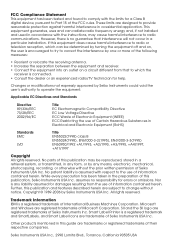
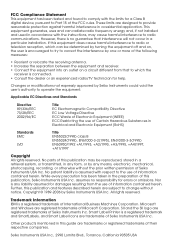
...the dealer or an experienced radio/TV technician for a Class B digital device, pursuant to Part 15 of Seiko Instruments USA Inc. Microsoft and Windows are subject to change without the prior written... the limits for help. However, there is assumed with respect to the use of their respective companies. Nor is a registered trademark and SmartLabels, and Smart Label Icons are designed ...
User Guide - Page 3
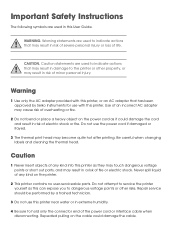
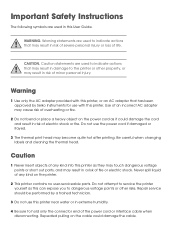
... in risk of any kind into this printer as this User Guide. Be careful when changing labels and cleaning the thermal head. Never spill liquid of electric shock or fire. Repair service should be performed by Seiko Instruments for use the power cord if damaged or frayed.
3 The thermal print head may...
User Guide - Page 4
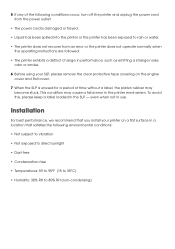
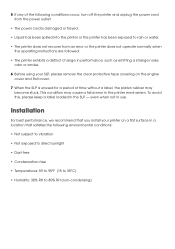
To avoid this, please keep a label loaded in use. even when not in the SLP - This condition may become stuck. Installation
For best performance, we recommend that satisfies the ...8226; Temperatures: 59 to 95°F (15 to 35°C)
• Humidity: 30% RH to 80% RH (non-condensing)
5 If any of time without a label, the platen rubber may cause a fatal error in the printer mechanism.
User Guide - Page 5
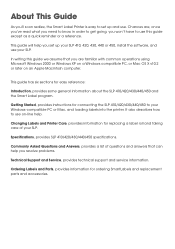
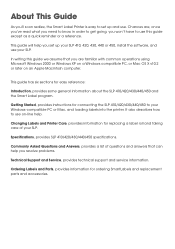
...Mac, and loading labels into the printer.
About This Guide
As you'll soon realize, the Smart Label Printer is easy to set up and use this guide we assume that can help .
In writing this... Started, provides instructions for replacing a label roll and taking care of questions and answers that you set up your SLP 410, 420, 430, 440 or 450, install the software, and use your SLP.
User Guide - Page 6
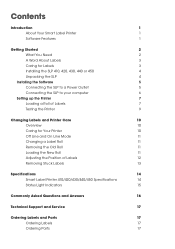
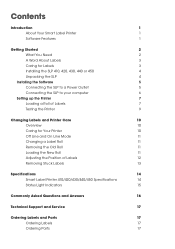
... the SLP 410, 420, 430, 440 or 450
4
Unpacking the SLP
4
Installing the Software
5
Connecting the SLP to a Power Outlet
5
Connecting the SLP to your computer
6
Setting up the Printer
7
Loading a Roll of Labels
7
Testing the Printer
9
Changing Labels and Printer Care
10
Overview
10
Caring for Your Printer
10
Off Line and...
User Guide - Page 7
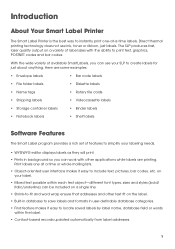
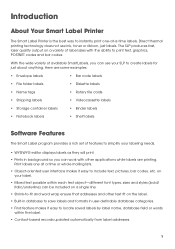
... some examples:
• Envelope labels
• Bar code labels
• File folder labels
• Diskette labels
• Name tags
• Rotary file cards
• Shipping labels
• Videocassette labels
• Storage container labels
• Binder labels
• Notebook labels
• Shelf labels
Software Features
The Smart Label program provides a rich set of features...
User Guide - Page 8


Getting Started
What You Need
In order to use your SLP and software, you need to have the following: PC Users: • Windows 2000 or Windows XP • IBM PC or compatible using 233MHz or higher Pentium-compatible ...
User Guide - Page 9
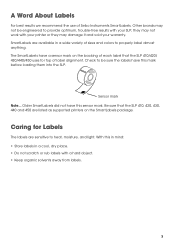
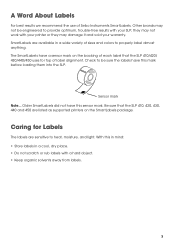
...labels with a hard object. • Keep organic solvents away from labels.
Check to properly label almost anything. Older SmartLabels did not have this in mind: • Store labels in a wide variety of each label... and light. Caring for top of Seiko Instruments SmartLabels. A Word About Labels
For best results we recommend the use of label alignment. The SmartLabels have this mark ...
User Guide - Page 10
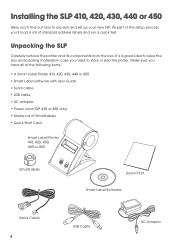
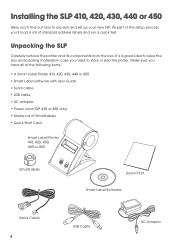
... load a roll of SmartLabels • Quick Start Card
Smart Label Printer 410, 420, 430, 440 or 450
SmartLabels
Quick Start Smart Label Software
Serial Cable
USB Cable
AC Adapter It's a good idea... process, you have all of the following items.
• A Smart Label Printer 410, 420, 430, 440 or 450 • Smart Label software with User Guide • Serial cable • USB cable • ...
User Guide - Page 11
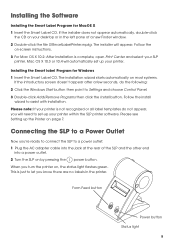
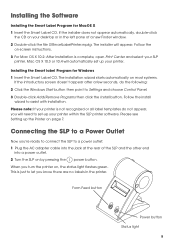
... your desktop or in the printer. Please see Setting up your printer within the SLP printer software.
The installation wizard starts automatically on page 7. Installing the Software
Installing the Smart Label Program for Windows 1 Insert the Smart Label CD. Follow the install
wizard to Settings and choose Control Panel. 3 Double-click Add/Remove Programs...
User Guide - Page 13
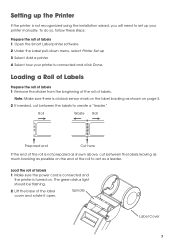
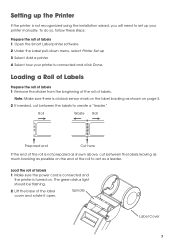
... and rotate it open. The green status light should be flashing.
2 Lift the base of labels. Spindle
Label Cover
To do so, follow these steps:
Prepare the roll of labels 1 Open the Smart Label printer software 2 Under the Label pull-down menu, select Printer Set-up your printer is connected and click Done.
Roll
Waste Roll...
User Guide - Page 14
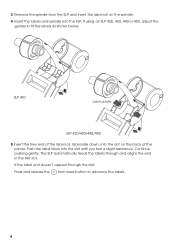
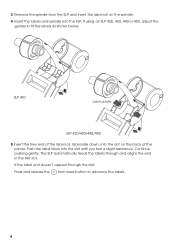
... an SLP 420, 430, 440 or 450, adjust the guides to advance the labels.
SLP 410
Label guides
SLP 420/430/440/450
5 Insert the free end of the label roll, label side down, into the slot on the spindle.
4 Insert the labels and spindle into the slot until you feel a slight resistance. Continue pushing...
User Guide - Page 15
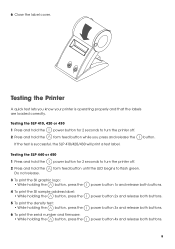
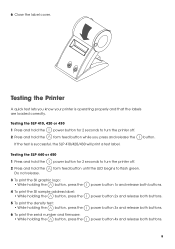
...While holding the button, press the
power button 1x and release both buttons.
4 To print the SII sample address label: • While holding the button, press the
power button 2x and release both buttons.
5 To print the ... your printer is successful, the SLP 410/420/430 will print a test label. Testing the Printer
A quick test lets you press and release the
If the test is operating properly...
User Guide - Page 16
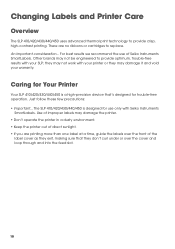
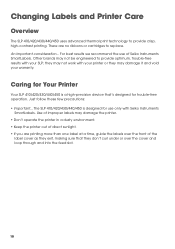
... SLP 410/420/430/440/450 is a high-precision device that they may not work with your warranty. Changing Labels and Printer Care
Overview
The SLP 410/420/430/440/...only with Seiko Instruments
SmartLabels.
An important consideration... Use of improper labels may damage the printer. • Don't operate the printer in a dusty environment. • Keep the printer out of Seiko Instruments ...
User Guide - Page 17


... page 7.
11 If printing
is in "Loading a Roll of the SLP. The labels will reverse out of Labels" on line mode. Loading the New Roll Prepare and load the new label roll as described in process, a message appears telling you delete labels from the printer.
There is no communication with the computer when the printer...
User Guide - Page 18


.... Remove the print engine cover
Release the platen lever 3 Realign the label stock so it 's easy to the locked position. 5 Make sure the labels feed through the slot. 6 Replace the print engine cover, starting at the top of Labels
If you find the labels are advancing at an angle, it is straight. 4 Return the...
User Guide - Page 19


... open and remove the print engine cover by pulling forward on the
edges at the bottom, on the label stock by moving the platen release lever forward. 4 Remove the stuck label. 5 If the label - CAUTION: DO NOT touch the print engine. stick to the platen, use a small amount of isopropyl
rubbing alcohol on...
User Guide - Page 20
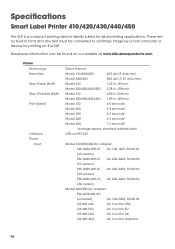
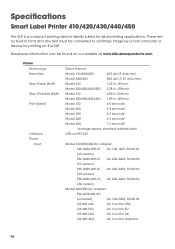
...
Model 430
2-3 seconds*
Model 440
2-3 seconds*
Model 450
1-2 seconds*
*average speed, standard address label
Interface
USB and RS-232
Power
Input
Model 410/420/440 AC adapter:
PW-0006-WH-U1 AC 100... for label printing applications. Specifications
Smart Label Printer 410/420/430/440/450
The SLP is a compact printing device ideally suited for Australia
14
User Guide - Page 21
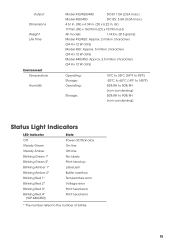
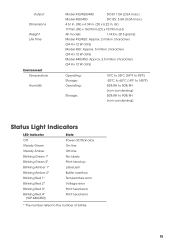
... 2* Blinking Amber 1* Blinking Amber 2* Blinking Red 1* Blinking Red 2* Blinking Red 3* Blinking Red 4*
(SLP 440/450)
State Power off/Stand-by On-line Off-line No labels Print head up Label jam Buffer overflow Temperature error Voltage error Print head error Print head error
* The number refers to the number of blinks.
15
User Guide - Page 23
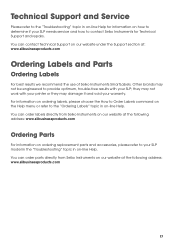
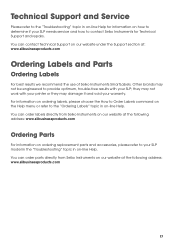
... under the Support section at: www.siibusinessproducts.com
Ordering Labels and Parts
Ordering Labels
For best results we recommend the use of Seiko Instruments SmartLabels. For information on ordering labels, please choose the How to Order Labels command on the Help menu or refer to the "Ordering Labels" topic in on how to determine if your SLP...
Similar Questions
?i Added To My Computer Sii Seiko 100 Smart Lable Printer, But The Labels Prin
I added to my computer SII Seiko 100 Smart Lable Printer, but the labels printed on horizontal. Haw ...
I added to my computer SII Seiko 100 Smart Lable Printer, but the labels printed on horizontal. Haw ...
(Posted by hflpayments 7 years ago)
Smart Label Printer 440
Labels are loaded - but green light continues to flash.
Labels are loaded - but green light continues to flash.
(Posted by JanFullerJohnson 7 years ago)

