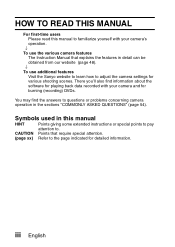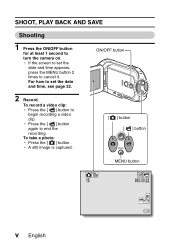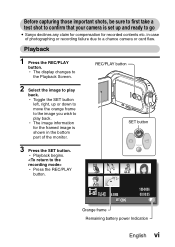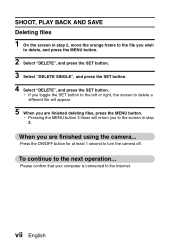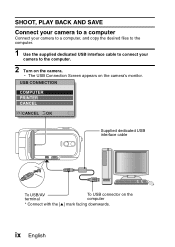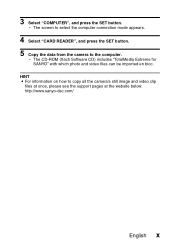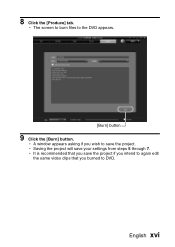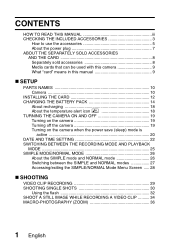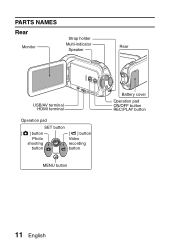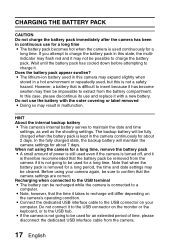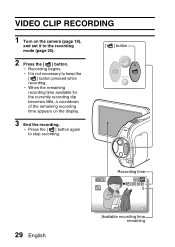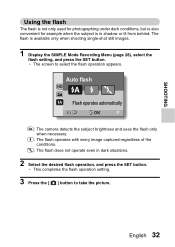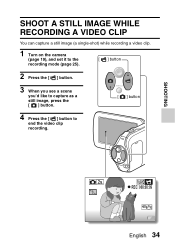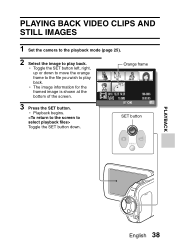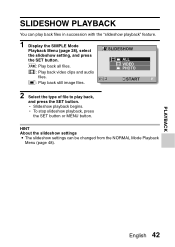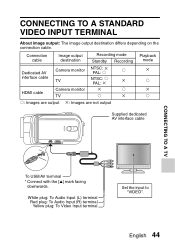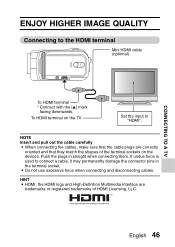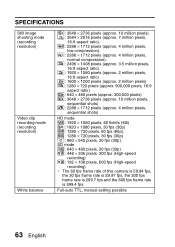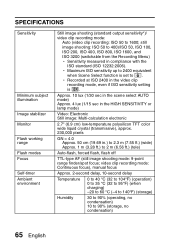Sanyo VPC-SH1 Support Question
Find answers below for this question about Sanyo VPC-SH1 - Full HD 1080 Video.Need a Sanyo VPC-SH1 manual? We have 2 online manuals for this item!
Question posted by robinosman on March 29th, 2015
How Do I Set Auto Tune So I Can Recieve All My Cable Channels? Thanks.
The person who posted this question about this Sanyo product did not include a detailed explanation. Please use the "Request More Information" button to the right if more details would help you to answer this question.
Current Answers
Answer #1: Posted by TommyKervz on March 30th, 2015 4:08 PM
Download and refer to the owners manual for instructions
Related Sanyo VPC-SH1 Manual Pages
Similar Questions
Formatting The Smart Card - Sandisk Sdxc Uhs-1 Card 64gb
How do I format the smart card? What smart cards work with this camera?
How do I format the smart card? What smart cards work with this camera?
(Posted by mrodgersm 9 years ago)
Why Doe's My 50'' Plasma Tv Turns Itself Off After I Power It On.
the picture and sound flashes on for a second, then it powers off. a few seconds later it powers on ...
the picture and sound flashes on for a second, then it powers off. a few seconds later it powers on ...
(Posted by tharris410 9 years ago)
'set' Button Is Not Working
I have Sanyo VPC-SH1 digital camcorder. The 'Set' button has stopped working. I cannot retrieve pict...
I have Sanyo VPC-SH1 digital camcorder. The 'Set' button has stopped working. I cannot retrieve pict...
(Posted by jaadhavarvind 10 years ago)
How To Set Low Fps.(vpc-hd700)
How i wrote in title.. i want to capture a planet growing (for 2 weeks) but i dont have enough dis...
How i wrote in title.. i want to capture a planet growing (for 2 weeks) but i dont have enough dis...
(Posted by Nir61202 11 years ago)