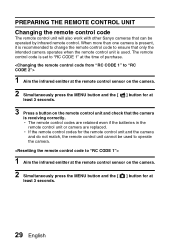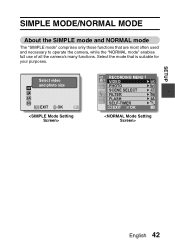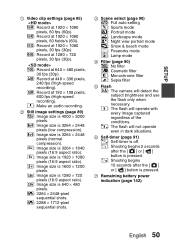Sanyo VPC-FH1 Support Question
Find answers below for this question about Sanyo VPC-FH1 - Full 1080p HD Video.Need a Sanyo VPC-FH1 manual? We have 2 online manuals for this item!
Question posted by monick3smith on July 23rd, 2014
Sanyo Dvd/blu-ray
Current Answers
Answer #1: Posted by BusterDoogen on July 23rd, 2014 12:34 PM
2055 Sanyo Avenue San Diego, CA 92154 U.S.A..
Tel: 619-661-1134. Fax: 619-661-6795.
I hope this is helpful to you!
Please respond to my effort to provide you with the best possible solution by using the "Acceptable Solution" and/or the "Helpful" buttons when the answer has proven to be helpful. Please feel free to submit further info for your question, if a solution was not provided. I appreciate the opportunity to serve you!
Related Sanyo VPC-FH1 Manual Pages
Similar Questions
i have a sanyo digital camera vpc e1090. when i turn it on, it makes a hum noise then reads lens err...
i am from delhi, india. my sanyo digital movie camera's monitoring unit is broken and would like to ...
Video camera sound is awful. Cant handle high volumes. How do I turn down input when recording?