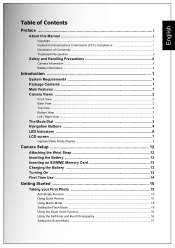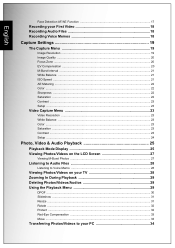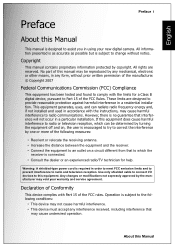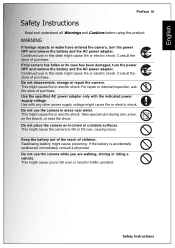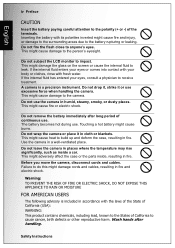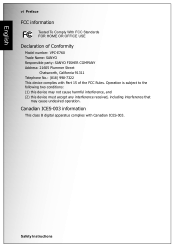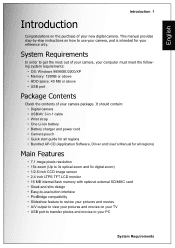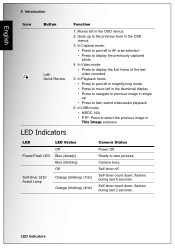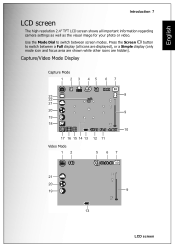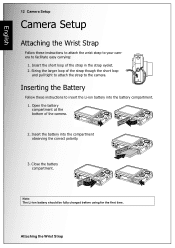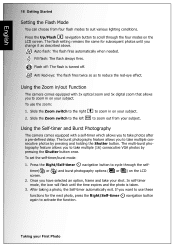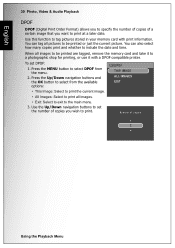Sanyo VPC E760 Support Question
Find answers below for this question about Sanyo VPC E760 - E760 7.1MP Digital Camera.Need a Sanyo VPC E760 manual? We have 1 online manual for this item!
Question posted by Jenny3 on November 3rd, 2011
What Would Be The Problem If The Picture Is Very Blurred Even W/o Using Flash?
The person who posted this question about this Sanyo product did not include a detailed explanation. Please use the "Request More Information" button to the right if more details would help you to answer this question.
Current Answers
Related Sanyo VPC E760 Manual Pages
Similar Questions
On The Vpc-x1200 Model How Do You Turn On The Flash For The Video?t
how to turn on the flash for the video?
how to turn on the flash for the video?
(Posted by amysierra 10 years ago)
Where Can I Download A Driver
need driver for sanyo digital camera VPC-E760
need driver for sanyo digital camera VPC-E760
(Posted by hardybears94 11 years ago)
How Do Download Pictures To A Laptop,
(Posted by mellojeremy81 12 years ago)
Turning Off Flash
When I turn off the flash and then take a picture, the picture looks like sepia tones. How do I take...
When I turn off the flash and then take a picture, the picture looks like sepia tones. How do I take...
(Posted by gbosshogg 12 years ago)
I Dont Know If Some One Has Bchanged My Setting,but I Get A Prodomint Colour Or
I dont know if some one has bchanged my setting,but I get a prodomint colour of blue on all my pictu...
I dont know if some one has bchanged my setting,but I get a prodomint colour of blue on all my pictu...
(Posted by mushytoast 13 years ago)