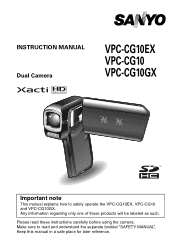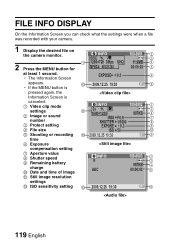Sanyo VPC CG10 Support Question
Find answers below for this question about Sanyo VPC CG10 - HD Flash Memory Camcorder.Need a Sanyo VPC CG10 manual? We have 1 online manual for this item!
Question posted by yatsn on November 30th, 2011
Screen Display
My screen display somehow changed to a sort of negative view. How do I change it back to the normal view.
Current Answers
Related Sanyo VPC CG10 Manual Pages
Similar Questions
Trouble Shoot
i have a sanyo digital camera vpc e1090. when i turn it on, it makes a hum noise then reads lens err...
i have a sanyo digital camera vpc e1090. when i turn it on, it makes a hum noise then reads lens err...
(Posted by davep0339 9 years ago)
Sanyo Duel Vpc-pd2 Trouble Shooting For Screen Display
I can't get the sanyo display screen to turn on, it has a new battery
I can't get the sanyo display screen to turn on, it has a new battery
(Posted by lovelynflemings 10 years ago)
Sanyo Xacti Hd1 As Webcam
I've installed it on my PC (win7) Sanyo Xacti hd1. Now I want it to be webcam, but not the know call...
I've installed it on my PC (win7) Sanyo Xacti hd1. Now I want it to be webcam, but not the know call...
(Posted by rjnobarros 11 years ago)
How To Replace Cg 10 Camera Screen?
(Posted by ravidmohan 12 years ago)
Sanyo Vpc-hd100
Video camera sound is awful. Cant handle high volumes. How do I turn down input when recording?
Video camera sound is awful. Cant handle high volumes. How do I turn down input when recording?
(Posted by fisherb99 13 years ago)