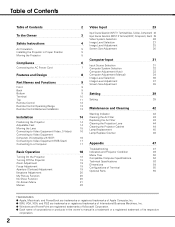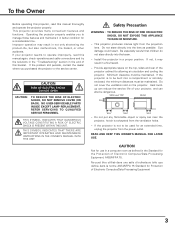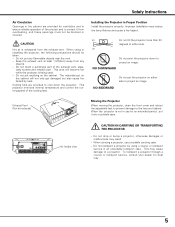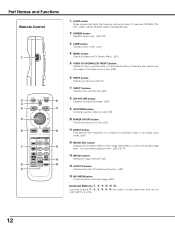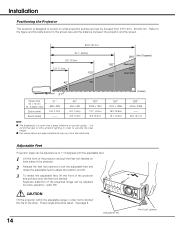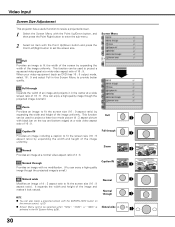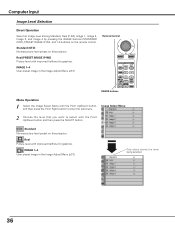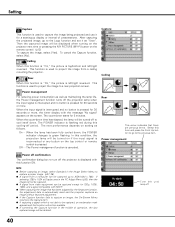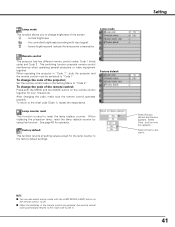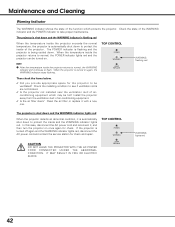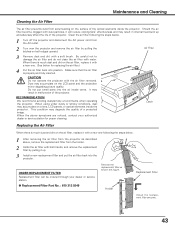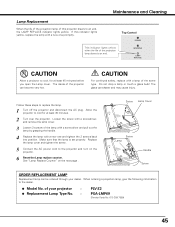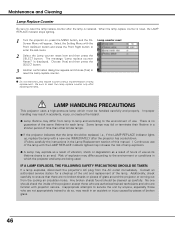Sanyo PLV Z2 Support Question
Find answers below for this question about Sanyo PLV Z2 - LCD Projector - HD.Need a Sanyo PLV Z2 manual? We have 1 online manual for this item!
Question posted by f21stcentury on February 18th, 2015
Clouds Of Blue Spots On The Picture
Current Answers
Answer #1: Posted by BusterDoogen on February 18th, 2015 3:30 PM
I hope this is helpful to you!
Please respond to my effort to provide you with the best possible solution by using the "Acceptable Solution" and/or the "Helpful" buttons when the answer has proven to be helpful. Please feel free to submit further info for your question, if a solution was not provided. I appreciate the opportunity to serve you!
Related Sanyo PLV Z2 Manual Pages
Similar Questions
PLV Z2 LCD projects. It displays black strips in the center when background is blue and the black st...
PLC-XU74 LCD Projector how to unlock the projector paneli locked the control; panel of projector and...