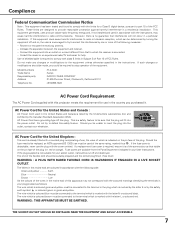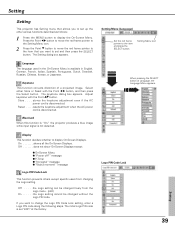Sanyo PLC XU41 Support Question
Find answers below for this question about Sanyo PLC XU41 - XGA LCD Projector.Need a Sanyo PLC XU41 manual? We have 1 online manual for this item!
Question posted by kinfaruk606 on June 20th, 2012
I Want Sanyo Plc Xu41 Pin Code
The person who posted this question about this Sanyo product did not include a detailed explanation. Please use the "Request More Information" button to the right if more details would help you to answer this question.
Current Answers
Related Sanyo PLC XU41 Manual Pages
Similar Questions
Pin Code Protected
I Want To Know A Pin Code Protected Of Projector Sanyo Plc Xe40.
I Want To Know A Pin Code Protected Of Projector Sanyo Plc Xe40.
(Posted by tresorpanzu 10 years ago)
How To Calculate Lamp Life Left On A Sanyo Plc Xu41
how+to+calculate+lamp+life+left+on+a+sanyo+plc+xu41 please
how+to+calculate+lamp+life+left+on+a+sanyo+plc+xu41 please
(Posted by karenrob296 10 years ago)
Lcd Projector Black Sport On The Screen It Been Growing.
(Posted by fm1964 11 years ago)
Plc-xu74 Lcd Projector How To Unlock The Projector Panel
PLC-XU74 LCD Projector how to unlock the projector paneli locked the control; panel of projector and...
PLC-XU74 LCD Projector how to unlock the projector paneli locked the control; panel of projector and...
(Posted by arslanumar 12 years ago)