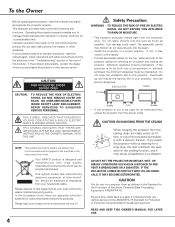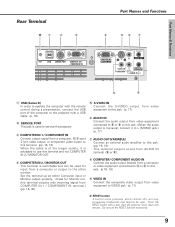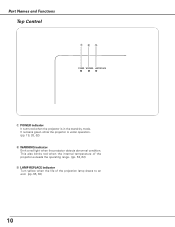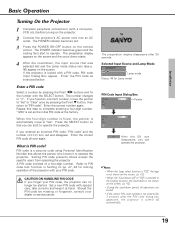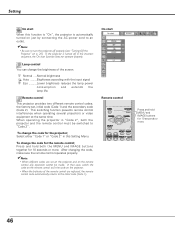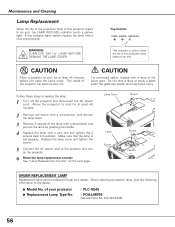Sanyo PLC XE40 Support Question
Find answers below for this question about Sanyo PLC XE40 - XGA LCD Projector.Need a Sanyo PLC XE40 manual? We have 1 online manual for this item!
Question posted by hectstar on May 21st, 2014
Remote For A Sanyo Plc-xe40 Projector Will Not Turn On
The person who posted this question about this Sanyo product did not include a detailed explanation. Please use the "Request More Information" button to the right if more details would help you to answer this question.
Current Answers
Related Sanyo PLC XE40 Manual Pages
Similar Questions
What Remote Control Work For Sanyo Plc-xe40
(Posted by sealezun 9 years ago)
Pin Code Protected
I Want To Know A Pin Code Protected Of Projector Sanyo Plc Xe40.
I Want To Know A Pin Code Protected Of Projector Sanyo Plc Xe40.
(Posted by tresorpanzu 10 years ago)
How To Solve
I Have Plc-su30 Projector Turn On Led Red Only And No Working
how to solve
how to solve
(Posted by albertoescarcegar 12 years ago)
Plc-su30 Projector
Mi PLC-SU30 projector turns on red led only no working
Mi PLC-SU30 projector turns on red led only no working
(Posted by albertoescarcegar 12 years ago)
Sanyo Plc-xu58 Projector Power Indicator
My sony PLC-XU58 projector power indicator keeps blinking it wont stop. Try to turn it off but pow...
My sony PLC-XU58 projector power indicator keeps blinking it wont stop. Try to turn it off but pow...
(Posted by jesus1844 13 years ago)