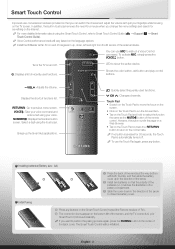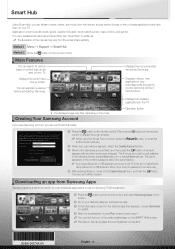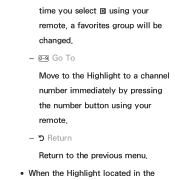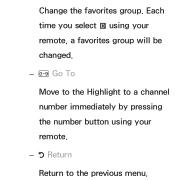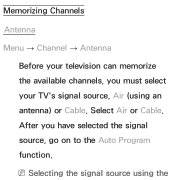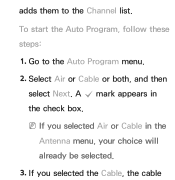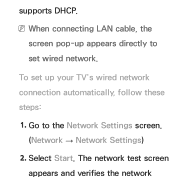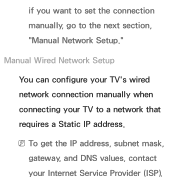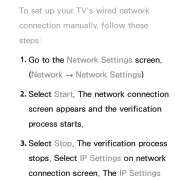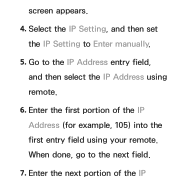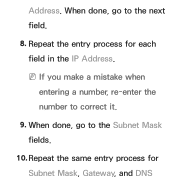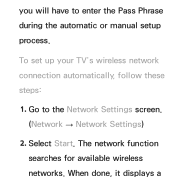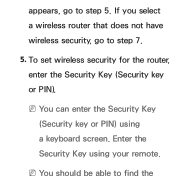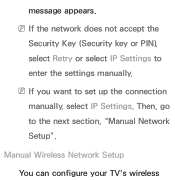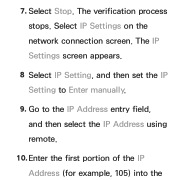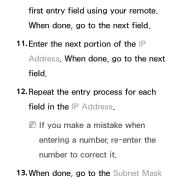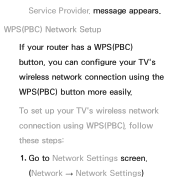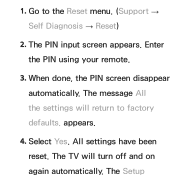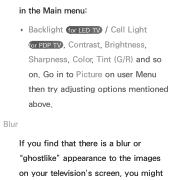Samsung UN65ES8000F Support Question
Find answers below for this question about Samsung UN65ES8000F.Need a Samsung UN65ES8000F manual? We have 6 online manuals for this item!
Question posted by brianjewell on December 10th, 2012
What's Going On???
Just recieved my un65es8000, looking forward to the edge to edge screen, and POW! Why in the H***! does MINE have a dumb looking satin frame that goes 3/4 of an inch to the silver outside border! EVERY review I saw on the net, CNET, HDNATION, ETC., shows the exact model number with a screen to silver border period! I'm ready to take this bastard back and go with the vt50 panasonic, I feel like I've been robbed of my money! What think?
Current Answers
Related Samsung UN65ES8000F Manual Pages
Samsung Knowledge Base Results
We have determined that the information below may contain an answer to this question. If you find an answer, please remember to return to this page and add it here using the "I KNOW THE ANSWER!" button above. It's that easy to earn points!-
General Support
... Contact Is Not Showing, How Do I Am Playing? Caller ID Is Showing The Number Only And Not ...Model Number of General Questions which relate to Change the Language on My Phone? How Do I Increase Or Decrease The Number Of Rings Before A Call Goes...Go Directly To Voicemail? Rebates Can I Change The Face Plate On My Phone? Safety Voice Mail General Miscellaneous Display (Screen) Touch Screen... -
General Support
...go to the Samsung and enter your desktop or other unzipping software. Highlight the file and select Extract. Extract the file to your model number... updated your player. If you just extracted. If the software version...to select "Yes" and then press enter. screen, use the Ethernet (LAN) connection method, ... (YYDDMM_01/XAA). Power on the television and make sure it to a convenient... -
General Support
...is being copied, modified, transferred or forwarded. These copyright protections may prevent some ... follow the steps below to go directly to the location of the screen. If not, click on... do you will not be formatted by looking at the model number on how to format a microSD memory...amp;T. Warning: Formatting a microSD memory card will show the connected icon on the top right...
Similar Questions
Which Main Boards Will Work With The Un65es8000f
(Posted by curtgray920 8 years ago)
How Do I Get A New Remote For This Tv And What Is The Remot Model Number?
(Posted by dkeller55489 9 years ago)
Smart Remote Model Number?
What is the model number of the optional "smart remote" with the touchpad that is available for this...
What is the model number of the optional "smart remote" with the touchpad that is available for this...
(Posted by bob91787 10 years ago)
How To Show Contacts On A Samsung S800 When Receiving A Incoming Call
When receiving a incoming call my samsung s800 will not show the contact calling! Just a number!
When receiving a incoming call my samsung s800 will not show the contact calling! Just a number!
(Posted by Rompom68 11 years ago)
What Is The Difference Between Un65es8000 And Un65es8000f?
I boughtbough taught a UN65ES8000 TV BUT received UN65ES8000F model. If there is any difference, wha...
I boughtbough taught a UN65ES8000 TV BUT received UN65ES8000F model. If there is any difference, wha...
(Posted by Vinodmehta 11 years ago)