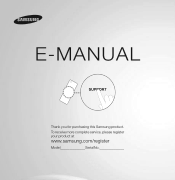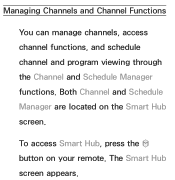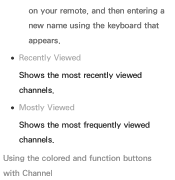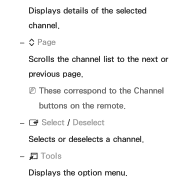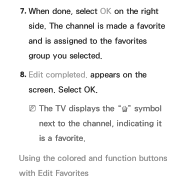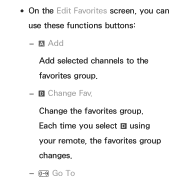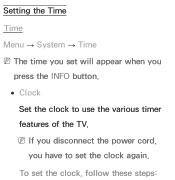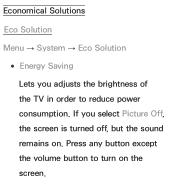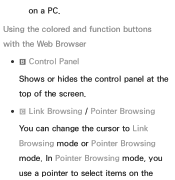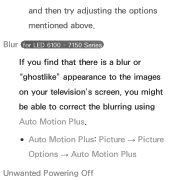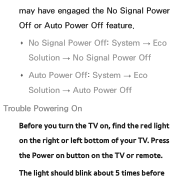Samsung UN60ES6500FXZA Support Question
Find answers below for this question about Samsung UN60ES6500FXZA.Need a Samsung UN60ES6500FXZA manual? We have 2 online manuals for this item!
Question posted by fivefishes on April 29th, 2013
Is There A Physical Power On Button On This Model?
Our television worked perfectly. Unplugged it for four months. Replugged the television and cannot get it to power on with the remote. Cable box working fine. Cannot find a power button on the television.
Current Answers
Related Samsung UN60ES6500FXZA Manual Pages
Samsung Knowledge Base Results
We have determined that the information below may contain an answer to this question. If you find an answer, please remember to return to this page and add it here using the "I KNOW THE ANSWER!" button above. It's that easy to earn points!-
General Support
...Windows Firewalls (or other network features work fine, it on your player and attempt... and press and hold the POWER button on . Possible Causes and Solutions ... manufacturer. Remove the Ethernet Cable from the player twice daily...the modem and let all devices sit unplugged for configuring your problem, the router... network issues. Save your remote control. The default username and... -
General Support
...remotes have separate buttons, press the appropriate button at J&J Parts or by Samsung specifically for other manufacturer's television. Samsung Universal Remote Codes If your TV was made by model, the procedure presented above is to operate a Samsung product, you want the code number to Tell If Your Remote Is A Universal Remote Not all Cable Box, Set-Top-Box, Satellite Box... -
How To Program Your Remote Control SAMSUNG
...: Turn OFF the device (VCR, DVD Player, Cable Box, etc.) you don't have your TV for any remote control codes. DLP TV > How To Connect A Home Theater System (Analog) 15510. How To Find Your Model And Serial Number Press the corresponding button on the bottom of the remote. 14122. HL-S5687W 13020. Using a paper clip...
Similar Questions
Working Fine, After Two Hours Off, No Audio, Cycled Power No Joy
Anything I can do before taking it to TV shop, mute not on.
Anything I can do before taking it to TV shop, mute not on.
(Posted by tnotheis 8 years ago)
Samsung Un65c6500vfxza 65' Flat Panel Tv Reviews
(Posted by motox1us 10 years ago)
Samsung Flat Panel Turns Off And On Randomly
(Posted by woody7 11 years ago)
Does This Model Require A Cable Box To Receive Cable Channels?
(Posted by Anonymous-51595 12 years ago)
I Have The Samsung Ln32c540f2d Flat Screen Television. What Is The Vesa System
What is the vesa system that the Samsung LN32C540F2D uses? I want to buy a wall mount for it.
What is the vesa system that the Samsung LN32C540F2D uses? I want to buy a wall mount for it.
(Posted by sendme2cali 12 years ago)