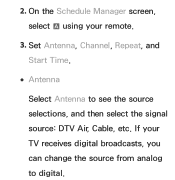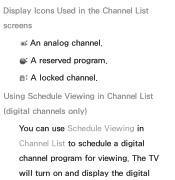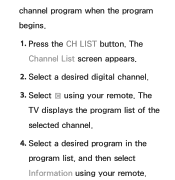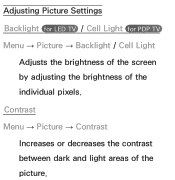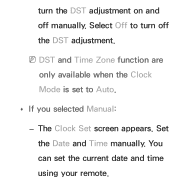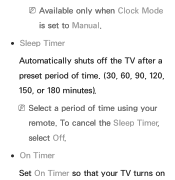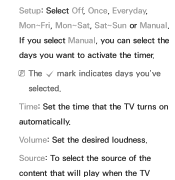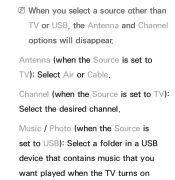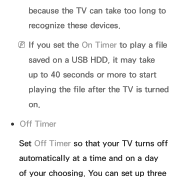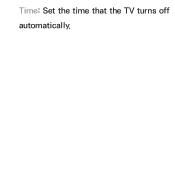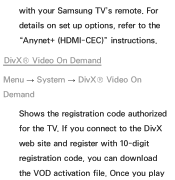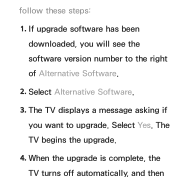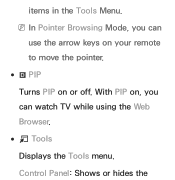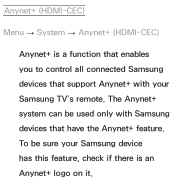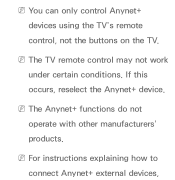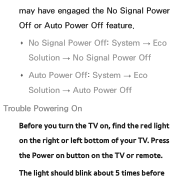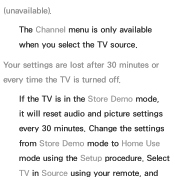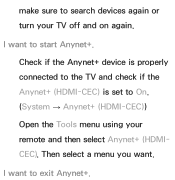Samsung UN60ES6500F Support Question
Find answers below for this question about Samsung UN60ES6500F.Need a Samsung UN60ES6500F manual? We have 3 online manuals for this item!
Question posted by jalusam on January 20th, 2014
Why Wont The Tv Turn On With The Remote? Only A Red Flicker Light.
The tv worked just fine last night and today it will not turn on. A red flickering light on the bottom right corner is all that is happening. We cant find our manual. What are some trouble shooting tips?
Current Answers
Related Samsung UN60ES6500F Manual Pages
Samsung Knowledge Base Results
We have determined that the information below may contain an answer to this question. If you find an answer, please remember to return to this page and add it here using the "I KNOW THE ANSWER!" button above. It's that easy to earn points!-
General Support
... to be able to attach your laptop to your TV unless you must turn on . Press the Source button on your remote or on the front panel of the laptop keyboard) and, depending on your ... jack on your laptop's video card to the PC In jack on the lower right side of this article. Connecting Your TV to reset the Windows Volume Control dialog. Mode Not Supported Message If you are... -
General Support
... value will change the displayed Adjusted screen on your remote to exit. Setting the MCC on Current Samsung DLP TVs Turn your TV on your remote to select to select the color you can try ...A Red (Blue, Green, Pink) Tint To The Picture On My DLP TV? If the picture on the right side. The Picture menu appears. Click Mode, and then select the Mode of your TV on your remote to... -
General Support
...TV, follow these steps: TV. button on your remote. The Mode drop down appears. Use the Up or Down arrow button to set the value you can reset the picture settings to the factory defaults by: Selecting Mode Pressing the Up or Down arrow button to increase the amount of red. button on your remote... doesn't work in the other modes. How Do I Fix The Color On My DLP TV? or ...
Similar Questions
Samsung Un65c6500vfxza 65' Flat Panel Tv Reviews
(Posted by motox1us 10 years ago)
Will Samsung Un46es6150 Tv Work In India?
Will Samsung UN46ES6150 tv work in India? we want to ship it to India..pls let us know if it will wo...
Will Samsung UN46ES6150 tv work in India? we want to ship it to India..pls let us know if it will wo...
(Posted by rohanascension 11 years ago)
Samsung Flat Panel Turns Off And On Randomly
(Posted by woody7 11 years ago)