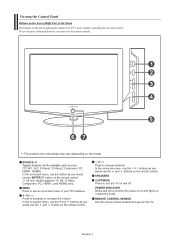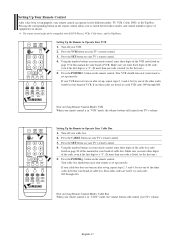Samsung LN-S3251D Support Question
Find answers below for this question about Samsung LN-S3251D - 32" LCD TV.Need a Samsung LN-S3251D manual? We have 2 online manuals for this item!
Question posted by hafeewho on June 23rd, 2014
Samsung Tv Wont Respond To Remote
The person who posted this question about this Samsung product did not include a detailed explanation. Please use the "Request More Information" button to the right if more details would help you to answer this question.
Current Answers
Related Samsung LN-S3251D Manual Pages
Samsung Knowledge Base Results
We have determined that the information below may contain an answer to this question. If you find an answer, please remember to return to this page and add it here using the "I KNOW THE ANSWER!" button above. It's that easy to earn points!-
General Support
... Panel window, double click Display. The Display Settings window appears. Click OK to resolve the problem. The Auto Adjust function does not work if you have a standard PC Video output jack. Note: 2008 models include LN series LCD TVs, HL series DLP TVs, PN and FP-T Plasma TVs and TX-T SlimFit TVs. 2007 models include LN... -
General Support
...HDMI/DVI input jack. the HDMI IN 2 or HDMI/DVD IN video jack. The TV should press often has the words LCD/CRT on your laptop's video card to get audio from your laptop to your PC ...If your TV has a 15 pin D-sub port, a DVI port, or, for your computer and TV, and then bring up the Windows desktop. Press the Source button on your remote or on the front panel of your TV to select... -
General Support
...Mac. the DVI jack, follow these steps: Turn on its back panel. Using Your TV With Your Computer All computer compatible Samsung TVs are using the Displays dialog. your Mac. Adjust the display if .../DVI jack to connect your TV to HDMI computer video connections . Press the Source button on your remote or on some models, 1920x1080. Look for all DLP TVs made before the HLR and HLS...
Similar Questions
How Much Is A Used Samsung Lnt3232h 32' Lcd Tv. Res-1366 X 768 - 2x Hdmi
none
none
(Posted by macspeed123 2 years ago)
Tv Not Responding To The Remote Control
TV does not respond to remote. Remote that came with tv can power on other Samsung TVs. It won't pow...
TV does not respond to remote. Remote that came with tv can power on other Samsung TVs. It won't pow...
(Posted by Hetheringtonr 12 years ago)
32' Samsung Tv Keeps Turning On
About every 45 minutes my tv will just turn on. What do I do?
About every 45 minutes my tv will just turn on. What do I do?
(Posted by saintmichael66 12 years ago)
My Samsung Ln-s3251d Lcd Tv Has A Faint Vertical Shadow On The Screen.
Is this shadow the result of some type of image burn that can't be repaired?
Is this shadow the result of some type of image burn that can't be repaired?
(Posted by somf43 14 years ago)