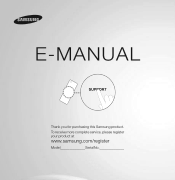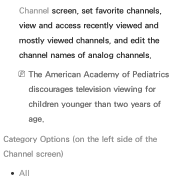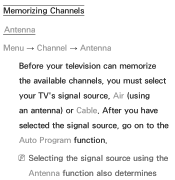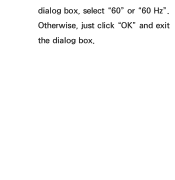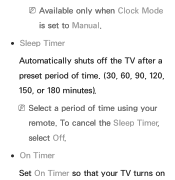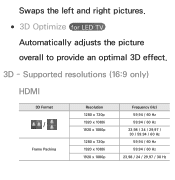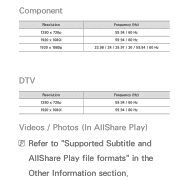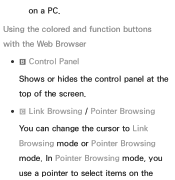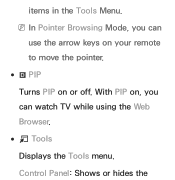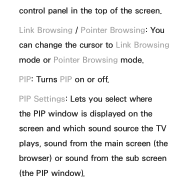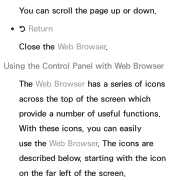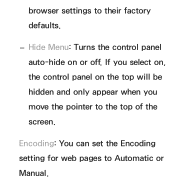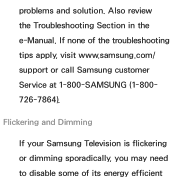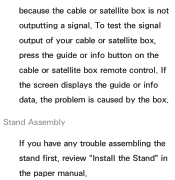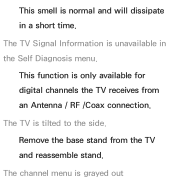Samsung UN55ES6600F Support Question
Find answers below for this question about Samsung UN55ES6600F.Need a Samsung UN55ES6600F manual? We have 3 online manuals for this item!
Question posted by jrweld on November 23rd, 2012
How Many Hz 120 Or 240 ??? What Does The F Stand For? Thank You
The person who posted this question about this Samsung product did not include a detailed explanation. Please use the "Request More Information" button to the right if more details would help you to answer this question.
Current Answers
Related Samsung UN55ES6600F Manual Pages
Samsung Knowledge Base Results
We have determined that the information below may contain an answer to this question. If you find an answer, please remember to return to this page and add it here using the "I KNOW THE ANSWER!" button above. It's that easy to earn points!-
General Support
... Charge My Camcorder Battery While Traveling Overseas? The United States and most of the Western hemisphere use electrical systems operating at 110-120 volts. Almost every other country uses 220-240 volts as a standard. Note: You may require an adapter to change the plug shape to match the outlet. Provided that your... -
General Support
.... Adapter Input AC 100~240V, 50/60 Hz Adapter Output DC 5V, 700mA The battery's operation..., the plug will be a 2-pronged flat plug is limited to promote the sustainable reuse...the battery completely before starting to radio or television reception, which vary from that your call...nbsp;If this product proves defective, under warranty. Thank you have been paired, via the headset. ... -
General Support
..., Photos, Videos Images JPG PNG GIF BMP Resolution Display Camera 1600 x 1200 1280 x 1024 1182 x 864 1024 x 768 800 x 600 640 x 480 320 x 240 176 x 220 160 x 120 128 x 96 Image / Photo Usability Wallpaper / Screen Saver Auto Scalable Caller ID Group ID Picture Mail Editable Caption Codecs MPEG-4 SP MPEG-4 AVC H.263...
Similar Questions
How Do I Remove The Pedestal Stand From This Television?
I am having difficulty removing the pedestal stand from my Samsung LN40C530F1FXZA
I am having difficulty removing the pedestal stand from my Samsung LN40C530F1FXZA
(Posted by Kathypotter1959 4 years ago)
Samsung Un65c6500vfxza 65' Flat Panel Tv Reviews
(Posted by motox1us 10 years ago)
Flat Screen Tv
What is the best setting for a un55eh6000f Samsung best picture Quality
What is the best setting for a un55eh6000f Samsung best picture Quality
(Posted by Duwetlands1 11 years ago)
Samsung Flat Panel Turns Off And On Randomly
(Posted by woody7 11 years ago)
I Have The Samsung Ln32c540f2d Flat Screen Television. What Is The Vesa System
What is the vesa system that the Samsung LN32C540F2D uses? I want to buy a wall mount for it.
What is the vesa system that the Samsung LN32C540F2D uses? I want to buy a wall mount for it.
(Posted by sendme2cali 12 years ago)