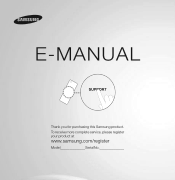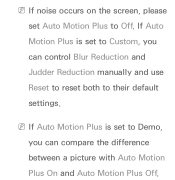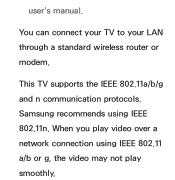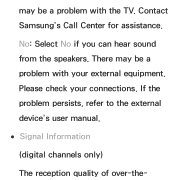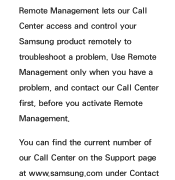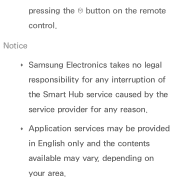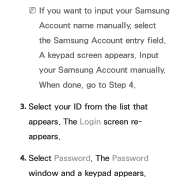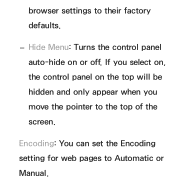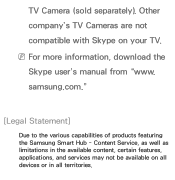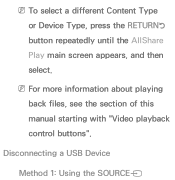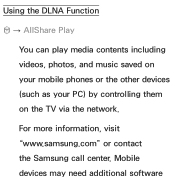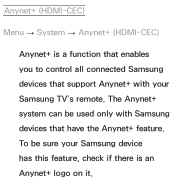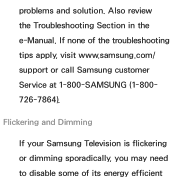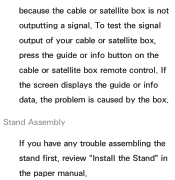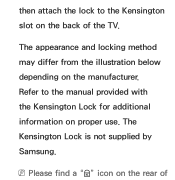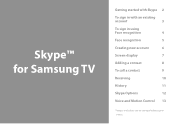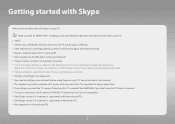Samsung UN55ES6100FXZA Support Question
Find answers below for this question about Samsung UN55ES6100FXZA.Need a Samsung UN55ES6100FXZA manual? We have 2 online manuals for this item!
Question posted by Angryrulova on May 21st, 2014
Where Are Manual Controls For Samsung 55 Un55es6100fxza
The person who posted this question about this Samsung product did not include a detailed explanation. Please use the "Request More Information" button to the right if more details would help you to answer this question.
Current Answers
Related Samsung UN55ES6100FXZA Manual Pages
Samsung Knowledge Base Results
We have determined that the information below may contain an answer to this question. If you find an answer, please remember to return to this page and add it here using the "I KNOW THE ANSWER!" button above. It's that easy to earn points!-
General Support
...radio or television reception, which vary from the phone, follow your phone supports the Advanced Audio Distribution profile, A/V Remote Control profile, ...phone. Please make notes or read the instruction manual to get started and to redial the last number. To...modification, or repair by voice to be a 2-pronged flat plug is completed. Activated functions may read either the retailer... -
General Support
... Settings" below . OFF butt ons to begin , your player needs to be connected to your television and your work, use the number and buttons. on the Apple Menu > Update Start. ...DNS In Windows NT, ME, 2000 and XP Start > Control Panel > Manually Updating your player. The TCP/IP Control Panel will not be possible. Firmware Update Instructions Ethernet (LAN) Connection Method Firmware updates ... -
Using Anynet+ With A Home Theater SAMSUNG
... TV. The audio and video from the satellite box or cable box, you must set up for Anynet + use both remote controls, the remote for the television and the remote for a satellite box or cable box, and you want to and turn Anynet+ off. In general, if you have to use , setting...
Similar Questions
How Can I Get An Instruction Manual For A Samsung Flat Screen Tv ?
(Posted by warriorprincess432014 9 years ago)
Samsung Un65c6500vfxza 65' Flat Panel Tv Reviews
(Posted by motox1us 10 years ago)
I Lost My Manual And Need Another One For My Sumsung 55inch Tv Un55es6100fxza
I
I need another one please.
I need another one please.
(Posted by gaylevivian 11 years ago)
Samsung Flat Panel Turns Off And On Randomly
(Posted by woody7 11 years ago)