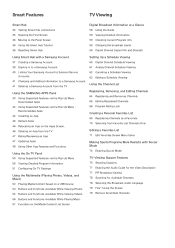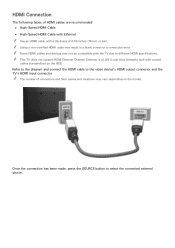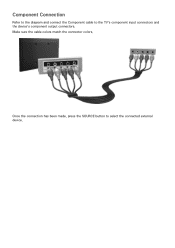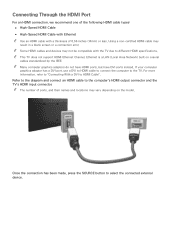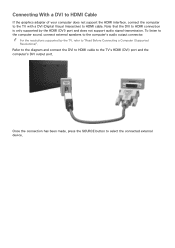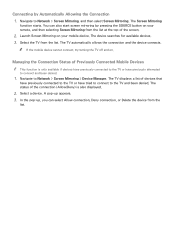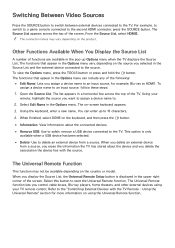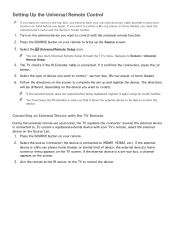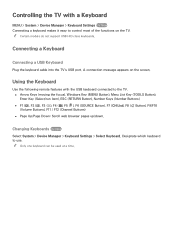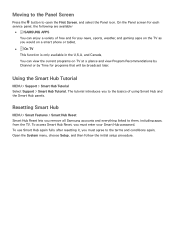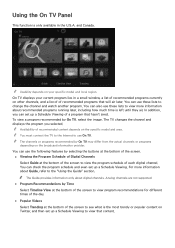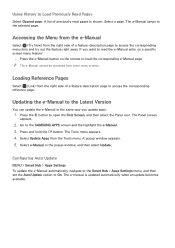Samsung UN46H6201AF Support Question
Find answers below for this question about Samsung UN46H6201AF.Need a Samsung UN46H6201AF manual? We have 2 online manuals for this item!
Question posted by natyner on August 23rd, 2015
Source Button Where Is The Source Button?
Current Answers
Answer #1: Posted by BusterDoogen on August 23rd, 2015 12:43 PM
I hope this is helpful to you!
Please respond to my effort to provide you with the best possible solution by using the "Acceptable Solution" and/or the "Helpful" buttons when the answer has proven to be helpful. Please feel free to submit further info for your question, if a solution was not provided. I appreciate the opportunity to serve you!
Related Samsung UN46H6201AF Manual Pages
Samsung Knowledge Base Results
We have determined that the information below may contain an answer to this question. If you find an answer, please remember to return to this page and add it here using the "I KNOW THE ANSWER!" button above. It's that easy to earn points!-
General Support
... to end the call from the power source or the headset after charging is completed....Contents Getting Started Unpacking Headset Overview Button Functions Charging the Battery Putting on...conditions require (e.g... Your phone will be a 2-pronged flat plug is a consumable part. Enter the headset passkey... cause harmful interference to radio or television reception, which the receiver is removed... -
General Support
..., for your laptop's video card to the left and right Audio In jacks associated with the DVI Video In jack. Press the Source button on your remote or on the front panel of your TV, you should display. The F key you may also need to adjust the Windows volume control on the back... -
General Support
...button. Note: If the source on which you view your broadcast signal is set to Off Press the [EXIT] button on your 40" button on the remote to select Sound , then press the [ENTER] button... detecting a popping or snapping noise whenever the broadcast programming you watch on the TV's rear panel, then it is correctly configured: Multi-Track to Stereo SRS TruSurround XT™ If...
Similar Questions
What is the best setting for a un55eh6000f Samsung best picture Quality
What is the vesa system that the Samsung LN32C540F2D uses? I want to buy a wall mount for it.