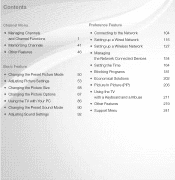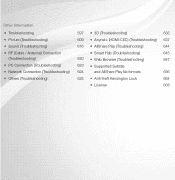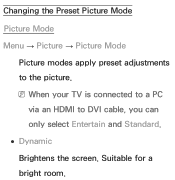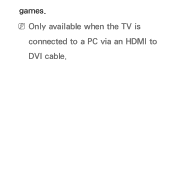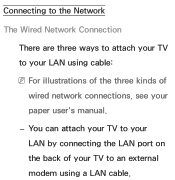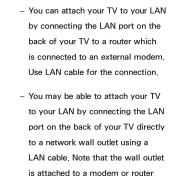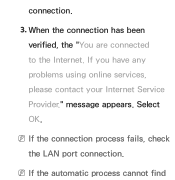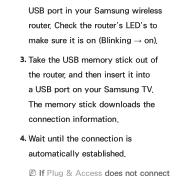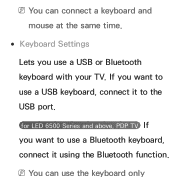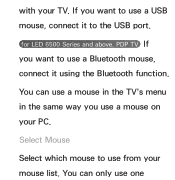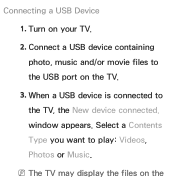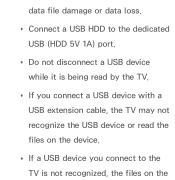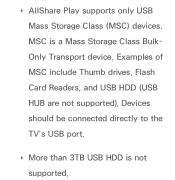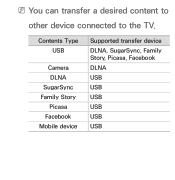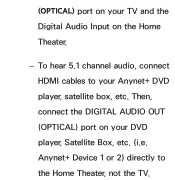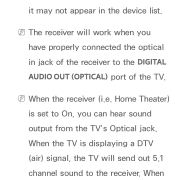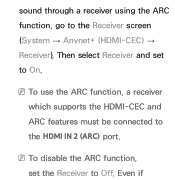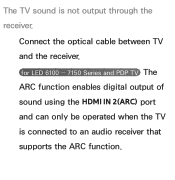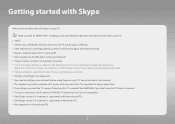Samsung UN46ES6100F Support Question
Find answers below for this question about Samsung UN46ES6100F.Need a Samsung UN46ES6100F manual? We have 3 online manuals for this item!
Question posted by larrynance on October 22nd, 2012
To Which Port Do I Connect A Vg-stc2000 Camera To My Un46es6100?
The person who posted this question about this Samsung product did not include a detailed explanation. Please use the "Request More Information" button to the right if more details would help you to answer this question.
Current Answers
Related Samsung UN46ES6100F Manual Pages
Samsung Knowledge Base Results
We have determined that the information below may contain an answer to this question. If you find an answer, please remember to return to this page and add it here using the "I KNOW THE ANSWER!" button above. It's that easy to earn points!-
Using Anynet+ With A Home Theater SAMSUNG
...specific models in ) and the Home Theater (HDMI out). To connect a television and home theater with the Anynet+ function. LED TV 2318. Using Anynet+ With A Home Theater...an explanation of our home theaters and TVs with Anynet+, you connect an Anynet+ device (in on the rear of the Anynet+ Television (LN40A750) HDMI When you need an HDMI ... -
How To Use The Wireless LinkStick With Your Television SAMSUNG
... your TV?s Wiselink port. Change the setup to purchase a Samsung Linkstick. How to use the wireless function. Note: You can connect the Linkstick when the TV is on or off , you turn your able to Connect The Linkstick And Change To A Wireless Network Connection Using The Wireless LinkStick With You Television. you connect the Linkstick while... -
General Support
...Connectivity Speed Dial Camera Internet & Messaging Time & Photos Taken With My SCH-A610? How Do I Disable Or Change The Camera Shutter Sound On My SCH-A610? Do I Take Pictures And Navigate Through The Menu Options Of The Camera... On My Phone? View the Verizon Wireless SCH-A610 Menu Tree How Do I Connect To The Internet With My SCH-A610? I Access My Recorded Voice Notes On My SCH...
Similar Questions
Samsung Un65c6500vfxza 65' Flat Panel Tv Reviews
(Posted by motox1us 10 years ago)
What Is The Difference Between Un46es6100 And Un46es6100f For Samsung Tvs.
What does the F stand for at the end of TV model #? Why do some have AH, of AF at the end?
What does the F stand for at the end of TV model #? Why do some have AH, of AF at the end?
(Posted by jaysoper 11 years ago)
Samsung Flat Panel Turns Off And On Randomly
(Posted by woody7 11 years ago)