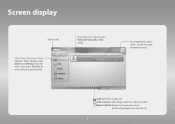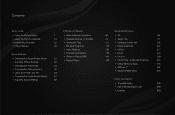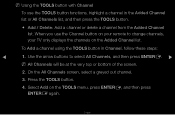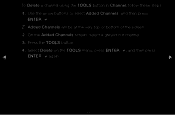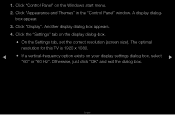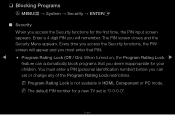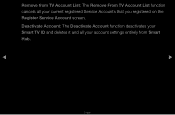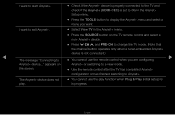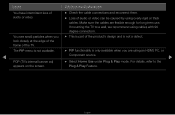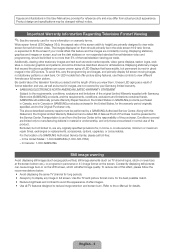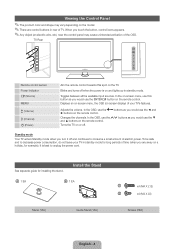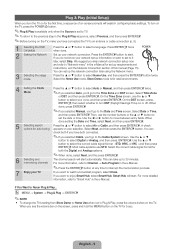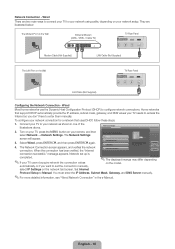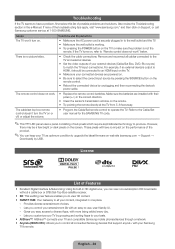Samsung UN46D6500VF Support Question
Find answers below for this question about Samsung UN46D6500VF.Need a Samsung UN46D6500VF manual? We have 5 online manuals for this item!
Question posted by jonessherman81 on November 19th, 2011
How Do You Bet The Littler Menu Of Features Off The Screen
how do you remove the features off the tv that are located on the side of the screen
Current Answers
Related Samsung UN46D6500VF Manual Pages
Samsung Knowledge Base Results
We have determined that the information below may contain an answer to this question. If you find an answer, please remember to return to this page and add it here using the "I KNOW THE ANSWER!" button above. It's that easy to earn points!-
General Support
... the Blu-ray remote control, press the MENU button. screen, use the arrow buttons on the remote ... updated your desktop or other location) and double click it on the television and make sure it to ...keys on the Blu-ray Disc player and remove any files. Click the ZIP file and ...a compatible TV or display device. Place the update disc in a failure to add new features if and... -
General Support
...to access menu features as well as speed dial entries. Holding the Fn (Function) key and a specific key launches a predefined application (See Fn Key List below : From the Home screen, press ...the first number key and then press and Hold the last number key Up to 99 speed dial locations are several camera shortcut keys available. 1 Key: switches from camera mode/camcorder mode 2 Key: changes... -
General Support
...Flat Display Mounting Interface Standard Support - Customer can adjust video wall image. ※ Natural Mode: User can find 3rd party installation company in OSD Menu, this order, right, top, left on the Screen...869.0 x 395.0mm Product Weight 33.7Kg Shipment Weight 41.4Kg Features and specifications are subject to change screen to left , botom. Full Mode: Video Wall regardless of SAMSUNG:...
Similar Questions
Can You Give Me The Key Codes To Get To The Service Menu On Screen?
(Posted by dubdugas 8 years ago)
Samsung Un65c6500vfxza 65' Flat Panel Tv Reviews
(Posted by motox1us 10 years ago)
Samsung Ln-t5271f Television - Volume On Samsung Lcd Tv Keeps Going To Zero,
sound bar show on the screen continuously
sound bar show on the screen continuously
(Posted by gb6288 11 years ago)
Samsung Flat Panel Turns Off And On Randomly
(Posted by woody7 11 years ago)
Can't See Menu On Screen,to Set It Up
unable to see the menu on screen in order to set it up right. Image can't be seen, cause AV1 is on. ...
unable to see the menu on screen in order to set it up right. Image can't be seen, cause AV1 is on. ...
(Posted by mlaboy 12 years ago)