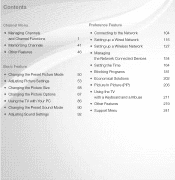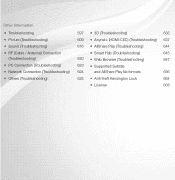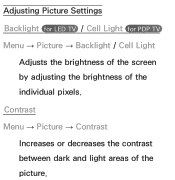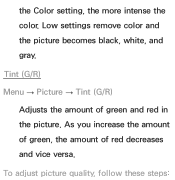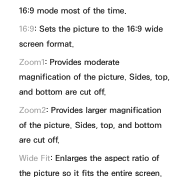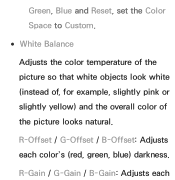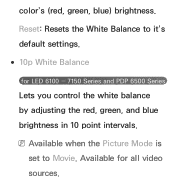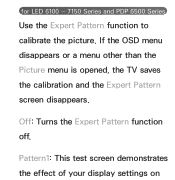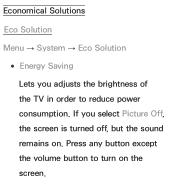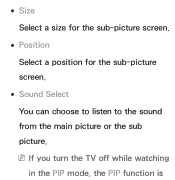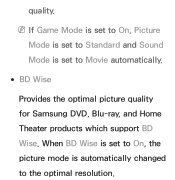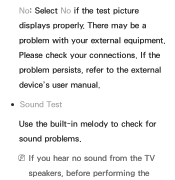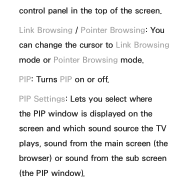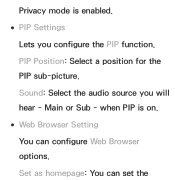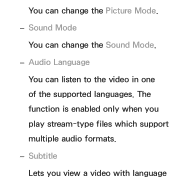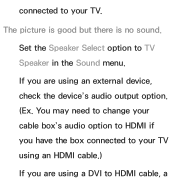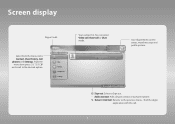Samsung UN32EH5300FXZA Support Question
Find answers below for this question about Samsung UN32EH5300FXZA.Need a Samsung UN32EH5300FXZA manual? We have 2 online manuals for this item!
Question posted by moregolf on April 25th, 2016
No Picture Has Sound
Set has no picture but there is sound
Current Answers
Related Samsung UN32EH5300FXZA Manual Pages
Samsung Knowledge Base Results
We have determined that the information below may contain an answer to this question. If you find an answer, please remember to return to this page and add it here using the "I KNOW THE ANSWER!" button above. It's that easy to earn points!-
General Support
... Alarms On My SPH-m620 (UpStage)? How Do I Send Pictures From My SPH-m620 (UpStage)? How Do I Disable Or Change The Camera Shutter Sound On My SPH-m620 (UpStage)? Top Can An Image Be ...UpStage)? How Do I Check The Amount Of Used / Available Minutes On My SPH-m620 (UpStage)? Connectivity Settings & How Do I Use The PC Connection Feature On My SPH-m620 (UpStage)? How Do I Disable... -
General Support
... a TV connected to resolve the sound synch problem. If your picture and the TV is set top box. If the sound and video are having an unsynchronized sound problem, please call Samsung Customer Care at 1-800-SAMSUNG (1-800-726-7864) any day between 9 a.m. In many setups, the television signal comes into your system is... -
General Support
...Capabilities? Connectivity Microsoft ActiveSync Windows Mobile Device Center (WMDC) Settings & Configurations Speed Dial Time & How Do I Transfer Pictures From My SGH-i607 Phone To My Computer?...For Windows Mobile 6 Only) FAQ Listing By Category Specifications Using The Phone Bluetooth Contacts Display Sounds & How Do I Customize The Default Shortcut Keys On My SGH-I607? Top ...
Similar Questions
How Do I Turn The Sound Up? Even At 100, We Can't Hear It Across The Room.
The wife purchased it 2nd hand; so it might be one of those motel units! Just need to turn the sound...
The wife purchased it 2nd hand; so it might be one of those motel units! Just need to turn the sound...
(Posted by sittingbull01 7 years ago)
My Samsung Model Un32eh5300fxza Won't Turn On.
My samsung model un32eh5300fxza won't turn on. It has power but the red light will not turn to green...
My samsung model un32eh5300fxza won't turn on. It has power but the red light will not turn to green...
(Posted by jonimc00 9 years ago)
What Is The Difference Between A Un32eh5300fxza And Un32f5500afxza
(Posted by chuckarndt 10 years ago)
Samsung Un65c6500vfxza 65' Flat Panel Tv Reviews
(Posted by motox1us 10 years ago)
Samsung Flat Panel Turns Off And On Randomly
(Posted by woody7 11 years ago)