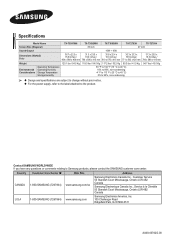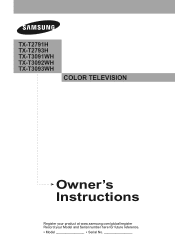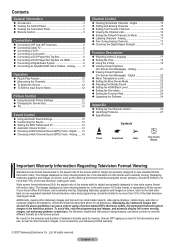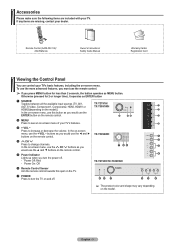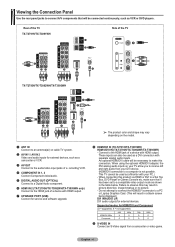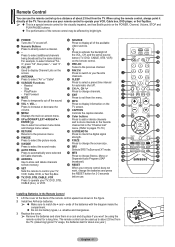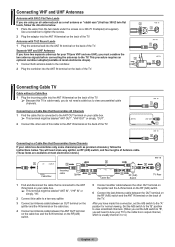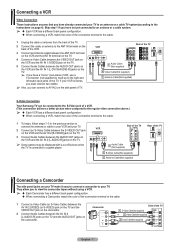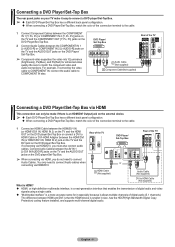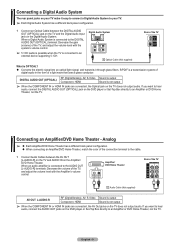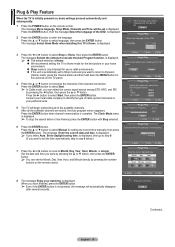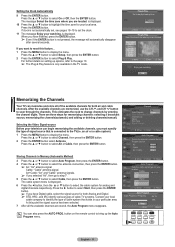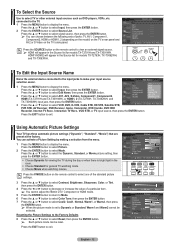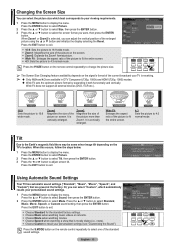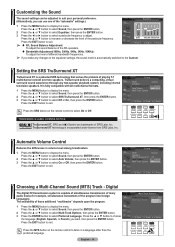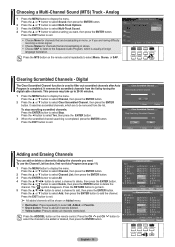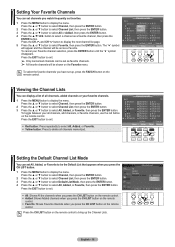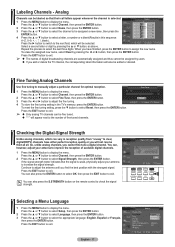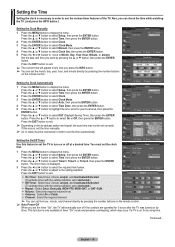Samsung TX-T3092WH Support Question
Find answers below for this question about Samsung TX-T3092WH.Need a Samsung TX-T3092WH manual? We have 3 online manuals for this item!
Question posted by bigcleo on October 2nd, 2012
Fuses
My set will not turn on. Are there replacable fuses inside and how do I get inside?
Current Answers
Related Samsung TX-T3092WH Manual Pages
Samsung Knowledge Base Results
We have determined that the information below may contain an answer to this question. If you find an answer, please remember to return to this page and add it here using the "I KNOW THE ANSWER!" button above. It's that easy to earn points!-
General Support
... begin , your player needs to be connected to your television and your Player With the LAN Connection Before you power ... Manually enter Network Settings With the unit in Ethernet. Control Panel > System Preferences > If the network settings are capable of... terminal on the screen. The new f/w version will turn black momentarily. MESSAGE "Ethernet cable is not available. Please... -
General Support
... Entries Or Modify The Existing Entry In The Palm OS Network Panel On My I500? No, access to the Internet is physically possible to set up a different network connection on the Sprint PCS website, the... else you will not be able to access the etwork. Can I Set Up New Entries Or Modify The Existing Entry In The Palm OS Network Panel On My I500? Please Note: If you change your Vision... -
General Support
Resetting the player will revert all settings back to factory default which means you will be corrected with no disc in . Turn the player on the front panel until the player turns off. Hold down the player's power button for language selection. Follow the instructions for ...of the following error messages, follow the steps below to resolve this does not resolve your network settings.
Similar Questions
Samsung Tx-r3079wh Wont Turn On No Blinking Led
(Posted by alicrgnagy 9 years ago)
Samsung Un65c6500vfxza 65' Flat Panel Tv Reviews
(Posted by motox1us 10 years ago)
My Samsung Tx-p2764 Will Turn Ontill The Sound Comes But Then Turns It Self Off
(Posted by Anonymous-72046 11 years ago)
Samsung Flat Panel Turns Off And On Randomly
(Posted by woody7 11 years ago)
I Have The Samsung Ln32c540f2d Flat Screen Television. What Is The Vesa System
What is the vesa system that the Samsung LN32C540F2D uses? I want to buy a wall mount for it.
What is the vesa system that the Samsung LN32C540F2D uses? I want to buy a wall mount for it.
(Posted by sendme2cali 12 years ago)