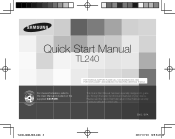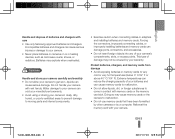Samsung TL240 Support Question
Find answers below for this question about Samsung TL240.Need a Samsung TL240 manual? We have 4 online manuals for this item!
Question posted by shopnigo on October 12th, 2012
Samsung Tl240 Led Screen
The LED screen in the left top and bottom are not working. These are the return key and the camera pic, which determines your camera setting. Any ideas on what the problem may be? I've seem some suggestions to take out battery and memory card and blow/clean out the slots, but that didn't work.
Current Answers
Related Samsung TL240 Manual Pages
Samsung Knowledge Base Results
We have determined that the information below may contain an answer to this question. If you find an answer, please remember to return to this page and add it here using the "I KNOW THE ANSWER!" button above. It's that easy to earn points!-
General Support
... of the camcorder. switch to highlight MEMORY. Taking Digital Still Photos Taking Still Pictures Using the , select the image quality. Set the power switch to MEMORY CARD. To exit, press the Recording images to a Memory Card Set the mode switch to CAMERA. You have to set the mode switch to the MEMORY CARD position to the Memory Card. Audio cannot be recorded. The... -
General Support
....2: Default setup 12.12: Memory settings 12.12.1: Clear phone memory 12.12.2: Memory card details** 12.12.3: Memory status 12.13: Reset settings 12.13.1: Reset settings 12.13.2: Master reset 12.14: Software Update 12.15: Camera * SIM dependent feature ** displays when a memory card is available by clicking on call 12.9.9.1: Activation 12.9.10: Automatic screen lock 12.10: Application... -
General Support
..., bottom end first (4) From the standby screen, press the OK key for Menu Select Settings (9) Select Memory Info (6) Select Card Memory (3) Select Format Card Press the left soft key for all the variations of said device. Confirm the handset's PC Connection is set to Format the microSD memory card To transfer MP3 files (via a memory card), from being copied, modified, transferred or forwarded...
Similar Questions
I Am Unable To 'power On' My Samsung Pl 90 Digital Camera.
I am unable to 'power on my Samsung PL 90 digital camera. When i press the button for power on, it d...
I am unable to 'power on my Samsung PL 90 digital camera. When i press the button for power on, it d...
(Posted by kayessen 10 years ago)
I Just Bought This Camera But I Don't Have A Memory Card ,it Has The Battery But
(Posted by aalice555 10 years ago)
Pl120 Booklet Digital Camera
Can I buy a instruction manual for my PL120 digital camera.I dont always have use of computer and fi...
Can I buy a instruction manual for my PL120 digital camera.I dont always have use of computer and fi...
(Posted by shushan 12 years ago)
Tl240 Camera Cd-rom Manual
Is it possible to get a Samsung CD-ROM manual for the TL240 camera
Is it possible to get a Samsung CD-ROM manual for the TL240 camera
(Posted by delvander 12 years ago)
Samsung Tl240
I tuen on my camera but the screen is pitch black and the lens wont retract i have to remove the bat...
I tuen on my camera but the screen is pitch black and the lens wont retract i have to remove the bat...
(Posted by boss14eve 12 years ago)