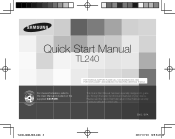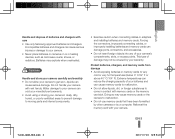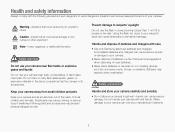Samsung TL240 Support Question
Find answers below for this question about Samsung TL240.Need a Samsung TL240 manual? We have 4 online manuals for this item!
Question posted by boss14eve on May 6th, 2011
Samsung Tl240
I tuen on my camera but the screen is pitch black and the lens wont retract i have to remove the battery to turn it back off
Current Answers
Related Samsung TL240 Manual Pages
Samsung Knowledge Base Results
We have determined that the information below may contain an answer to this question. If you find an answer, please remember to return to this page and add it here using the "I KNOW THE ANSWER!" button above. It's that easy to earn points!-
How To Turn On Your Camera's Front Screen LCD SAMSUNG
To turn on your cameras LCD screen. Product : Digital Cameras > With child mode you can keep small children's attention through built-in the shot. The front LCD screen is now on the bottom left of your cameras Front LCD screen follow the steps below: Press the display icon located on . Compact > SAMSUNG TL220 10154. Turn on Your Front... -
How To Delete Multiple Pictures From Your Camera SAMSUNG
ATL - SCH-R351 - How To Delete Pictures From Your Camera How To Delete Multiple Pictures From Your Camera 19771. Product : Digital Cameras > SAMSUNG TL240 19486. How To Transfer Pictures or Videos Using Bluetooth 19473. Compact > -
How To Change The ISO On Your i Series Camera SAMSUNG
The menu appears on the right and across the top of your camera. Press the FN button on the top of your camera display screen. i series 379. Product : Digital Cameras > How To Change The ISO On Your i Series Camera Accessing The Menu To change the ISO on your camera, follow these steps: Power your camera on by pressing the Power Button on the back of your camera.
Similar Questions
I Am Unable To 'power On' My Samsung Pl 90 Digital Camera.
I am unable to 'power on my Samsung PL 90 digital camera. When i press the button for power on, it d...
I am unable to 'power on my Samsung PL 90 digital camera. When i press the button for power on, it d...
(Posted by kayessen 10 years ago)
Samsung Tl240 Led Screen
The LED screen in the left top and bottom are not working. These are the return key and the camera p...
The LED screen in the left top and bottom are not working. These are the return key and the camera p...
(Posted by shopnigo 11 years ago)
Tl240 Camera Cd-rom Manual
Is it possible to get a Samsung CD-ROM manual for the TL240 camera
Is it possible to get a Samsung CD-ROM manual for the TL240 camera
(Posted by delvander 12 years ago)
Samsung Bl 103 Digital Camera Problem
Dear Technician, i am a samsung bl 103 digital camera user from Asian country Nepal. so i recently h...
Dear Technician, i am a samsung bl 103 digital camera user from Asian country Nepal. so i recently h...
(Posted by sahazb 13 years ago)
Camera Makes A Beeping Noise And Lens Wont Retract
(Posted by felmey4 13 years ago)