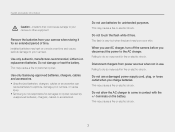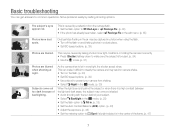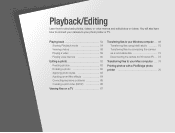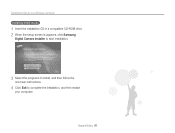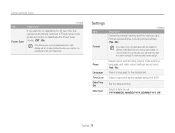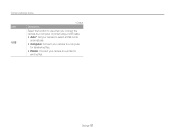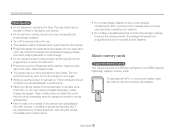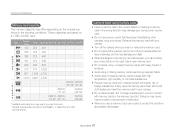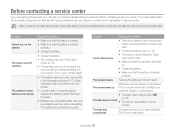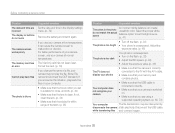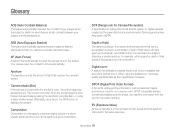Samsung ST65 Support Question
Find answers below for this question about Samsung ST65.Need a Samsung ST65 manual? We have 3 online manuals for this item!
Question posted by amallassus on May 26th, 2012
Why My Camera Samsung S T 65 Switch On And Off By Itself Even When Not In Use
when my camera is not used just it starts to swich on and off by itself
Current Answers
Related Samsung ST65 Manual Pages
Samsung Knowledge Base Results
We have determined that the information below may contain an answer to this question. If you find an answer, please remember to return to this page and add it here using the "I KNOW THE ANSWER!" button above. It's that easy to earn points!-
General Support
...a microSD memory card, using Windows Explorer" The microSD memory card must first be formatted, by the phone, in order for Digital Rights Management (DRM)...Using My Bluetooth Places, select File Transfer to view the phone's contents Copy the desired Photo/Video file, located in the portrait orientation) Take Record video Press the red Camera key to start recording Press the red Camera... -
General Support
... Mode setting For more to remove Function lock) Camera key, Press to support quick and easy text ...using a computer's keyboard. In addition, the SGH-I637 (Jack) handset features the following function keys: Clear key, to delete characters Backspace key, to delete characters Caps/Shift key, to change case or switch to Capital Lock mode Enter key, to start... -
General Support
... the display To switch from Camcorder mode to Camera mode press on the Camera icon in the top left corner Press on the Timer icon Press on the desired Camera Timer setting Zoom in or out, using the plus (+) or minus (-) keys, located at the bottom Press the Camera key to start the audible Timer...
Similar Questions
I Forgotten My Sl605 12.1 Megapixel Camera's Software. How I Can Get It?
(Posted by rakiblucky777 10 years ago)
Camera Has Frozen?
after pressing my zoom button my camera has just frozen and now won't do anything! won't even turn o...
after pressing my zoom button my camera has just frozen and now won't do anything! won't even turn o...
(Posted by lallymacphee 12 years ago)
Does This Camera Have A Timer?
Can you program this camera to take a group picture so you're allow to be in the photo as well?
Can you program this camera to take a group picture so you're allow to be in the photo as well?
(Posted by arnitaberry 12 years ago)
Unable To Turn The Camera On.
Unable to turn the camera on. Green lite will light up after POWER button is pressed and goes off a...
Unable to turn the camera on. Green lite will light up after POWER button is pressed and goes off a...
(Posted by reza14 12 years ago)
Wet A And Sticky Camera =(
Hello, I accidentally dipped my ST65 in a bowl of room-temerature miso soup. It was turned on at t...
Hello, I accidentally dipped my ST65 in a bowl of room-temerature miso soup. It was turned on at t...
(Posted by andyleesuh 12 years ago)